Acer Aspire Driver Download and Update For Windows 10, 11
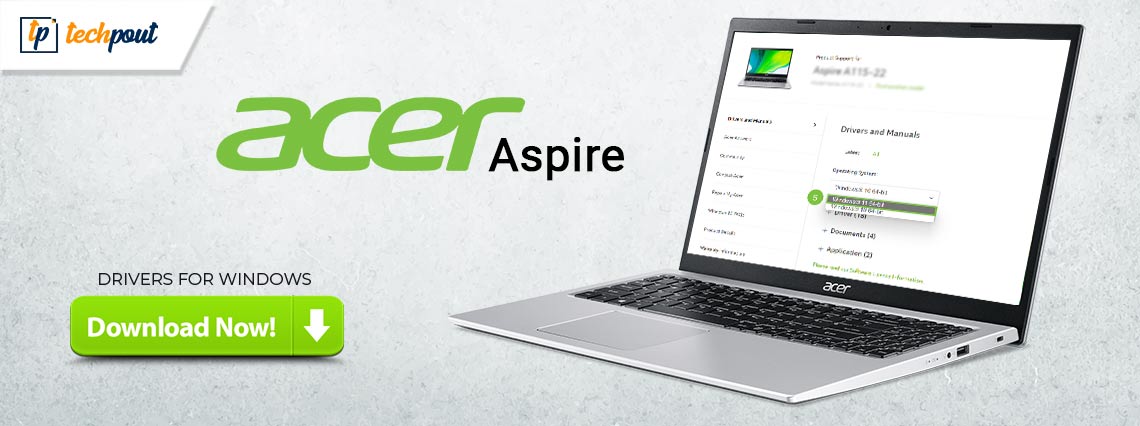
If you are looking for the correct way to download and install the latest version of the Acer Aspire driver update, then you have come to the right place. In this article, we are going to explain the multiple simple but effective ways to perform Acer driver download on Windows 10, 11. Keep reading!
Acer laptops are well known for their exceptional and advanced gaming functionality. Not for gaming, but Acer offers a top-notch experience for both work and play. Acer Aspire is quite a popular laptop among users across the globe. The easy-to-use, portable, robust, and affordable Windows laptop features the latest hardware from NVIDIA, AMD, and Intel to complete tasks at the best possible speed.
However, in order to maintain consistent performance, you should make sure that your system drivers are always up-to-date. Drivers play an important role in ensuring enhanced performance. So, if you have Acer Aspire laptops, then you should keep the related drivers updated for a better experience.
This guide will explain the three working methods to perform Acer Aspire driver download and update on Windows 10, 11.
How to Download and Update Acer Aspire Drivers For Windows 10, 11
Following are a few potential methods for Acer Aspire driver download. You can easily update the driver by using any of the following. Now, without further ado, let’s get started!
Method 1: Manually Download Acer Aspire Driver From Manufacturer’s Site
Similar to every other manufacturer, Acer also provides full driver support for themselves. So, you can go to the official website of Acer and then find the correct driver according to your flavor of Windows OS. After that, manually download and install the corresponding driver file. To update outdated drivers manually, follow the steps below:
Step 1: Visit the official website of Acer.
Step 2: Then, hover over the Support tab and click on it.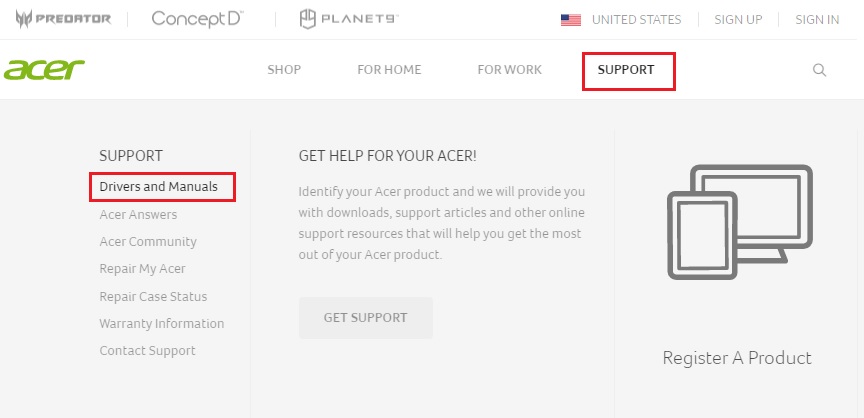
Step 3: On the next page, type the model name or serial number of your Acer laptop and choose the best match from the drop-down menu. For instance, type Acer Aspire in the search box and select the correct model.
Step 4: After that, make sure to check if the detected operating system is correct. If not, then choose the right OS from the drop-down options.
Step 5: Scroll down the page, and click on the Download option available next to the driver you want to install.
Step 6: Wait for the download to finish. Double-click the downloaded file and follow the on-screen instructions to successfully install the Acer Aspire drivers on your PC.
Step 7: Lastly, simply reboot your laptop to apply new drivers.
Also Read: Download, Install, and Update Acer Nitro 5 Driver {Complete Guide}
Method 2: Use Win Riser Driver Updater to Automatically Update Acer Aspire Drivers (Recommended)
If you don’t have the required skills and time to update drivers manually, then you can automatically do it with Win Riser Driver Updater. This is the safest and easiest way to perform driver downloads on a Windows PC.
The driver updater tool is trusted by millions of users worldwide. Win Riser automatically detects your device and finds the most compatible driver updates for it. Not only that, but this software also helps you fix numerous Windows-related problems including BSOD errors, display issues, and more. Win Riser is free from viruses and malware. You can automatically update Acer Aspire drivers either with the free version or the pro version of Win Riser Driver Updater.
However, the pro version helps you unlock complete potential and takes only 1-click to install multiple drivers at once. In addition to this, the pro version offers 24/7 technical support. And, with the free version, you have to update one driver at a time since it is partly manual and comes with limited features.
Below is how to update outdated drivers with Win Riser:
Step 1: Download and install Win Riser Driver Updater for Free from the button provided below.
Step 2: After installing, run Win Riser on your laptop and let it scan your device for outdated, missing, or corrupted drivers.
Step 3: Wait for scanning to be finished. Then, click on the Fix Issues Now button to install all available driver updates in one go.
Step 4: Lastly, reboot your device to save new drivers.
Also Read: Update Acer Predator Helios 300 Drivers for Better Gaming Experience
Method 3: Update Acer Aspire Drivers in Device Manager
You can use a Windows built-in program called Device Manager to find and install the latest version of device drivers on your machine. To use this method, follow the procedure given below:
Step 1: On your keyboard, hit the Win + X keys together. And, then locate and click on Device Manager from all available options.
Step 2: On Device Manager, double-click on the desired category.
Step 3: Right-click on the driver you want to update and then click on Update Driver Software from the context menu list.
Step 4: From the subsequent prompt, click on the Search Automatically For Updated Driver Software to proceed.
Now, Device Manager will search for the new drivers and install the available ones. Once done, you simply need to restart your device so that recently installed drivers come into effect.
Also Read: Acer Monitor Driver Download, Install, and Update on Windows 10,8,7
How to Download & Update Acer Aspire Driver for Windows 10/11: Explained
So, that was all about how to quickly perform Acer Aspire driver download on Windows 11, 10. We hope you found the information shared in this write-up helpful.
If you have any questions or further tips & tricks regarding the same, then do tell us in the comments section below. Additionally, for more tech-related information, you can subscribe to our Newsletter and follow us on Social Media (Facebook, Instagram, Twitter, & Pinterest) so you never miss out on anything.



