Discord is a free voice and chats application designed specifically for gamers and online groups around the world. Loved by 250 million users worldwide, Discord has become the new sensation across the wide spectrum of video gaming communities.
Whether you want to create a chat server for your own squad or simply want to get notified when your friend’s DMs or tags you to play Fortnite, the app has tons of discord servers and features you need to get started.
While the Discord app itself has all the tools and flexibility you need in an app, there’s always room for adding more functionalities and commands. If you’re looking to bring a wide range of fun and easy to use features, you could try adding a bot to the discord server.
Discord bots come with a wide variety of productive and multitasking features like play music, check latest funny memes, send welcome messages, utility commands, track and announce birthdays, and many more.
However, if you don’t know how to use discord bots and add them to discord servers, then you don’t need to worry about it anymore as we’ve got you covered. Let’s get into it.
Read Also: Best Free Voice Changer for Discord
There are plenty of popular websites like Carbonitex or Bots on Discord that offers thousands of free discord bots to fulfill everyone’s needs. You can pretty much find every single type of bot for your discord server on these websites, choose one that best suits your requirements. Once you have selected the discord bots, you can simply follow the below steps to add them to your servers.
For reference, we’ll be adding PikaGirl bot from the Carbonitex website. PikaGirl is an all-in-one discord bot that offers tons of exciting features like GIF searching, generator commands for meme/image, game info lookup, and many more.
Step 1: First, log in to your Discord’s app account and make sure you have granted the “Manage Server” permissions.
Step 2: Now, click on the green ‘Add bot to Server’ option on the Carbonitex website.

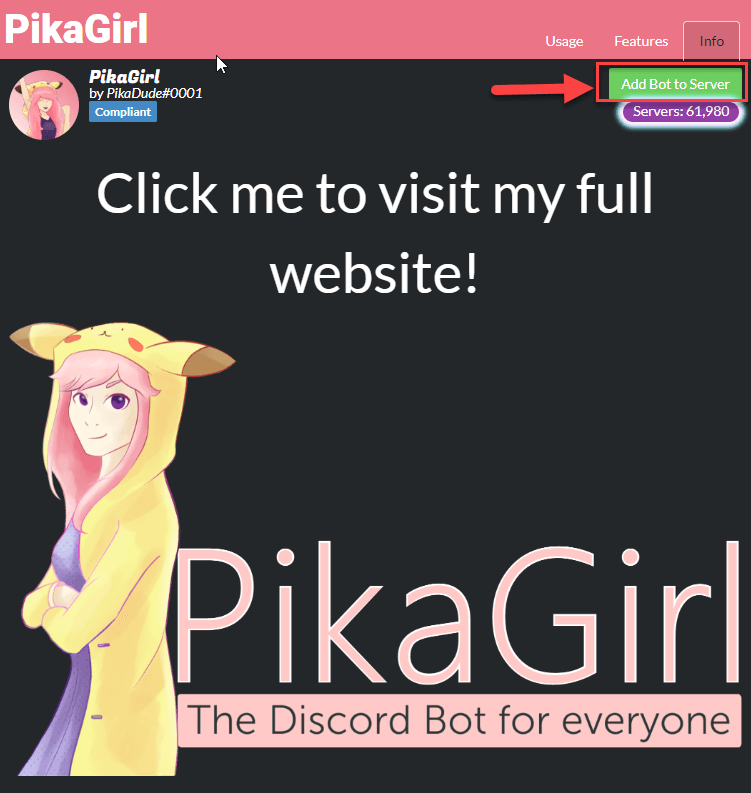
Step 3: On the next screen, select the server from the drop-down menu on which you want to add the discord bot to, and then click on the ‘Authorize’ button.
Step 4: Once you tick the checkbox next to the statement “I’m not a robot” captcha, the bot will automatically get added to your server.
Read Also:- How to Fix Discord Screen Share No Audio Issue
That’s all folks! This concludes our guide that will give you a clear insight on how to add bots to discord server. We hope the aforementioned steps helped you put the bots in discord without any hassle. There are all kinds of different bots available in the market for everyone; choose one that best fits your needs.
So, what are you waiting for? Find the perfect bot for your discord server and get a whole new bunch of entertaining features for your users. Do you love any specific discord bots? If yes, please let us know your picks & share your experiences on the subject in the comments section below.
If you wish to download and update the RNDIS device driver for Windows 10/11 or…
In the event that you are interested in executing the Bose Headset drivers download and…
If you are also facing the Guided Access not working issue on your iOS (iPhone)…
If you are looking for the best privacy screen protector to use the smartphone freely…
If you are looking for the perfect alternative to Apple Pay, refer to the Apple…
How to scan documents on an iPhone? If you have the same question, then you…