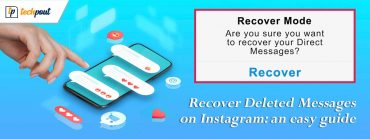Adobe Creative Cloud Download for Mac and Install Its Applications
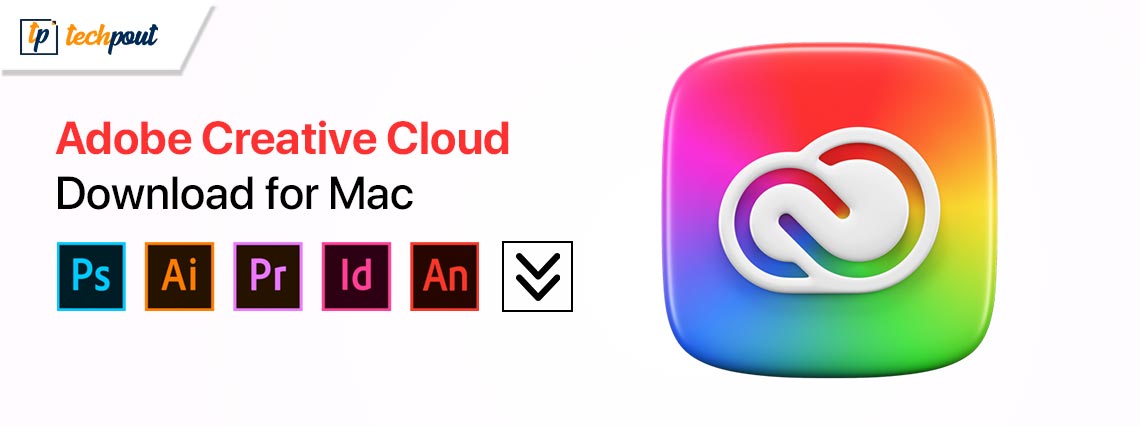
If you want to execute Adobe Creative Cloud download on Mac successfully and wish to install its applications, you can take the help of this detailed guide that will help you do all this with ease.
Adobe is one of the most popular and world-renowned software developer brands of all time. Adobe is quite popular for its editing capabilities. Whether it is video editing, image editing, PDF editing, or any other type, Adobe has multiple solutions that can help you with these requirements. The list of such software is quite extensive and long.
Adobe understood that the list of its tools is quite big. Hence, to help multiple users manage multiple Adobe tools on a single platform, the brand introduced Adobe Creative Cloud.
What is Adobe Creative Cloud?
Adobe Creative Cloud is a tool introduced to help users manage multiple tools from the Adobe universe in a single place. This is a subscription-based platform that charges its users monthly or yearly to allow access to the apps. This also includes mobile applications apart from software for macOS and Windows.
The apps included in the Adobe Creative Cloud service are Acrobat (document editing), After Effects (image editing), Lightroom (picture editing), and Spark Video (video editing), among various other tools. You can either select one of the Creative Cloud packages offered by Adobe or curate a package with the platforms of your choice. Creative Cloud is available for Windows and macOS.
How to Download Creative Cloud for Mac?
Now that you know everything about Adobe Creative Cloud, let’s understand how to download Adobe Creative Cloud for Mac. The procedure to download Adobe Creative Cloud for Mac is quite simple. All you need to do is visit the official website of the software developer company and download the tool from there. Follow the instructions below to learn more:
- First, visit the official website of Adobe Creative Cloud to proceed.
- Click on the button stating Download Creative Cloud.
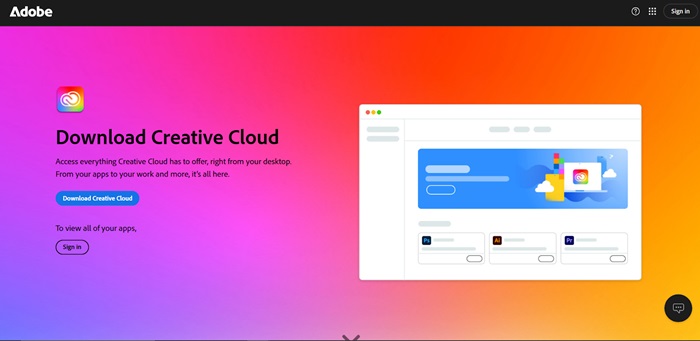
- The download will start automatically after a second or two. Allow the download to complete and then run the downloaded file to install it.
- When the file will run, some on-screen instructions will appear. Follow the same to install the tool.
- After this, you need to double-click and run the Creative Cloud folder to install the software accurately.
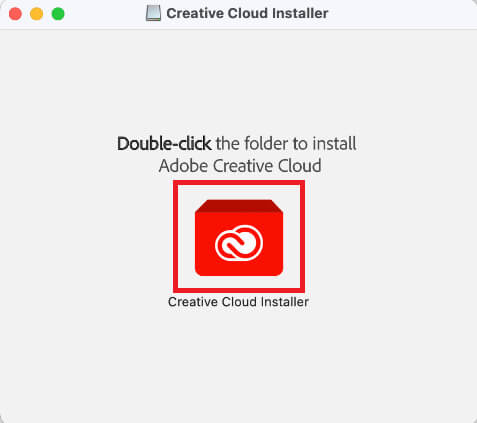
- Now, the system will prompt you to allow it permission to open the app, click on Open to proceed.
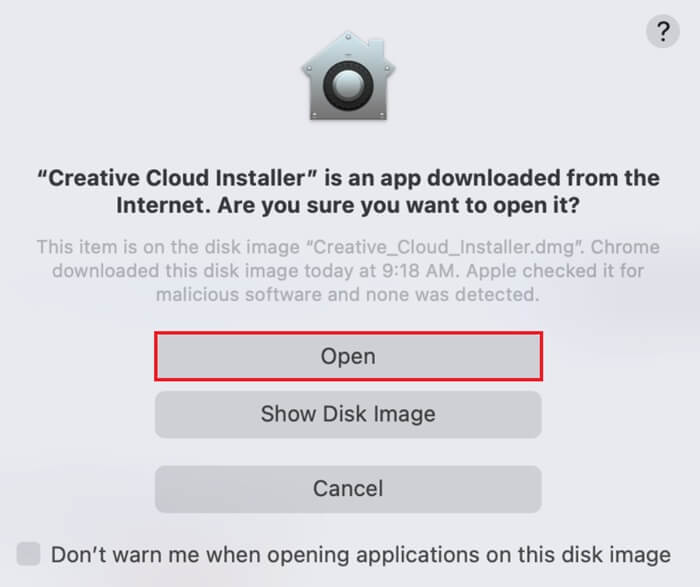
- If another warning message appears on the screen, proceed by clicking on Ok.
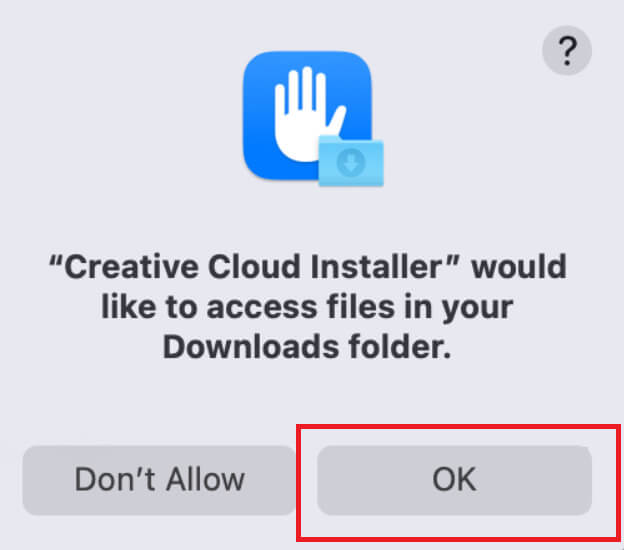
- To get further with the installation process, you need to click on the Continue button.
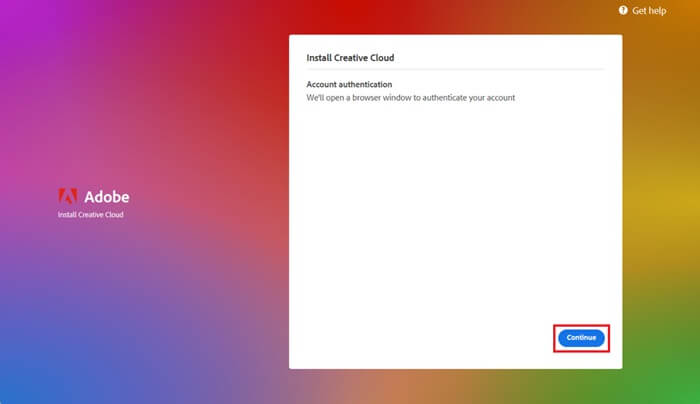
- Now, the system will take you to the login screen. Enter your account credentials to log in to the Adobe account. (You can also create a new account if you are a fresh user).
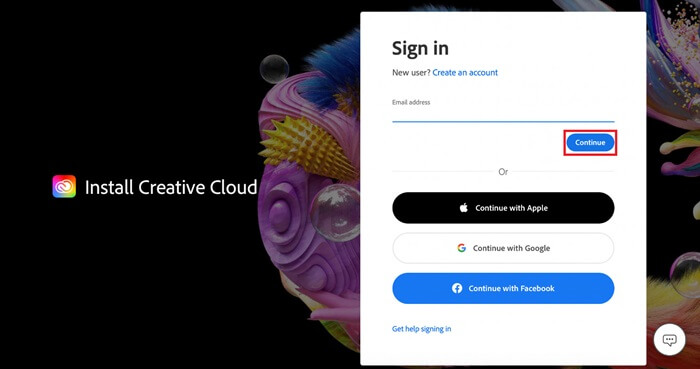
- Allow some time after logging in to the tool and click on the Done button when the entire process is complete.
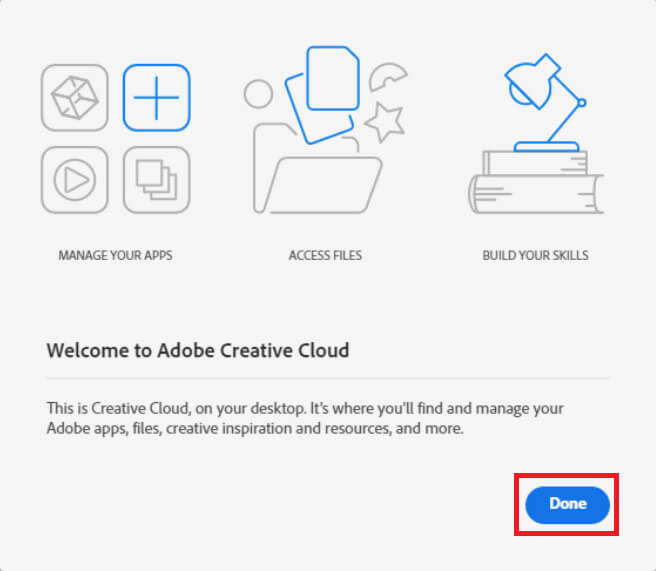
Also know: Best Free Drawing Software/Programs
How to Install Apps on Adobe Creative Cloud for Mac?
Now that you have completely and successfully installed the Creative Cloud for Mac, let’s understand how to install various sub-apps in the tool. Follow the procedure described below to learn more:
- If the tool is not already running, run Adobe Creative Cloud on Mac using the Finder or apps tray.
- When the tool runs, click on the Desktop icon present at the top of the screen.
![]()
- Now, look at the left pane and click on All Apps to proceed.
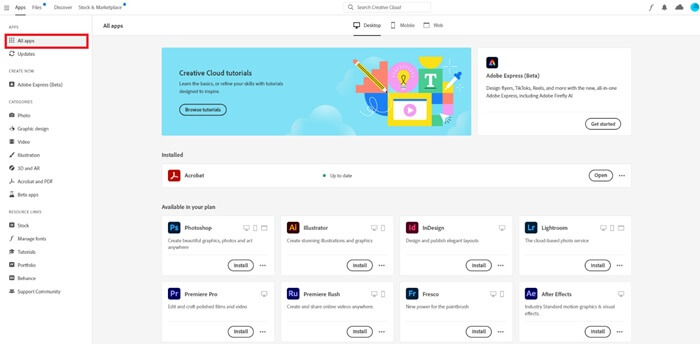
- You will find a list of Adobe apps available within your subscription. You can Install individual apps of your choice by clicking the respective button beneath each app.
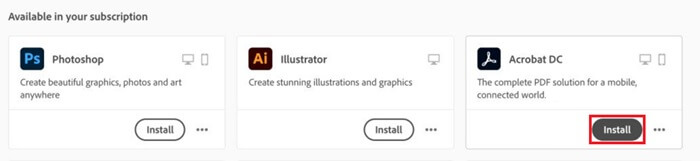
- Once the apps of your choice are installed on the system, you can open them on your tool.

You will find all the installed apps in the All Apps section of the tool itself. Hence, you don’t have to wander around to look for individual tools. If you want to install additional apps, you can upgrade the subscription and then install the same using the steps provided above.
Also know: Advantages and Disadvantages of Creative Suite
Adobe Creative Cloud Download on Mac: Executed
So, that was all that we had to share with you related to the installation of Adobe Creative Cloud on Mac. The above-provided steps are very easy to deploy and will allow you to use the consolidated tool with ease. If you are a regular user of Adobe apps, then it’s better to use the Adobe Creative Cloud to install multiple Adobe apps and use them on your Mac.
If you ever wish to uninstall apps from the Adobe Creative Cloud, you can visit the All Apps (Desktop) section of the tool. Beside each of the installed apps, you will find three vertical dots. Click on the three dots and select the option to Uninstall or Remove the same app from the Adobe Creative Cloud universe.
If you have any questions related to Adobe Creative Cloud for Mac, you can seek assistance in the comments section below. Write your queries, in detail, or provide your feedback as required. Our team of experts will analyze your query and get back to you very quickly.
If you liked this guide on how to download and install apps on Adobe Creative Cloud on Mac, you can subscribe to our newsletter and follow our social media pages for daily updates.