AMD Catalyst Control Center Download & Update for Windows PC
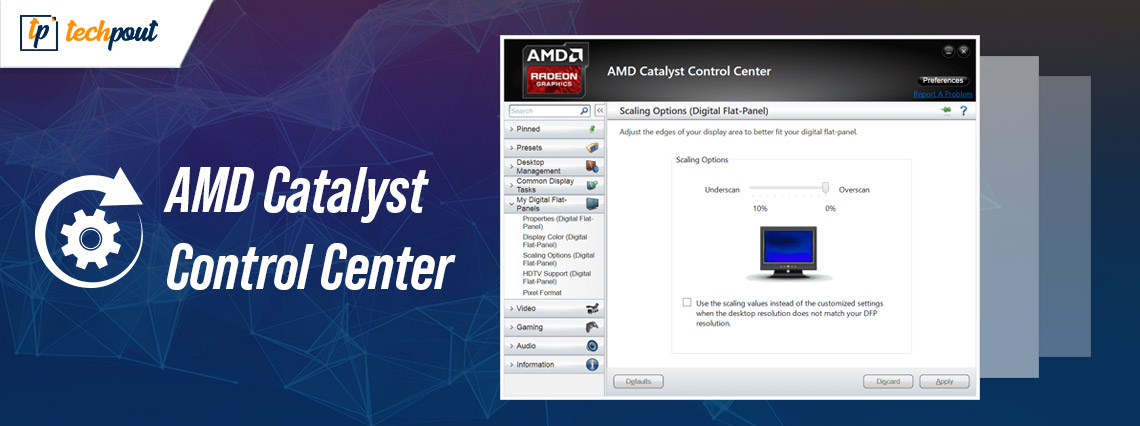
This article explains some easy and quick ways on AMD catalyst control center download for Windows PC. Read on to know more.
AMD catalyst control center is a software program that allows users to manage and adjust numerous hardware functions and graphics settings, such as 3D functions, video options, and monitor controls. It comes with the AMD Radeon Software (formerly known as ATI Catalyst and AMD Catalyst software suite), which is the device driver for the Advanced Micro Devices’ (AMD) graphics cards and APUs.
Hence, if you want to download catalyst control center, you should download and install the AMD Catalyst driver or AMD graphics driver. To help you perform the task easily and quickly, we have created this step-by-step guide on AMD Catalyst download for Windows PC.
AMD Catalyst Control Center Download and Update for Windows PC
Unable to download the correct driver for your Windows OS? Don’t worry, seek help from one of the most promising driver updaters called Bit Driver Updater. The software automatically recognizes your Windows OS and later on, installs the most suitable drivers for you. The utility also allows you to repair all the faulty drivers with just one click of the mouse. Additionally, trying the utility is also Free. Just make a click on the button below!
How to Download AMD Catalyst Drivers For Windows 10 & Older Versions?
Check out the ways listed below to learn how to download AMD graphics card drivers for Windows 10 and older versions of the operating system.
Method 1: Download AMD Drivers with AMD Auto-detect Utility
You can use the AMD Driver Autodetect utility to obtain the latest drivers for AMD Radeon graphics card, AMD Ryzen chipsets, and several other AMD products. Below we have provided detailed instructions on how to use it to download and install AMD Catalyst display drivers in Windows 10, 8.1, 7, and older versions.
- First, you need to go to AMD’s official website.
- On the top menu bar, click on the Drivers & Support option.
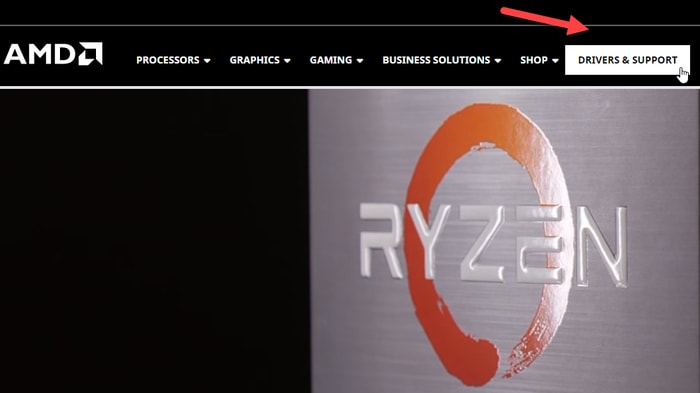
- On the next page, click on the Download Now button to download the AMD driver Auto-Detect tool.
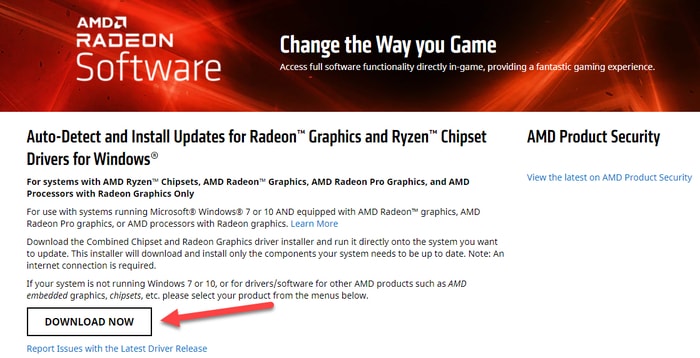
- If there is a new driver update available, the tool will download it automatically for your computer’s operating system.
- Once the driver file is downloaded, you’ll see a security prompt on your screen. Click on the Run option to commence the installation procedure.
- On the AMD Catalyst Software: Installation Folder pop-up window, click on Browse to select a folder in which downloaded files are saved and then tap on the Install button.
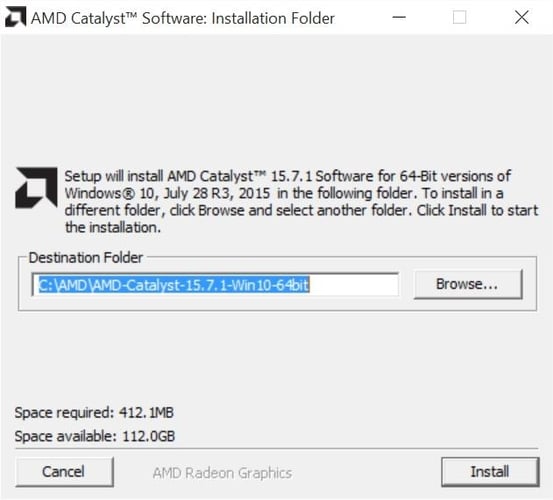
- On the next AMD Catalyst Install Manager pop-up window, you need to choose the preferred language from the drop-down menu and tap on the Next button.
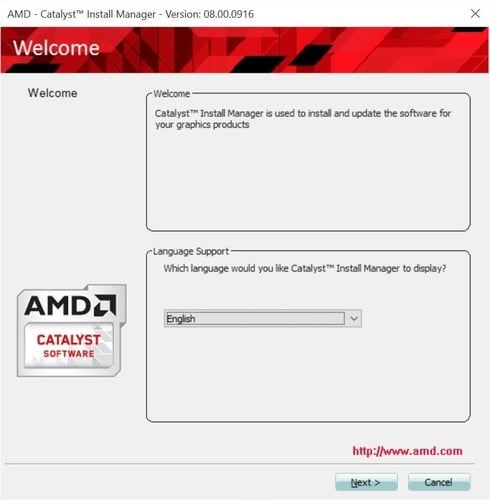
- The AMD Install Manager will provide you two options for installing the update: Express or Custom installation. You need to choose the Express option by clicking on the radio button beside it.
Note: Advanced Micro Devices (AMD) recommends users to proceed with the Express installation procedure because it ensures that all the files necessary for the proper functionality of AMD Radeon graphics cards are installed.
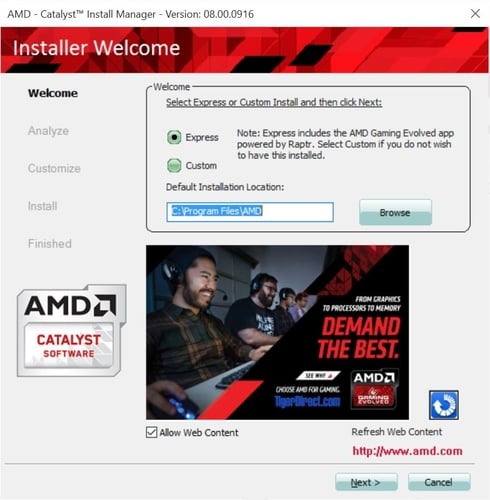
- Next, you need to read the End User License Agreement (EULA) carefully and tap on the Accept button if you agree to the terms and conditions.
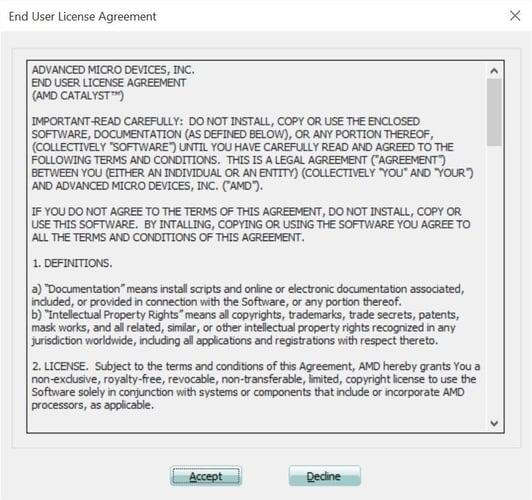
- The AMD Catalyst Install Manager will now analyze your system configuration and install all the files required for the full and smooth functionality of your AMD product.
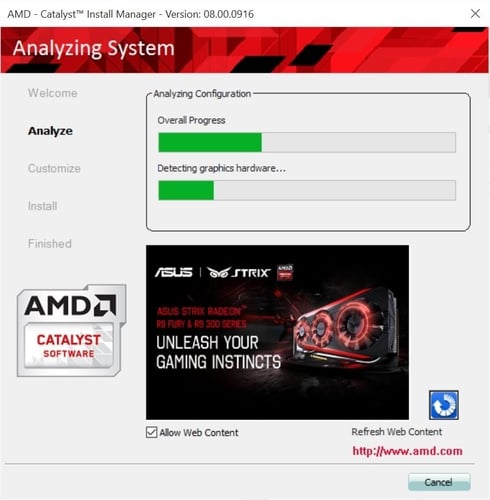
- After the update is successfully installed, AMD Install Manager will confirm the same. Now, you just need to click on Finish and reboot your system to complete the installation procedure.
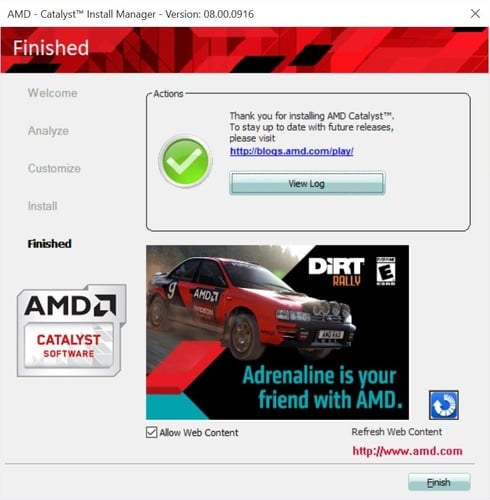
Read Also: Update AMD Driver on Windows 10 – Download and Install Easily
Method 2: Download & Install AMD Graphics Drivers via Official AMD Driver Support
If the Auto-detect utility tool fails to identify your graphics card or Windows operating system, you can directly go to the official driver support page of Advanced Micro Devices and manually download your AMD catalyst driver. Here are the detailed instructions for the same.
- First, you need to visit AMD Drivers and Support page.
- Now, you can either type your AMD product name (e.g., AMD Radeon RX 5700 XT) in the search box or select the same from the products list.
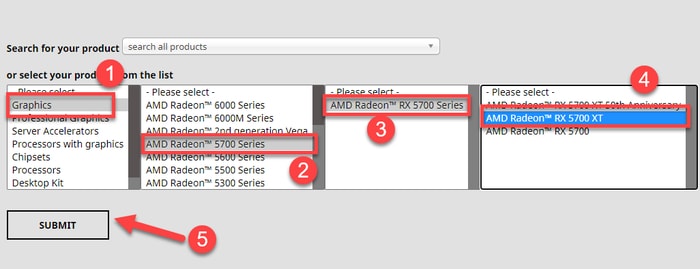
- Click the “+” icon next to the operating system version (for example, Windows 10, 64 bit) for which you’re trying to install an update.
- Next, click on the Download button next to the Recommended (WHQL) update.
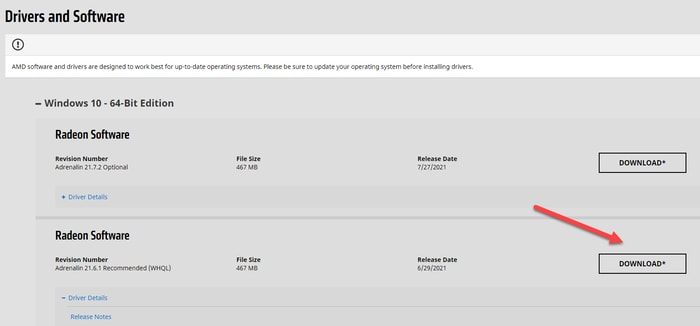
- Now, you need to launch the AMD installer wizard by double-clicking on the downloaded file.
- Follow the on-screen instructions to complete the AMD drivers install procedure. Once the installation is done, reboot your system.
Read Also: [Fixed] AMD High Definition Audio Device Not Plugged In Windows
Method 3: Download & Update AMD Graphics Drivers via Bit Driver Updater (Recommended)
If you are unable to find the most suitable AMD catalyst drivers for your operating system version using the manual methods explained above, then try Bit Driver Updater. It is a driver updater tool that can automatically recognize your system and detect the correct drivers too. Also, the software can install all the latest driver updates with just a single click of the mouse. Not only this, but this driver updater also boosts the PC’s performance by up to 50%.
Here are the step-by-step instructions on how to use this adept driver updating tool to install the latest AMD drivers for your graphics card.
- Download & install the Bit Driver Updater tool on your PC.
- When you launch the program, it will automatically scan your system and identify all the missing, broken, and outdated drivers on your PC
- After the scan results appear on your screen, go to the AMD graphic driver you want to update and click the Update Now button beside it.
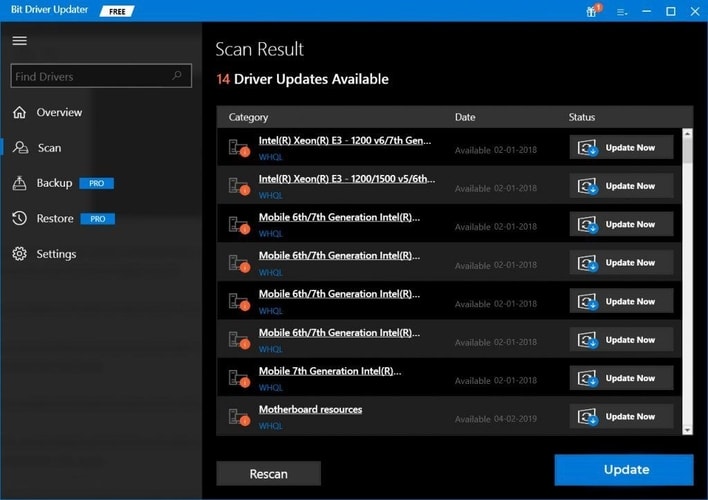
Read Also: Download AMD High Definition Audio Device Drivers For Windows 10/8/7
Conclusion
In this AMD Catalyst Control Center download guide, we have shared a bunch of useful ways to help you download and install AMD display drivers or AMD graphics drivers on Windows PC. In case you have any further questions regarding the matter above, please feel free to ask us via the comments section below.
Did you find this post useful? If yes, join our newsletter today and stay up-to-date with all the latest technology-related articles.



