If you want an easy way to switch between your apps, then try the app switcher apps listed and described in this article for your ease.
Despite the fact that our Android mobile devices have made it possible for us to liberate ourselves from the confines of our desktop computers and to leave our cumbersome laptops at home, working from a mobile device is not the same as working from a desktop computer.
It’s not the programs that we have available to us; rather, it’s how quickly we can switch between different tasks. Consider that you have some spare time and would want to begin working on your school project or maybe a presentation for your place of employment. It might be exhausting and slow you down to have to go from your browser to Evernote or other comparable note-taking applications more often than you would want to.
On the desktop, you can switch between windows and apps with ease and without even blinking an eye. It would be convenient for us to be able to do the same actions on our mobile devices, and fortunately, a number of developers have developed app switcher and multitasking applications just for us. Let’s have a look at the same below.
In the coming sections of this guide, we will have a look at some of the best app switcher alternatives for Android. Using these apps, you will be able to navigate between different apps and increase your productivity. Go through the entire list first and then use any or all of the tools as feasible.
Dock4Droid, the first app switcher for Android on this list, is more likely to remind you of the dock on a Mac.
By activating it from the side of your screen, you will be able to access your contact list, shortcuts, and app list.
This makes it simpler for you to multitask without any difficulty since this switcher app for Android is both quick and nicely displayed to some degree.
Download the App Today for Easy Multi-Tasking
To launch HomeFlip, press the Home button once, and then press it one more to go back to the home screen. It is also possible to activate this Android app switcher with swiping movements, which is an alternative.

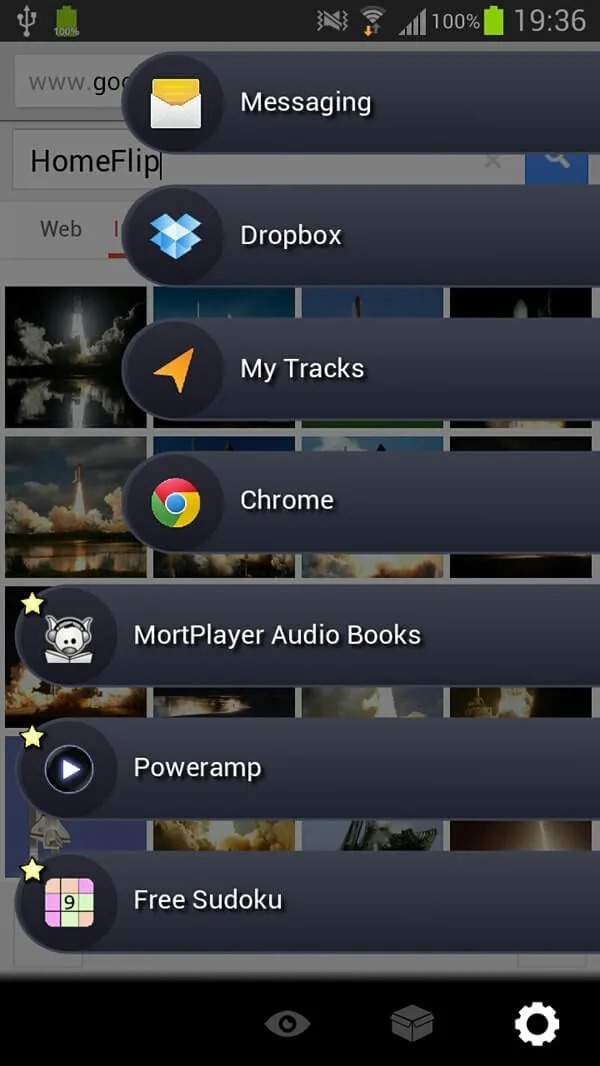
It is possible for you to list your preferred applications or the most current ones, and you can also get support for themes and fonts that you have customized, all without having to watch advertisements.
This is the best task manager for Android that you can try.
Download the App Today for Easy Multi-Tasking
Also know: Best Vlog Video Editing Mobile Apps for Android & iOS Devices
If you drag your finger from the border of your screen, you will be able to bring up a pad that contains all of your preferred applications.
Not only does this app switcher, also known as Hyperspace, enable you to access your preferred applications, but this switcher app for Android also gives you the ability to access bookmarks, shortcuts, contacts, and even widgets from inside your very own personal pad.
In addition to that, it is RAM and battery-friendly.
Download the App Today for Easy Multi-Tasking
The Sidebar is an overlay for the Android screen that is quick, smooth, and adjustable via its settings.
Simply swiping to the left of your app switcher for Android screen triggers the display of your preferred applications as well as the settings for your Android device.
It has a negligible impact on the amount of time that the battery can last, and it also uses just a small portion of the available RAM. When you start up, you have the option to activate it.
Download the App Today for Easy Multi-Tasking
People who have rooted their Android devices and installed a custom operating system (ROM) developed by the Paranoid Android team may be familiar with the ‘PIE’ functionality that they provide.
To put it simply, this Android app switcher is now accessible to everyone who visits the Play Store, regardless of whether or not you are using their ROMs.
You may start this switcher app for Android up by dragging it in from the edge of the screen, and when you do so, you will get a divided view of the applications, tasks, or tools that you can immediately start up.
Download the App Today for Easy Multi-Tasking
Don’t want to put too much strain on your home button, this is the perfect app switcher Android for you? You may access this app by using a floating icon instead of the traditional method.
This will allow you to access your preferred applications or apps that you have used lately. Just tap and hold the app for a long time to close it.
Download the App Today for Easy Multi-Tasking
Here is yet another Android app switcher that operates in a little sidebar, providing you with convenient access to the applications or tasks that you have defined.
Additionally, this switcher app for Android assists you in organizing your applications in accordance with labels, as well as managing and uninstalling them, all with a single lengthy touch.
Download the App Today for Easy Multi-Tasking
QuickBar is the next app switcher for Android on this list. The notification drop-down bar on your Android device may really give you the ability to do more than simply modify the settings on your device.
You can add shortcuts to your apps, make a direct call to someone, start a browser, and have quick access to your media (in addition to more than fifty more built-in activities) to the taskbar with the 1 Tap QuickBar app.
You can also directly contact someone. Additionally, you have the ability to personalize the fast bar by changing the text, background, and colors using this best task manager for Android.
Download the App Today for Easy Multi-Tasking
Also know: Best App Locks For Android
Presented below is a notification bar editor that goes by the name of Notification Toggle and also works well as an app switcher.
Through the process of choosing the settings that you want to include in the notification bar, you may bypass the need to return to the home screen and instead access your settings directly from a notification pull-out.
This switcher app for Android also makes it possible to add applications of your choosing to the notification bar.
Download the App Today for Easy Multi-Tasking
A swipe from the edge of the screen will cause the Swapps app switcher for Android to appear on the side of your screen, displaying the applications that you have opened the most recently.
However, Swapps also allows you to adjust the swiping area by size and allows you to flag special applications (starred) so that they remain at the top of the pile at all times. There is nothing exceptional about its functionality in this regard.
It is also possible to make the notification bar see-through, which will prevent it from obstructing your line of sight.
Download the App Today for Easy Multi-Tasking
Now it’s time to bid adieu. In the above sections, we had a look at some of the best apps to switch between apps with ease. We hope that you found the perfect app switcher with these. If you have any questions, then you can write to us in the comments below.
If you wish to download and update the RNDIS device driver for Windows 10/11 or…
In the event that you are interested in executing the Bose Headset drivers download and…
If you are also facing the Guided Access not working issue on your iOS (iPhone)…
If you are looking for the best privacy screen protector to use the smartphone freely…
If you are looking for the perfect alternative to Apple Pay, refer to the Apple…
How to scan documents on an iPhone? If you have the same question, then you…