If you are having issues with your Asus Bluetooth device it can be due to faulty, corrupted, or missing drivers. The relevant drivers help in providing a communication channel between the Operating system and Bluetooth device. Although Asus releases regular driver updates on their support website many users faced issues while downloading the Asus Bluetooth driver for Windows 11, 10, or other devices.
If you are here in search of the same, this guide is for you. Learn the most feasible methods to download, update, and install the latest Asus Bluetooth driver for Windows 11, or 10 devices.
Given below are the manual and automatic methods to download the latest Asus Bluetooth Driver updates on your Windows 10 or 11 devices. Go through the steps of each and apply the method that is convenient for you.
To keep your Asus Bluetooth functional and avoid any interruptions it is important to keep the compatible drivers on your device. And keeping this in mind the manufacturers release regular updates on their official website. Therefore, if you have the basic technical skills and knowledge apply the below-mentioned steps to download and update the Asus Bluetooth driver for Windows 11 or 10 devices.

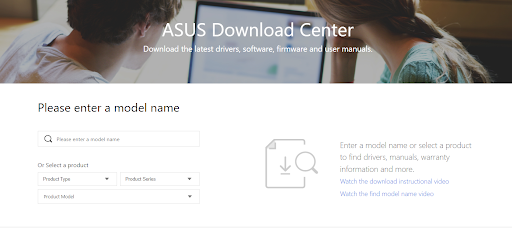
Restart your PC to apply the updated driver. However, if you are looking for an easier alternative, move to the next partly automatic method to download and install Asus Bluetooth driver.
Also Read: ASUS Drivers Download and Update For Windows
With the in-built utility of Microsoft, you can download the latest driver updates on your Windows devices in a partly manual way. The Device Manager program on your system is capable of updating Asus Bluetooth drivers and other system drivers. Here’s how it can be done
Step 1: Press the Windows and X keys together. Open Device Manager.

Step 2: Double-click on the Bluetooth Category and expand it.
Step 3: Locate the Asus Bluetooth driver and right-click on it. Click on the Update Driver software option.
Step 4: In the following window choose the first option i.e automatically search for driver updates.
Step 5: Launch the downloaded driver file and follow the on-screen steps to complete the Asus Bluetooth driver update.
Restart your computer to bring the updated Asus Bluetooth driver for Windows 11 into action.
In case you lack time and patience there’s also a completely automatic method to update drivers on your Windows devices. Proceed to the next method to download Asus Bluetooth driver automatically on your device.
Also Read: Asus Touchpad Not Working on Windows
Another reliable and quick method to download not only Asus Bluetooth drivers but all the other drivers too is by using an automatic driver updater tool. One of the most recommended tools for the same is Bit Driver Updater. It allows Windows users to download all the pending driver updates with just a single click.
Apart from driver updates it quickly scans your device to identify pending updates. Moreover, all the driver data is stored in the huge driver database which can be restored if required. All the updates are WHQL certified and hence 100% reliable to use. Also, you can schedule driver downloads at your convenient time frame.
With the Pro version of the software that comes with a 60-day money-back policy, you can unlock the Update All feature. It also comes with 24* 7 customer support to resolve all your queries instantly. Above all these driver updates can improve the overall performance of your system.
Step 1: Download the Bit Driver Updater software below and install it on your system with the help of the instructions that follow.
Step 2: Invoke the driver updater tool and begin the search for driver updates through Scan Now option.
Step 3: From the displayed list locate Asus Bluetooth driver update and click on the Update Now button that follows.
Step 4: Additionally, if you are using the Paid version click on the Update All option at the end of the list to download all the driver updates at once.
Note: Free version users of the Bit Driver Updater software can only download one driver update at a time.
Step 5: As the download finishes, click on the file and apply the steps to install the Asus Bluetooth driver update for Windows 11 or 10 devices.
Restart to bring the updates into action.
Bit Driver Updater is the most convenient choice for driver updates. And to unlock the complete functionality it is recommended to use the Pro version of the tool. As it comes with a full money-back guarantee for up to 60 days it is a must-try.
Also Read: How to Fix Asus Laptop Keyboard Not Working in Windows PC
This is it. You can use any of the above-mentioned methods for Asus Bluetooth Driver update on your Windows 10, or 11 devices. The latest drivers help you improve the functioning and communication of the device with your OS. In our opinion using the Bit Driver Updater is a more straightforward option. It downloads and updates not only Asus Bluetooth drivers but all your other drivers too with just a single click.
In case you need more help or guidance, reach out to us in the following comment section. If you found the article helpful subscribe to our blog for regular tech updates and news. Make sure you follow us on Facebook, Pinterest, Instagram, and Twitter to never miss out on any of the updates.
If you also want to place some bets on games this IPL season, here are…
If you wish to download and update the RNDIS device driver for Windows 10/11 or…
In the event that you are interested in executing the Bose Headset drivers download and…
If you are also facing the Guided Access not working issue on your iOS (iPhone)…
If you are looking for the best privacy screen protector to use the smartphone freely…
If you are looking for the perfect alternative to Apple Pay, refer to the Apple…