ASUS Drivers Download and Update For Windows 10, 8, 7

Want to download ASUS laptop drivers for motherboard, touchpad, graphics card, keyboard, and other peripherals? Follow our detailed guide on ASUS drivers download and update to the end to learn how to do it.
It doesn’t matter if you have a high-end ASUS laptop or desktop computer, for seamless functioning across diverse software and hardware devices you need to keep ASUS drivers updated.
But, how do I update my Asus drivers Windows 10? Like many users, if you’re trying to find a reliable way to install the latest ASUS driver update, you are at the right place. Here in this guide, we will explain three best ways on how to download ASUS drivers for Windows 10 and older versions of the operating system.
Before getting into the details of each method, let us have a quick glance at the recommended and easiest method to install the latest device drivers for ASUS laptops and desktop computers.
The Most Recommended Way For ASUS Driver Download & Update
Keeping track of drivers manually can be tough which is why we recommend our readers to use Bit Driver Updater software. This amazing product helps you in scanning and updating all the faulty and corrupt drivers within minutes. For proper hardware functioning and performance boost, Bit Driver Updater is a must-have software for Windows 10 and older OS versions.
How to Download & Install ASUS Drivers on Windows 10, 8, and 7?
Below we have explained some of the most reliable methods that you can use to download, install, and update ASUS driver on Windows 10 and previous OS versions.
Method 1: ASUS Drivers Download For Windows via ASUS Support Website
You can manually obtain the correct and latest driver setup files for a range of computer peripherals by visiting the official website of ASUS.
To download and install driver ASUS from the official site, follow the steps shared below:
- First, you need to go to ASUS’s official website.
- Next, select the Support option from the menu bar at the top of the page.
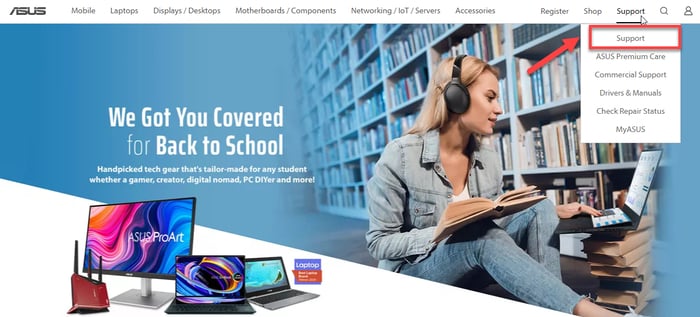
- On the next page, click on the Download Center
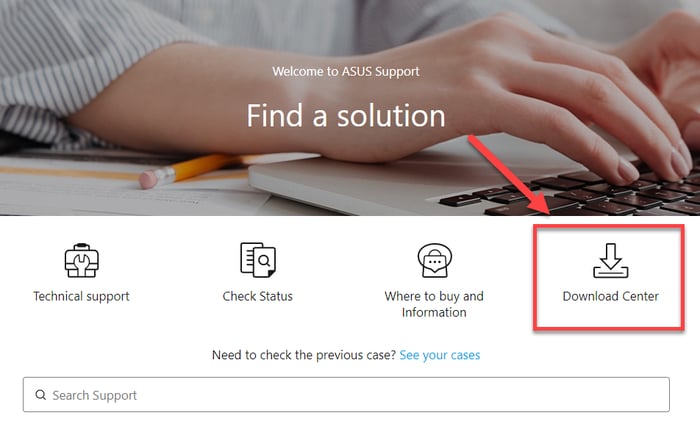
- On the ASUS Download Center page, you need to enter the model name of your laptop or desktop computer and select the same from the suggestions list. (We’re using ASUS TUF Gaming F15 Laptop as an example). Next, click on the Driver & Tools
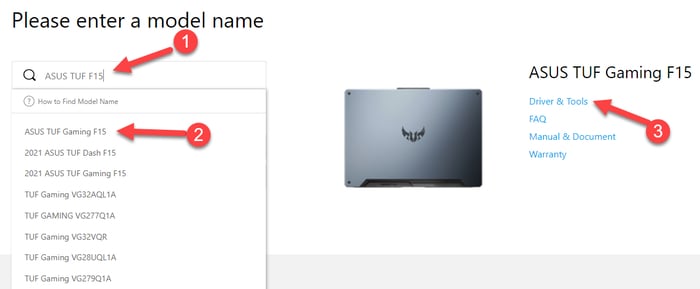
- Next, you need to select your CPU or BIOS model name and then choose the appropriate operating system version from the drop-down menu.
Note: You can check the CPU model name or BIOS version via the System Information app. To open the app, you can type system information in the Windows search box and select the Best match result.
- Next, you need to press the Download button next to the driver ASUS update you want to install on your Windows system.
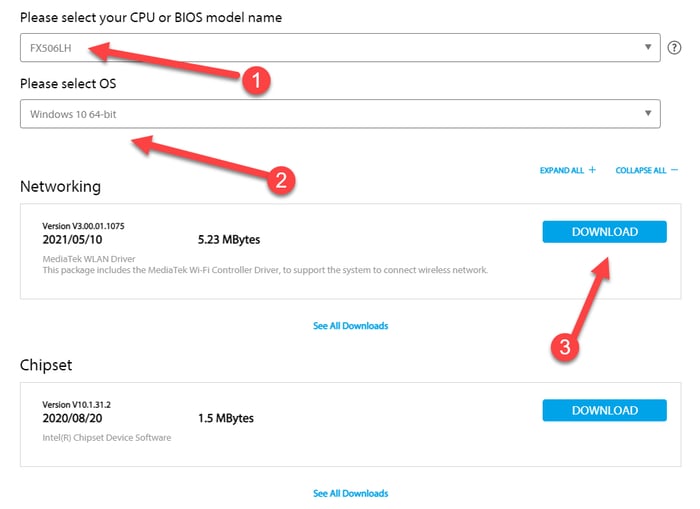
- Next, launch the ASUS driver installer by double-clicking on the downloaded setup file.
- Now, you just to follow some on-screen instructions and restart your computer system once the update gets installed.
Also Read: Asus Touchpad Not Working on Windows 10 [Solved]
Method 2: ASUS Driver Downloads For Windows via ASUS Live Update Utility
You can take the help of the Live Update utility of the MyASUS application to find and install ASUS laptop drivers on Windows 10 and other supported operating systems. Follow the steps shared below to download ASUS drivers update by using the Live Update feature.
Note: The ASUS drivers download utility named Live Update comes pre-installed in units with a pre-installed OS. But if you are unable to find it in your system, then you can type in your device’s model name and download ASUS Live Update from the ‘Utilities’ section.
- Look for the ASUS Live Update icon in the system tray on the taskbar and click on it.
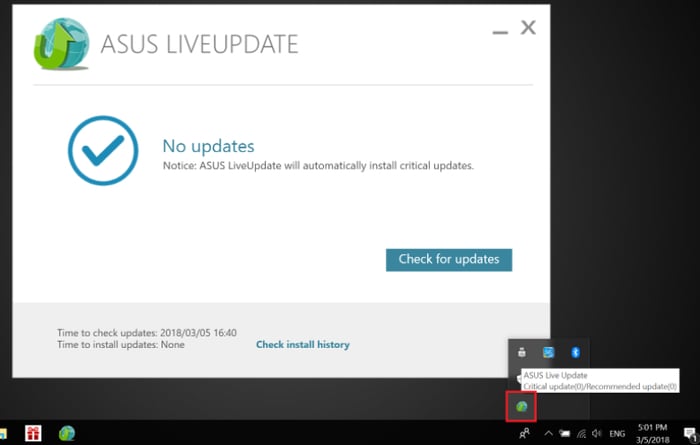
- This feature automatically detects the updates available for your device. You can tap on the Check For Updates button to view the update list.
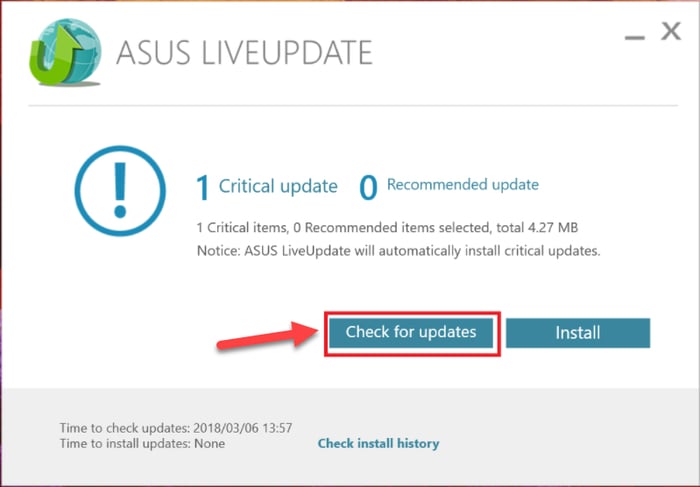
- Next, tick the checkbox next to the update you want to get and then tap on the Install
Method 3: Use Bit Driver Updater For ASUS Drivers Download For Windows 10/8/7 (Recommended)
Updating the device drivers manually is a very time-consuming and annoying task, and if you don’t want to waste your time updating the driver manually we recommend you to use driver updating software. Bit Driver Updater is the best software for this purpose. This software makes the whole process of installing the latest version of drivers very easy and quick for the user.
Below is how to use the Bit Driver Updater software to download ASUS drivers for Windows 7, 8, and 10.
- Download, install and launch the Bit Driver Updater program.
- Wait until the program scans your computer and provides you with a list of problematic device drivers.
- After that, click the “Update Now” button next to the ASUS driver to automatically download and install its latest version.

Also Read: HP Laptop Drivers Download & Update for Windows 10/8/7
Final Words: ASUS Driver Download For Windows 10 & Older OS Versions
Here in this blog, we have explained a few quick and easy methods to help you download ASUS drivers for Windows 10, 8, and 7. We hope after using one of the methods explained above you were able to find the correct and latest ASUS laptop drivers for your computer’s operating system.
In case you have any questions or require further assistance, leave us a message using the comments box below. Our team would be happy to help you.



