Asus USB BT400 Driver Download and Update for Windows 10, 11

Follow the thorough guide to know how to download and update the Asus USB BT400 driver on Windows 10/11 with ease.
Although Asus is quite popular for laptops and graphics cards, only a few know that the brand has also seen quite extensive success in other accessories and computer peripherals as well. The brand offers desktops, network adapters, Bluetooth adapters, routers, gaming accessories, and various other devices that are quite useful for different individuals.
One such device from the tech giant is the Asus Bluetooth USB BT400. Just like the name suggests, this device is a Bluetooth adapter. Some computers may not have an integrated Bluetooth adapter. Moreover, even the integrated adapters of some laptops and computers may fail over time and cause problems related to connectivity. Hence, the best way to deal with this situation is to use this device as an external Bluetooth adapter. The 2.0 USB variant is quite fast for the present age and highly compatible with multiple devices.
To use the tool, all you need to do is plug in the device to the USB port. Then, to avoid any errors or glitches down the road, you need to download and update the Asus BT400 driver on Windows 10. This will allow you to strengthen the connection of the device with the system and avoid any further errors. Installing the latest driver means that the performance of the device is stronger than ever.
So, to help you get the Asus Bluetooth BT400 driver, we have curated this simple guide.
How to Download and Update Asus USB BT400 Driver?
In the coming sections of this article, we will have a look at the best methods to download the Asus USB BT400 driver. Both manual and automatic ways are provided to help you with everything. The automatic one, obviously, is the better and easier method that requires the least effort. The rest is up to you on which method to use. We suggest you just go through the methods first and then use any one of these you like the most.
Method 1: Use the Official Manufacturer’s Website
It is quite necessary to have suitable drivers on your device to keep your Asus Bluetooth operating and minimize disruptions. With this in mind, the manufacturers provide regular updates on their official website. Hence, if you have basic technical abilities and experience, follow the instructions below to download the Asus USB BT400 driver:
- Go to the official website of the manufacturer, Asus.
- From the menu, click on the Support page.
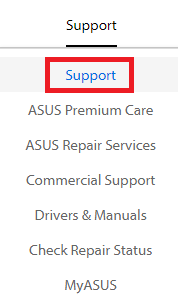
- Click on the Download Center icon present on the next page.
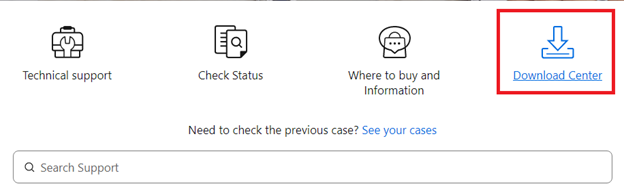
- In the search bar, type USB BT400 and select the product from the suggestions.
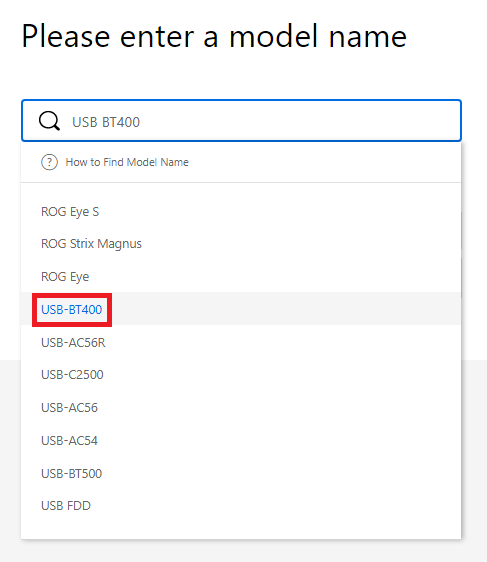
- Click on the Driver & Tools.
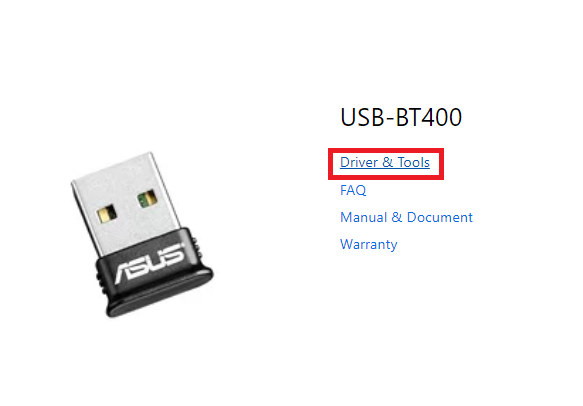
- In the bar provided, select the operating system that you are using presently.

- When the list of drivers appears, click on the Download button.
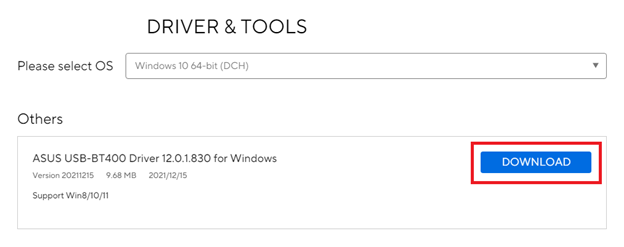
- When the driver is downloaded, run the installer and install it on your device.
So this is how even the official website of the manufacturer can help you download the Asus Bluetooth USB BT400 driver on Windows 10. The method is manual and if you are looking for an alternative, then try the next one.
Also Read: How to Fix Asus Laptop Keyboard Not Working in Windows PC
Method 2: Take the Help of the Device Manager
Microsoft’s in-built software allows you to manually obtain the most recent driver updates for your Windows devices. The Device Manager tool on your PC can update the Asus USB BT400 driver as well as other system drivers. Additionally, using this utility, you can easily manage the connected peripherals with ease as well. Follow the steps provided below to know how to use the tool:
- Hit the Windows and X keys simultaneously. Launch Device Management.
- Expand the Bluetooth Category by double-clicking on it.
- Find and right-click the Asus Bluetooth BT400. Choose the option to Update Driver Software.

- Choose the first option in the text box stating automatically look for driver updates.

- To perform the Asus Bluetooth driver update, follow the on-screen instructions.
- Restart your computer to activate the latest driver for Windows 11/10.
If you don’t have time or patience, there is a totally automated approach for updating drivers on your Windows devices. Go to the next procedure to automatically download the Asus BT400 driver on Windows 10 for your device.
Also Read: Asus Touchpad Not Working on Windows 10
Method 3: Automatically Update the Asus Bluetooth BT400 Driver
Using an automated driver updater tool is another dependable and quick way to get not just the Asus USB BT400 driver but all other drivers as well. Bit Driver Updater is one of the most used tools for this purpose. With a single click, Windows users may download all pending driver updates.
In addition to driver updates, it instantly analyzes your device for pending upgrades. Furthermore, all driver data is saved in a massive driver database that may be recovered if necessary. All updates are WHQL verified, including the Asus USB BT400 driver update, and hence, completely safe to use. You can also schedule driver updates at a time that is convenient for you.
The Update All option is available with the Pro edition of the software, which comes with a 60-day money-back guarantee. It also includes 24-hour customer service to answer any questions you may have. Overall, these driver upgrades can increase your system’s overall performance.
Follow the set of steps provided below to download and update the Asus BT400 driver on Windows 10:
- Download the Bit Driver Updater software from the link below and follow the instructions to install it on your PC.

- Launch the driver updater utility and select the Scan Now option to begin the search for driver updates. Locate the Asus Bluetooth driver update in the displayed list and click the Update Now option that appears. Also, if you are using the Premium version, choose the Update All option at the bottom of the list to download all of the driver updates at once.

- Users of the Bit Driver Updater software’s free edition may only download one driver update at a time.
- The tool will now install the updates and restart the system when the process completes.
Bit Driver Updater is the most practical option to update the Asus Bluetooth USB BT400 driver on Windows 10/11. It is also encouraged to utilize the Pro version of the program to unlock all capabilities. It is a must-try since it comes with a complete money-back guarantee for up to 60 days.
Also Read: ASUS Drivers Download and Update For Windows 10, 8, 7
Asus USB BT400 Driver Download and Update: Successful
That’s all there is to it. You may use any of the ways listed above to download & update the Asus BT400 driver on Windows 10/11. The most recent drivers help you increase the device’s functionality and connection with your operating system. Using the Bit Driver Updater, in our opinion, is a more easy solution. With a single click, it downloads and updates not just Asus Bluetooth drivers, but also all of your other drivers.
If you want further assistance or guidance, please contact us using the comment box below. If you found this post on how to update the Asus USB BT400 driver useful, please subscribe to our blog to receive frequent tech updates and news. Make sure you’re following us on Facebook, Twitter, Instagram, Pinterest, and Tumblr so you don’t miss out on any developments.


