Download ATI Display Driver for Windows PC
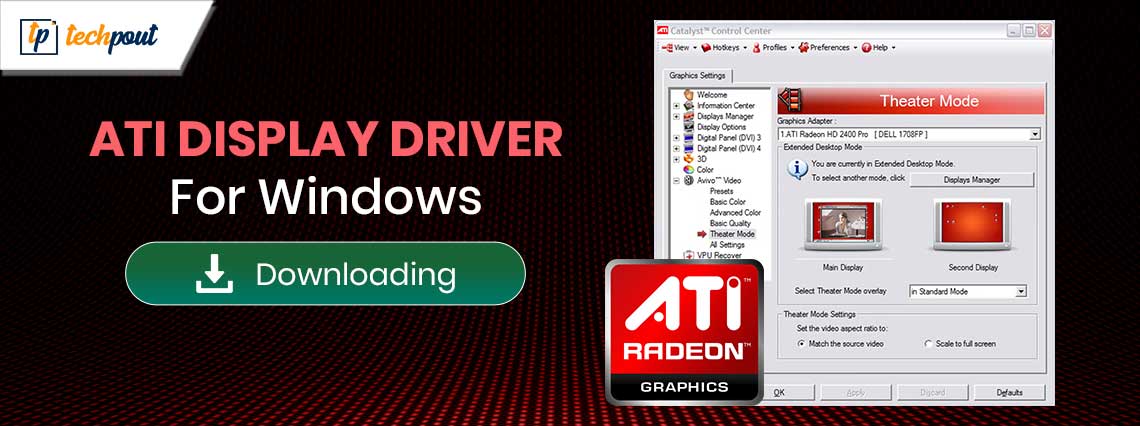
If you want to download and install the ATI Display driver on your Windows 11/10 PC, then you can take the help of the simple procedures explained in this guide.
A driver plays a vital role in establishing communication and connection between a device and the system. Driver works like a set of instructional files that allow the user to interact with the system and use a device. Hence, one may not wish to bear the risk of an outdated driver as an outdated driver means that you may face problems while using or interacting with the device.
This is true for the ATI driver as well. ATI display devices require up-to-date drivers to run, causing screen flickering, glitches, and other issues. In this guide, we will be listing and describing the best methods to execute the ATI Display driver download and install for your ease.
How to Download and Update the ATI Display Driver on Windows 11/10?
In the coming sections of this guide, you will find a trident of methods to help you execute the ATI Display driver install. All the methods provided to you are safe and won’t affect your system or storage files in any way. But the methods will surely improve the performance of your ATI Display driver. Feel free to use any of the methods to install the driver.
Method 1: Use the Device Manager
The Device Manager is a Windows-integrated tool. This tool offers control over your connected devices and other peripherals. Hence, the same can also be used for the ATI Display driver update for Windows 10/11. Check out the below procedure to learn how:
- First, proceed to launch the Device Manager by pressing the Win+X keys and selecting the relevant option.
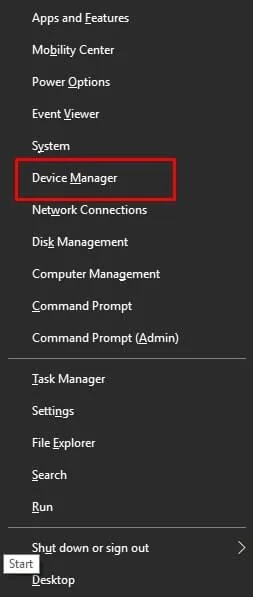
- Now, wait for the tool to appear. Double-click on Display Adapters to proceed.
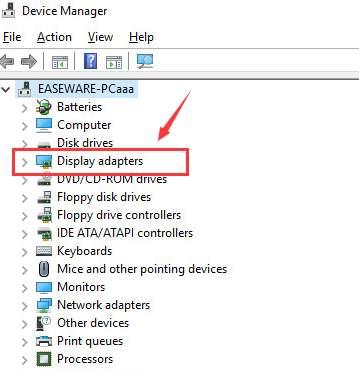
- Right-click on the ATI device and select the option to Update the Driver.
- When the updating window appears, click on Search Automatically for Driver Updates to proceed.
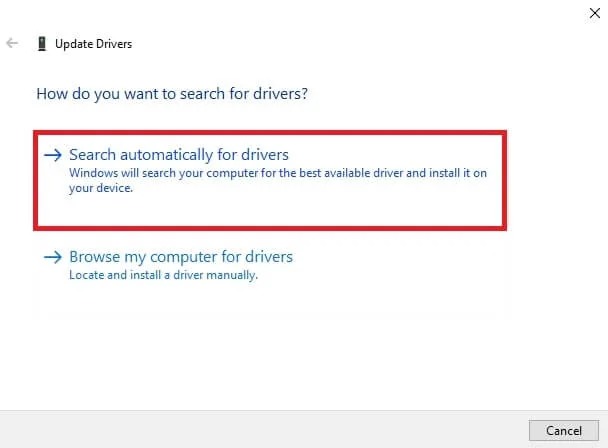
- Follow the instructions that appear on the system and install the driver.
- Restart the system when the entire procedure is completed.
This is a manual method to update the ATI display driver for Windows 10/11. Let’s have a look at another manual method to proceed.
Also know: Bit Driver Updater – Top Utility Tool to Update Drivers with Ease
Method 2: Take the Help of Windows OS Update
Do you know that even the Windows OS update utility can help you with the ATI display driver update? This is indeed true. Updating the operating system will allow you to update some necessary drivers on your PC. Have a look at the procedure provided below for more information:
- First, press the combination of the Win+S keys, search for Check for updates, and press the Enter key.
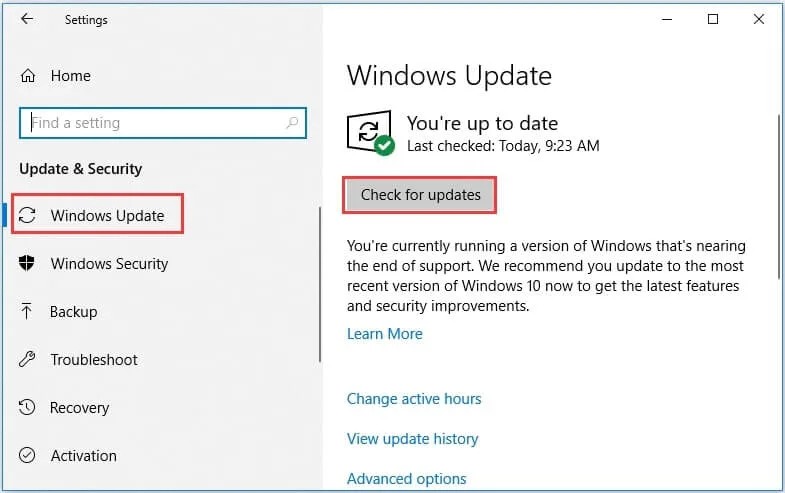
- The tool may take a few minutes to load. Once it does, click on the Check for Updates button.
- After extensive checking, the system will reflect the available updates on your system. Download and install all the available updates. Also, allow the system to restart whenever necessary.
This was yet another manual method to execute the ATI display driver install. Manual methods can be a bit complicated to execute and difficult to understand. So, use the automatic method provided below.
Method 3: Update the ATI display driver Using Win Riser (Automatic)
If you wish to save yourself from the hassle and get updates for ATI and any other device driver, then you can consider using Win Riser. This is an automatic driver updater that can help you get updates with a single click. Apart from driver updates, the tool offers extensive features to enhance the performance of your operating system.
The tool allows you to get rid of malware and junk files that are seated deep in the system. One of the best features of the tool is that it allows you to fix all kinds of faulty Registry entries. All these tasks and functionalities can be executed in a single click and even be scheduled as per the user’s requirements.
Let’s have a look at the procedure to use Win Riser for all these tasks, including the ATI display driver update:
- You should take the help of the button provided below to download the installer of the tool.
- Install the setup and allow the tool to deep scan your system for faults and errors.
- When the scanning completes, you will find the errors diagnosed by the tool. Now you can click on the Fix Issues Now button to rectify all the problems diagnosed by the tool. (Alternatively, you can also visit individual error categories and fix individual issues.)
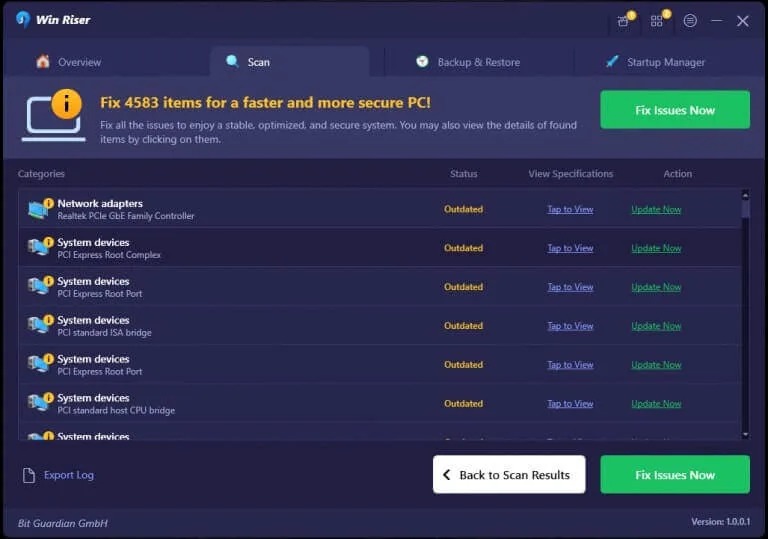
- Restart the system when the entire process is completed.
ATI Display Driver Download and Update: Complete
So, here is everything that we wanted to share with you. After following any of the above-provided methods, you will surely be able to install the ATI display driver. All the solutions provided above are very safe to use. However, you may face some problems while using the manual methods. So, proceed with the automatic one if you wish to keep your system up and running at all times.



