How to Fix Atomic Heart Keeps Crashing on Startup
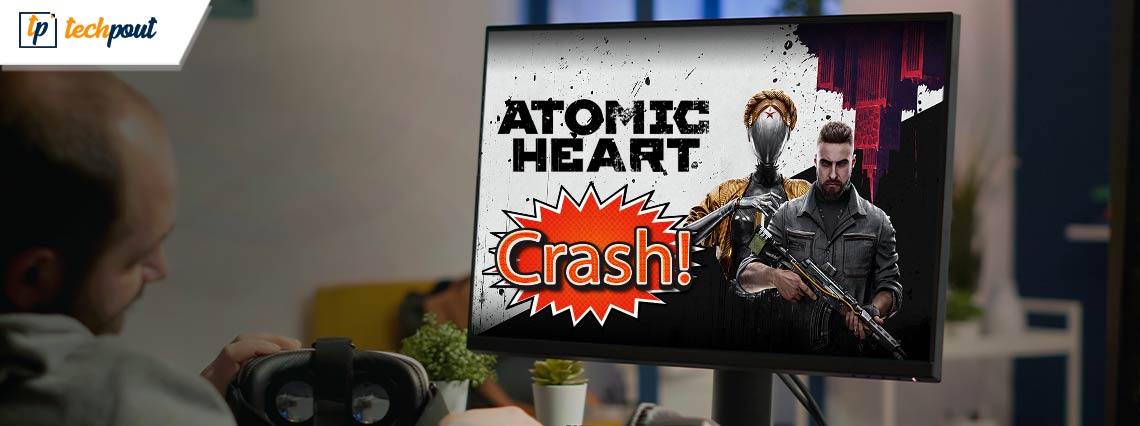
With the help of the easy solutions provided in this simple guide, you can easily fix the Atomic Heart crashing at startup and gameplay errors on Windows 11/10 with ease.
Atomic Heart is an amazing single-player game that is gaining huge popularity among gamers around the globe. The game has multiple levels or missions that allow you to unlock new weapons, access different territories, and spawn high-end vehicles. The graphics of the game are quite amazing and realistic as well.
The game offers an amazing experience to all but can ruin the same as well when the Atomic Heart Crashing error appears. This is a very common problem that seems to appear repeatedly on Windows devices. The crashing problem may appear either during the gameplay or while startup.
We will help you get rid of this error. With the help of the easy solutions provided in this blog, you will be able to fix the problem and run the game smoothly and accurately.
How to Fix Atomic Heart Crashing on Windows 10
With the help of the solutions provided in the further sections of this article, any novice or expert user can easily fix the Atomic Heart Crashing on PC error. Just follow and deploy the solutions as explained and then fix the problems with ease.
Solution 1: Check the System Requirements
Firstly, to make sure that your system can run the game or not, you need to check the minimum and recommended system requirements to run the same. Below we have provided all the requirements for your ease to cross-check.
Minimum System Requirements:
64-bit processor & OS
OS: Windows 10 (20H1 or higher)
CPU: AMD Ryzen 3 1200 or higher /Intel Core i5-2500 or higher
RAM: 8 GB RAM or higher
GPU: 4 GB VRAM or higher, AMD Radeon R9 380 or higher / NVIDIA GeForce GTX 960 or higher
DirectX: Version 12
ROM: 90 GB space or more
FPS: 30 FPS or higher
Resolution: 1920×1080 in low or higher
Also Read: How to Fix Sons of The Forest Crashing on Windows PC
Recommended System Requirements:
64-bit processor & OS
OS: Windows 10 (20H1 or higher)
CPU: AMD Ryzen 5 2600X or higher /Intel Core i7-7700K or higher
RAM: 16 GB RAM or higher
GPU: 8 GB VRAM or higher, AMD RX 6700 XT or higher / NVIDIA GeForce RTX 2070 or higher
DirectX: Version 12
ROM: 90 GB space or more SSD
FPS: 60 FPS
Resolution 1920×1080 in ultra or higher
If your device meets all these requirements and still the game is causing problems then follow the next solution to fix the error.
Solution 2: Update the Drivers and Fix Atomic Heart Crashing
One of the most common reasons why the crashing error appears in any game even after meeting the requirements is outdated graphics drivers. When the drivers are outdated, then the system may face problems in connecting and communicating with the device. Hence, to establish a stable flow of communication, you need to update the graphics driver.
To update the drivers, you can take the help of multiple methods but all of these methods are not reliable. So, the best thing to do is to update the drivers using Bit Driver Updater. This is an automatic solution that allows you to update all kinds of drivers in a single click.
Apart from this, the tool also offers features such as automatic driver updates, a single-click driver update schedule, the option to ignore driver updates, backup the drivers, and restore the same when required, a multilingual UI that supports multiple international languages, and much more.
You will find all of these solutions when you download and use the tool. For now, let’s have a look at the process to use the tool and fix the crashing error.
Process to Update Drivers and Fix Atomic Heart Crashing on PC
Follow the steps provided below and execute them to update the drivers at once as well as fix the crashing issue using Bit Driver Updater:
- Click on the blue button below and download the software.

- Install the tool on your device and run it.
- Let the tool scan your system deeply for outdated, broken, and missing drivers. If the scan does not start on its own, click on the Scan Now button.

- With the help of the Update All or Update Now button, install the required driver updates on your device.

- Restart the system at the end of the procedure.
Updating the driver will most probably fix Atomic Heart Crashing on Windows 11/10 errors. However, if you still face the same issue, follow the next solution.
Also Read: How to Fix Battlefield 5 Crashing on Windows PC
Solution 3: Run as Administrator
The next thing that you can try if the game is still causing Atomic Heart Crashing on PC errors is to use the administrator rights. You may be playing the game using the standalone game or using the Steam Client id. In either of the cases, the crashing error can be fixed if you run the game or the client platform using the administrator mode.
For standalone game:
- In the game directory, right-click on the game icon and select the option to Run as administrator.
- Click on Yes to proceed.
- Wait for a minute or two while the game loads.
For Steam Client:
- Right-click on the Steam app icon and select the option to Run as administrator.
- Click on Yes to proceed.
- Wait for a minute or two while the tool loads and run the game using the common procedure you would have.
This should be able to fix the Atomic Heart Crashing error. However, if the problem still appears, follow the next solution.
Solution 4: Check the Integrity of the Game Files
If you are applying the game on a Steam client, then you may already know that the tool offers an option named Verify the Integrity of Game Files. This option does what it says, checks whether the game files are installed properly or not. Moreover, the option will also find out if any file is missing from the directory. You can use the same to fix Atomic Heart Crashing on PC using the set of solutions below:
- Open Steam and go to the Library.
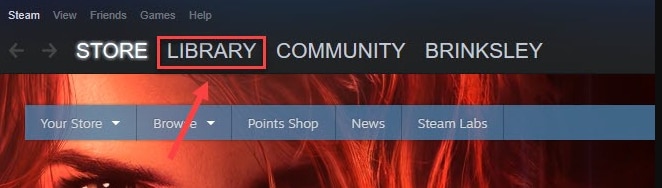
- In the same, look for the Atomic Heart game, right click and open its Properties.
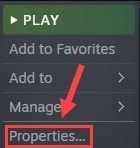
- Firstly, click on the Local Files category and then on Verify the integrity of game files.
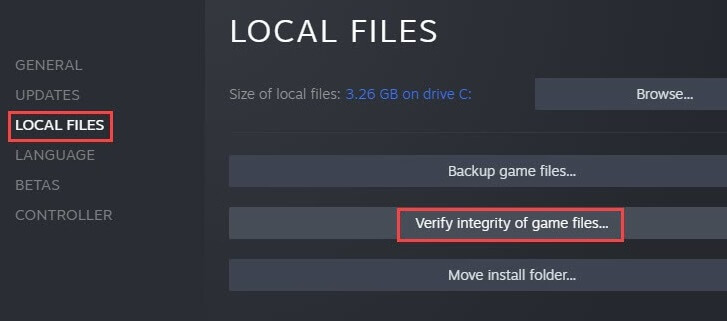
The tool will look for missing or broken files and replace them with the proper ones. Doing this should be able to fix the Atomic Heart Crashing error. However, if it persists, follow the next solution.
Also Read: How to Fix Elden Ring Crash on Startup Issue [FIXED]
Atomic Heart Crashing on Windows PC: Fixed
So, we have come to the end of this entire thread of solutions showing how to fix the game crashing error. By now, your game should be working quite perfectly. You will now be able to run the game smoothly and enjoy perfect gameplay. If you face any problems in executing the solutions of playing the game, you can seek our assistance in the comments sessions below. Write your queries, suggestions, feedback, or other thoughts related to this guide for us. We will get back to you very quickly.
If you liked this guide on how to fix the Atomic Heart Crashing error on Windows PC, then share your love by subscribing to our newsletter and following our social media pages on Facebook, Twitter, Instagram, Pinterest, and Tumblr.


