How to Download and Update Audient iD14 Driver (Easily)
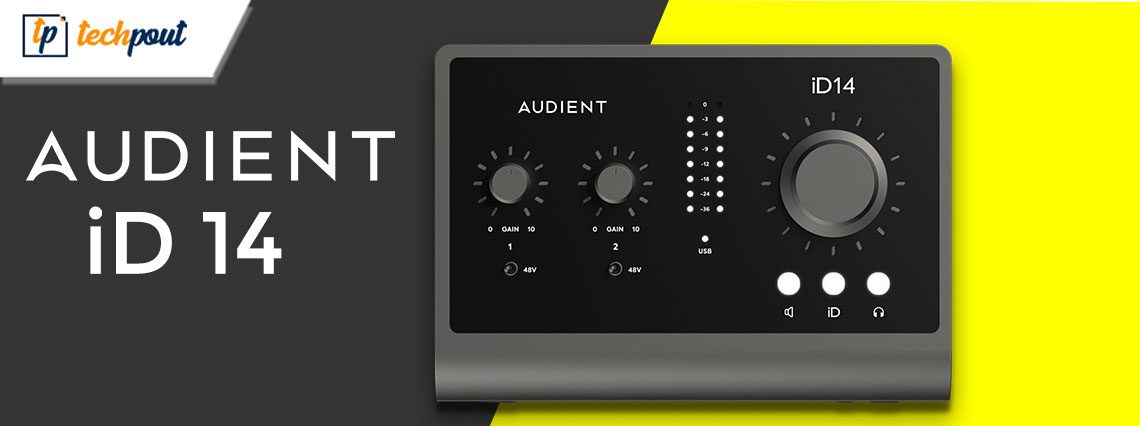
This article shares the quickest and easiest ways to get the Audient iD14 driver for Windows 10 and 11 to help you get the best performance from the audio interface.
Audient iD14 is a desktop audio interface to get the top-grade audio performance you usually get with a large-format console. However, it may not function to the best of its capabilities without the Audient iD14 driver.
An Audient iD14 driver for Windows 10/11 connects the audio interface and your PC’s operating system. Without this connecting channel, the computer fails to understand your commands and you may encounter various problems with the audio interface.
Hence, to protect you from all the hassles, this article presents some quick and easy methods to download the Audient iD14 driver, install, and update it. Let us get started with them without any further ado.
Methods to Download, Install and Update Audient iD14 Driver (Quickly and Easily)
You can follow the below methods to get the updated Audient iD14 driver downloaded and installed on your Windows 11/10 computer.
Method 1: Get the Audient iD14 driver from its official website
Device manufacturers release drivers and driver updates on their official websites. Audient also has the iD14 driver on its website. You can follow the below steps to download and install it from there.
- Firstly, navigate to Audient’s official website.
- Now, hover the mouse pointer over Products and choose iD14 from the on-screen menu.
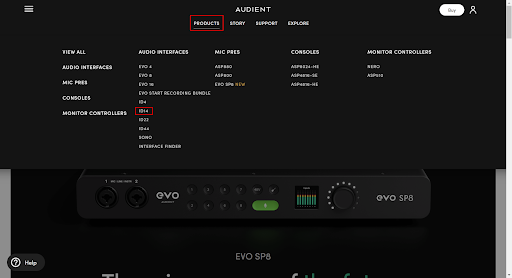
- Click on the Downloads tab to go to the Audient iD14 driver download page.

- Now, click on the link to Download Windows drivers.

- Double-click on the downloaded file and follow the on-screen directions to install the Audient iD14 driver.
Also Read: Nahimic Audio Driver Download and Update for Windows
Method 2: Download the Audient iD14 driver update via Device Manager
Device Manager is a tool in Windows that helps users download and install updated drivers. Below is how to use it to download the Audient iD14 driver for Windows 11 and Windows 10.
- Search Device Manager on your computer and select it from the on-screen search results.

- After opening the Device Manager, click and expand the Other Devices section.
- Right-click the Audient iD14 device and select the option to Update driver.

- Select Search automatically for updated driver software from the available options. If you are using Windows 11, choose to Search automatically for drivers.

- Wait for some time until Device Manager downloads and installs the Audient iD14 driver.
Also Read: How to Update Audio Drivers on Windows 10 and 11
Method 3: Update your PC’s operating system
Updating the operating system is also one of the ways to download the missing drivers and update the old ones. However, we cannot guarantee this method’s success as Windows may not find the latest driver update (if it is extremely recently released).
- Use the combination of keys Windows and I to get the Settings panel on your screen.
- From the available settings panel, choose the Update & Security setting.

- Now, select the Check for updates button.

- Download and install the on-screen updates (including driver updates).
- Lastly, reboot your PC after completing the operating system update.
Also Read: How to Download Realtek Audio Driver for Windows
Method 3: Download the Audient iD14 driver update and install it automatically (Recommended)
Many users feel it is a tiring and time-consuming task to download and install driver updates manually. If you also think the same, we got you covered.
You can get the Audient iD14 driver for Windows 10 and 11 (and all other drivers) automatically using Bit Driver Updater.
Bit Driver Updater is a renowned driver update software with a one-click driver update, driver backup and restoration, scan scheduling, and many other features.
The following is the link to get this incredible program on your computer.
After installing the software, a list of outdated drivers becomes available on your screen. You can select the button to Update All these drivers instantly with just a click.
Bit Driver Updater also has an Update Now tool to download the Audient iD14 driver update only. However, experts suggest updating all old drivers to get top-notch computer performance.
Also Read: Download Realtek High Definition Audio Drivers for Windows 10, 8, 7
Audient iD14 Driver Update Downloaded and Installed
Above was how to download and install the updated Audient iD14 driver for Windows 10 and 11. You can follow the method that seems the most convenient to you.
However, we recommend performing driver updates via Bit Driver Updater to make things easier for you.
If you have any confusion, doubts, or questions about this article, you can use the comments section to contact us.



