Base System Device Driver Download in Windows 10, 11, 8, and 7
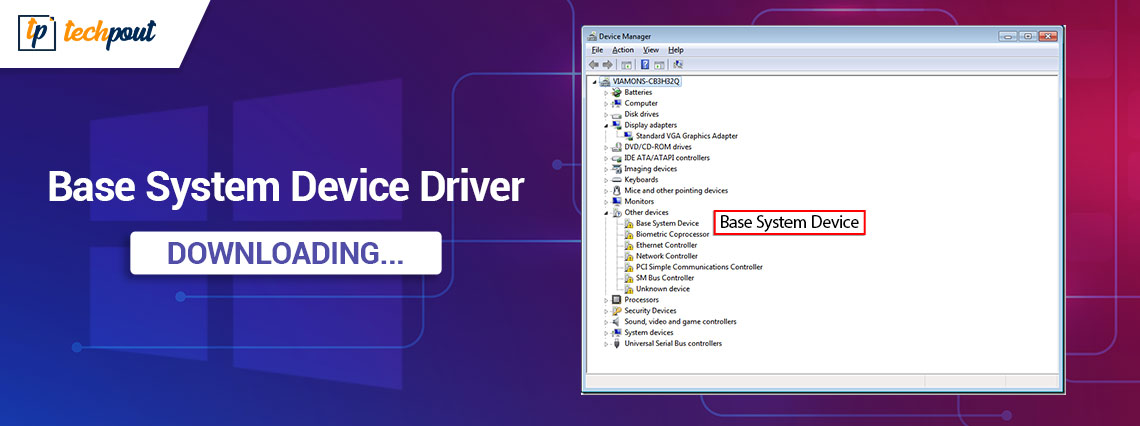
Download the Base System Device driver for Windows 10/11 using the methods listed in this article and get rid of all the errors related to the device within a minute.
The errors related to the Base System Device are quite common on the Windows operating system. Such errors can appear due to some particular reasons. However, the most common out f these is that the driver for the device is outdated. This means that the system is facing problems in communicating and interacting with the device because of an outdated driver. The best way to overcome such errors is to update the outdated driver. With the help of this article, we will have a look at the best methods to download the driver with ease.
However, before proceeding to the solutions to download the Base System Device driver, let’s have a look at what Base System Device is for better understanding.
What is Base System Device?
The Base System Device is a chipset device present on the motherboard of your Windows system. This tool works like a card reader for your device and allows you to access various cards easily. Apart from the card reader, the device can also work as a Bluetooth transmitter and other types of devices.
However, to use this device, you need to install the specific driver. So, let’s proceed to the sections explaining the best methods to install the driver with ease.
How to Download and Update Base System Device Driver for Windows?
The coming sections of this guide list and describe some methods to download and install the driver. Three manual and one automatic method are explained below. You can try any of these to install the driver. However, we suggest that you first go through all the solutions and then choose the one you like the most. Dive in and proceed to the methods to update the Base System Device driver right away.
Method 1: Visit the Manufacturer’s Official Website
The first method to download and install the driver is to use the official website of the manufacturer. Manufacturers like Intel, Asus, and others allow you to download any system driver from the support page. Using the same, you can execute the Base System Device driver download as well. However, this method may be a little complicated and you may even fail to download the driver. Hence, if you want to save some effort, follow the next solution.
Also Read: ALPS Pointing Device Driver Download and Update
Method 2: Update the Driver with the Device Manager
You may get assistance to download the Base System Device driver for Windows 10/11 from your Windows operating system if you need it. The operating system has a built-in program known as Device Manager that gives you control over the internal/external hardware that is attached to your computer. The same may also assist you in installing the drivers on your computer. To get more information, please proceed as follows:
- To access the Device Manager, press the Win and X keys simultaneously, then choose it from the menu.
- By double-clicking on the head, you may expand the Other Devices category.
- To update the driver for your Base System Device, right-click on the device and pick the Update option to do so.
- There is a possibility that an update process pop-up will appear. Choose the “Search for Driver Updates Automatically” option from the drop-down menu.
- When installing the driver, be sure to follow all of the instructions that appear afterward.
- Allow the system to restart and then resume at the appropriate time.
You may go on to the following approach for more convenience if the previous one did not assist you.
Also Read: How to Download PCI Device Driver for Windows 11/10/8/7
Method 3: Use the Operating System Update for Windows
Updating the operating system is another quick and simple method that should assist you. Use the same to install the Base System Device driver in the vast majority of instances. With this process, you can upgrade, not just the operating system, but also individual drivers if you are using Windows OS. To do this, you will need to carry out the actions outlined in the following instructions:
- While holding down the Win+S keys, type Check for Updates before pressing the Enter key.
- After the utility has loaded completely, choose the option to Check for Updates by clicking the appropriate button. This will check for both system and driver updates.
- When the updates appear on the system, you should download and install all of the various sorts of updates for your personal computer.
- It may be essential to carry out the procedure once or twice more.
- Following the installation of the updates, you will need to restart the system.
All of the aforementioned approaches to downloading the driver are manual. As a result, you can have some difficulties while installing the same. Follow the next automated solution to have a better experience and less hassle.
Also Read: Synaptics Pointing Device Driver Download and Update Windows 11, 10, 8, 7
Method 4: Use the Bit Driver Updater (Automatic)
Using the Bit Driver Updater is the last and best way to complete the process to update the Base System Device driver. This is a very reliable and one of the finest of its kind Windows driver updater. The utility supports, as well as provides driver updates for, a wide variety of other devices. Among them are network adapters, scanners, mice, keyboards, CPUs, displays, and plenty more. This list is not exhaustive.
You have access to a myriad of additional capabilities in addition to the Base System Device driver update with the tool. You have the option to download the updates immediately or to schedule them at a later time with the assistance of the program. In addition to that, you may create minimal backups of your drivers in case you ever need to restore them.
On the device, each and every driver, including the driver for the Base System Device in Windows 10, has been WHQL-certified. You really need to experiment with the intuitive user interface that the program provides. Additionally, it supports several languages. As a result, users from a wide variety of locations can easily maximize their usage of the product.
Install the driver by following the steps that are below for the time being. When you utilize the software and download it, you will learn about more features of the tool.
How to Use the Bit Driver Updater to Update the Base System Device Driver?
- To begin, choose the button located below to begin the download of the Bit Driver Updater tool’s installation file.

- Proceed with the method by first installing the program and then running it.
- When the program loads, it will check the system for any available updates and list those that are out of date for you to choose from. To install the driver, choose the Update Now option from the menu.

- When the operation is finished, you should restart the system.
Also Read: How to Update Drivers on Windows 10,8,7 – Update Device Drivers
Base System Device Driver for Windows 10/11: Downloaded
Now that we’ve gotten that out of the way, we’ll conclude our tutorial on how to install the driver. The implementation of each of the suggested methods detailed in this manual is straightforward and risk-free. They will have no effect whatsoever on your system’s performance, its data, or any other aspect of it. However, there is a possibility that you may have some difficulties while putting some ideas to use.
To get over this issue, use the Bit Driver Updater to get the Base System Device driver. This will work around the problem. Not only will this useful program update the drivers, but it will also make it simple for you to boost the performance of your system.
You may count on us to be of service to you in any manner that you need it. Make use of the comments box below and let us know what you may need help with. You may expect a response from our experts with constructive solutions shortly. In addition to that, you are welcome to provide your comments about the article.
Follow us on Facebook, Instagram, Twitter, or Pinterest if you like this post on how to download the Base System Device driver. In addition to that, don’t forget to sign up for the newsletter from the Techpout blog. If you do this, you will be able to get rapid notifications about new additions, blogs, articles, and other content, among other things.


