Battery Drivers Download & Update For Windows 10, 8, 7
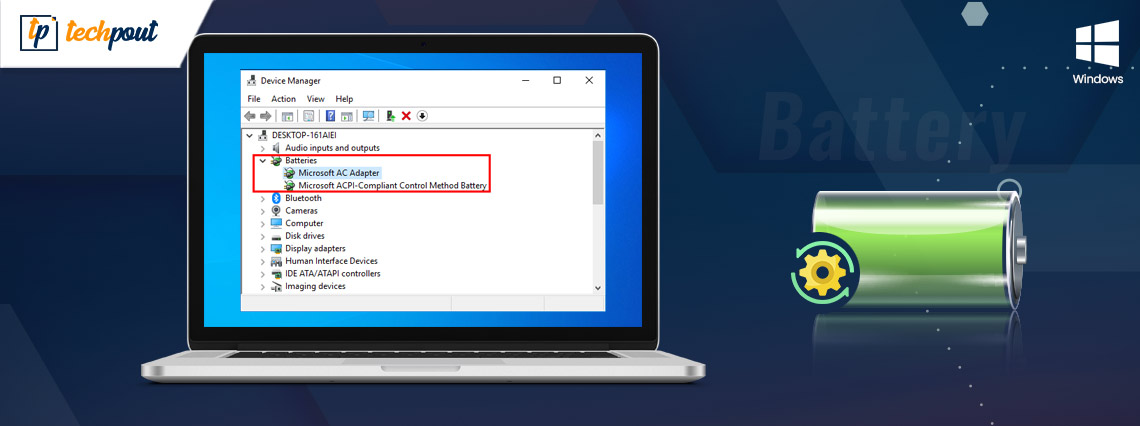
This step-by-step guide contains the most convenient methods to download and update battery drivers in Windows 10, 8, and 7. Read on to know about them.
A battery driver is a small piece of software that manages the overall functionality of the batteries in a computer system by interacting with the power manager. Hence, it’s important to update your battery driver on a timely basis to avoid running into issues like battery not charging, battery draining so fast, etc.
If you’re not sure how to install battery driver update for Windows 10 and older versions of the operating system, you’ve landed on the right page. In the following section, you will find the easiest and most reliable methods on how to download battery drivers for Windows 10, 8, and 7.
Recommended – Use Bit Driver Updater To Download & Update Battery Drivers on Windows 10, 8, 7 PCs
Windows users can easily perform the task of downloading and updating the battery driver files on their PCs using the best driver updater software on the internet, the Bit Driver Updater software. With the help of this users can update every single driver file with one click. The software also aids in rectifying all the issues related to the software driver files very effectively and efficiently. Download and install the Bit Driver Updater software via the link provided below.
How to Download and Update Battery Drivers on Windows 10/8/7
Based on your convenience and requirements, you can use any of the following methods to perform the Microsoft battery driver download, update, and install task.
Method 1: Battery Drivers Download via Microsoft Update Catalogue
Microsoft Update Catalog is a website designed to help users get the latest updates for desktop computers and laptops running Windows XP and later operating system versions. You can also use it to find and download the latest battery driver updates for your system. Here are the detailed instructions for doing the same.
- Visit the Microsoft Update Catalogue website.
- In the search box, type your laptop’s name followed by battery driver (e.g., Dell battery driver) and press the Enter button on your keyboard.
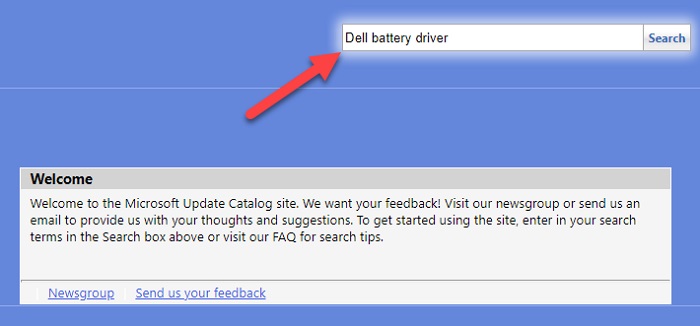
- Click the Download button next to the update (e.g., Microsoft driver update for Microsoft Surface ACPI-Compliant Control Method Battery) you want to install.
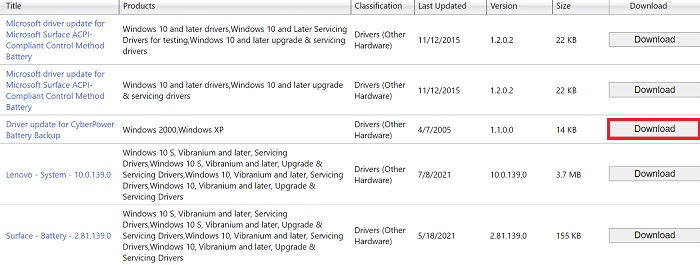
- Double-click on the downloaded driver setup file (.exe) to launch the installation wizard.
- Follow the on-screen instructions to install battery driver on your Windows system.
Also Read: 10 Best Laptop Battery Testing Software for Windows 10
Method 2: Battery Drivers Download via Windows Device Manager
In order to manually download and update battery driver on a PC, you can make use of a built-in component of the Microsoft Windows operating system named Device Manager. Here’re the detailed steps that can help you in doing so.
- First, you need to press Windows + X keys simultaneously and select the Device Manager option from the menu that appears.

- In Device Manager, you need to find and expand the Batteries category.
- Now right-click on the Microsoft AC Adapter and select the Update driver option from the pop-up menu.
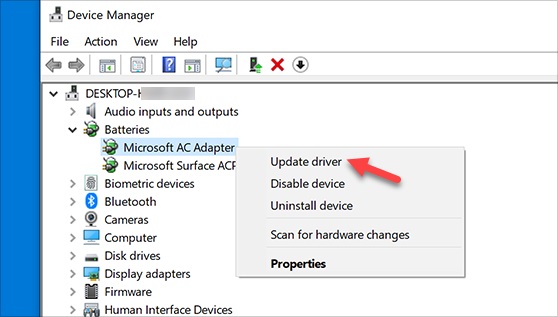
- Next, select the Search automatically for drivers option.
- If a new battery driver update is available, Windows operating system will download and install it for you.
- After the update is installed, reboot your system.
Also Read: How to Get Help in Windows 10 [Complete Guide]
Method 3: Battery Drivers Download via Bit Driver Updater (Recommended)
The two methods explained above are manual and time-consuming while this one is automatic and swift. Moreover, updating drivers using an adept tool like Bit Driver Updater eliminates the risk of installing a wrong driver update. It allows users to download and install the compatible and latest driver updates automatically with a single click.
In order to download battery drivers for Windows using this best free driver updater, all you have to do is perform the three simple steps provided below.
- Download and install Bit Driver Updater.

- Launch the application and wait patiently until it completes the automatic process of scanning all your device drivers.
- Now you have to click the “Update Now” button next to the battery driver to let the program automatically download and install its latest version for your operating system.

Also Read: How to Fix Windows 10 Laptop From Overheating While playing Games
Common Queries about Microsoft Battery Drivers for Windows 11, 10, 8, 7
Q.1 What Does the Microsoft ACPI-Compliant Control Method Battery Driver Do?
In Windows OS, everything related to the power management is controlled by the Microsoft ACPI-Compliant Control Method Battery driver. This battery driver software handles the overall power supply system to the laptop and most internal hardware in hibernation mode. Apart from that, this driver also displays the battery status and allows users to make some sort of adjustments to the power plans.
Q.2 How Do I Reinstall a Battery Driver for Windows 11?
To do so, you need to first open Device Manager, then double click on the Batteries. After that, right-click on the battery device, and choose Uninstall Device to proceed. Now, wait for the Microsoft battery drivers to be uninstalled. Once done, restart your PC to reinstall the latest version of battery drivers.
Q.3 Can I Use a Laptop Without battery?
Yes, you can easily access your laptop without the battery but only as long as it is connected to an outlet or power socket. When the power supply gets interrupted your device will immediately turn off and can also damage files and even the operating system as well. So, using it on the battery is recommended to keep the system in good condition.
Q.4 Is Uninstalling Microsoft ACPI-Compliant Control Method Battery Driver Safe?
When the battery driver file either has become corrupted or goes missing, then uninstalling the currently installed version of Microsoft ACPI-Compliant Control Method Battery Driver is the best way to fix the battery charge problems in Windows 11, 10, 8, 7.
Concluding Words: Microsoft Battery Drivers Download For Windows PC
In this post, we learned about the most convenient methods to download, install, and update battery drivers on Windows 10, 8, and 7. Using either of the aforementioned methods, you can install the latest battery driver updates for your system.
However, if you’re looking for a way to update all outdated drivers easily without performing several tedious manual steps, we suggest using Bit Driver Updater. As this driver updating software automatically recognizes your system configuration and driver information, using it not only saves time but also eliminates the risk of installing incorrect or malware-infected drivers.
We hope you find the information provided above helpful. If you have any additional questions or suggestions, please feel free to share them via the comments section below. For more driver download posts, tech fixes, product reviews, and trending news updates, please stay tuned to TechPout.



