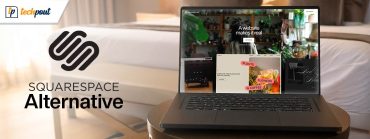7 Best Bottleneck Calculators for Windows PC in 2024

In this article, we talk about PC bottlenecks and calculators to identify them and upgrade your processor for smooth performance.
As you may know, every computer has two core processors, CPU (Central Processing Unit) and GPU (Graphics Processing Unit). Each of these components plays a crucial role in gaming. However, many gamers report a situation where they encounter CPU or GPU bottlenecks. The best bottleneck calculators can go a long way to prevent bottlenecking.
However, before we look at the well-researched list of the best CPU and GPU bottleneck calculators, let us throw some more light on the concept of bottlenecks.
If you understand what bottlenecks are and how the bottleneck calculators work to prevent them, it will be easier for you to choose one. Hence, let us first discuss the same.
What Is a GPU/CPU Bottleneck and Bottleneck Calculator
Bottleneck, in a computer’s context, means a hardware component putting a cap on another hardware component. It restricts the capped element from performing to its maximum potential. Usually, bottlenecks occur due to the different capabilities of two hardware components.
The CPU is responsible for calculative operations and instructing the GPU to perform various tasks. If the GPU executes these instructions faster than the CPU can provide them, the CPU bottlenecks the GPU.
Whereas, if the GPU executes the instructions at slower speeds, the GPU bottlenecks the CPU.
The best PC bottleneck calculators help find the weak spots and calculate the bottleneck percentage in your computer. It helps you make the necessary adjustments to your computer hardware to ensure smooth performance.
Now that you are a bit more familiar with bottlenecks, let us proceed toward the best GPU and CPU bottleneck calculators.
List of the 7 Best CPU and GPU Bottleneck Calculators in 2024
The following are the PC bottleneck calculators you can use to get a roadmap to find the right computing solution for smooth hardware performance.
1. Task Manager
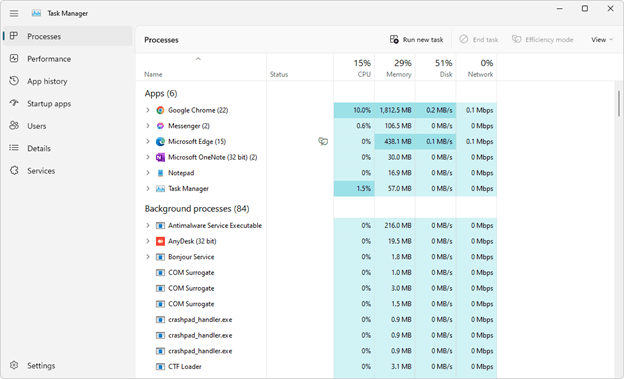
Let us begin with the bottleneck calculator that comes in-built in your computer. The Windows Task Manager helps identify the bottlenecks that may result in performance degradation. All you have to do is open the Task Manager using the CTRL+SHIFT+DEL shortcut key, navigate to the Processes tab, launch your favorite game, continue running the game in the background, press the ALT and Tab keys simultaneously, and check the percentage utilization of CPU, Disk, Memory, and the Internet. 100% utilization of any of these components indicates a bottleneck.
2. PC Builds Bottleneck Calculator
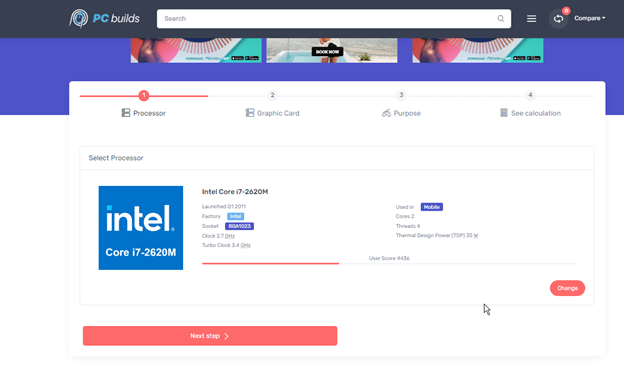
Next on the list of the best software to calculate bottlenecks is the PC Builds Bottleneck Calculator. This easy-to-use online tool allows you to perform the bottleneck test by entering only your CPU, GPU, and computer’s resolution. Moreover, it even remembers what you chose so that you can pick from where you left the next time you visit this site.
Furthermore, it asks the purpose for which you use the CPU and GPU the most so that it can make better calculations. Additionally, it provides some extra features, such as recommendations for upgrades to improve device performance, an FPS calculator, an easy-to-understand display of bottleneck type, and an option to test your build for various tasks.
3. MSI Afterburner

No matter whether the talk is about the best bottleneck calculators or PC overclockers, MSI Afterburner is an unskippable name. This software helps extract maximum performance from your computer through its overclocker and a hardware monitoring tool.
You can use MSI Afterburner to check your CPU usage by core, clock, and temperature. Moreover, it helps you check memory and GPU usage as well. Suspiciously high values may mean a CPU or GPU bottleneck.
Talking about the features, MSI Afterburner delights users with a simple interface, detailed hardware specifications, and excellent overclocking options.
4. TechWafer Bottleneck Calculator
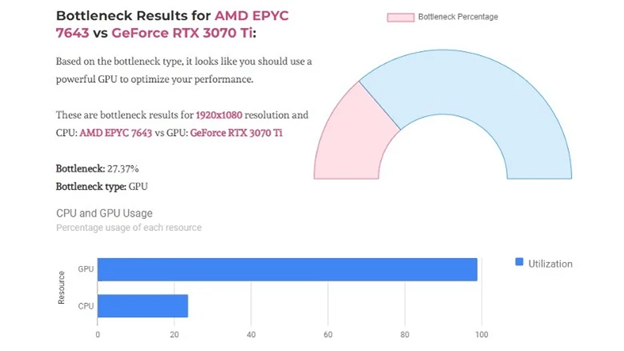
Here comes another excellent web-based CPU and GPU PC bottleneck calculator. To calculate the bottleneck using this calculator, you need to input your CPU, GPU, and resolution details.
A score lower than 12% shows everything on your computer is running smoothly. However, a greater score can be a cause for concern. Moreover, the software lets you know which component will be responsible for the bottleneck so that you can make the necessary adjustments.
5. CPU Agent Bottleneck Calculator
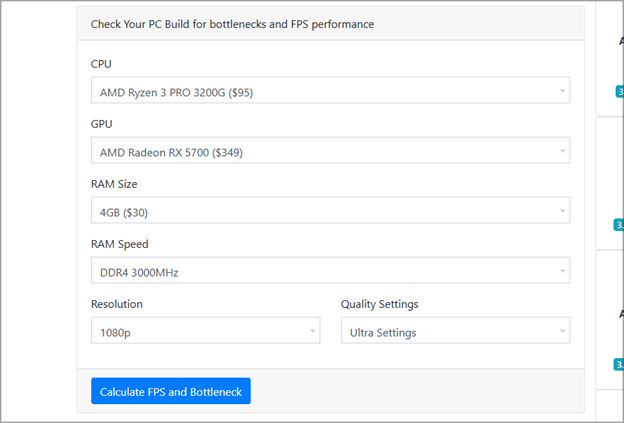
Let us now take a look at the CPU Agent Bottleneck Calculator. It is a simple tool you can use for bottleneck calculation. It only needs information about RAM speed, quality settings, and display resolution you prefer using in your games to make an accurate bottleneck analysis.
After the analysis is finished, the software displays a comprehensive comparison of your CPU with an advanced model to help you compare them effortlessly. Moreover, it helps you identify RAM and gaming bottlenecks at specific resolutions.
Furthermore, some interesting features of this one of the best CPU bottleneck calculators include test performance in 80+ titles and detailed CPU benchmark information.
6. Build Redux
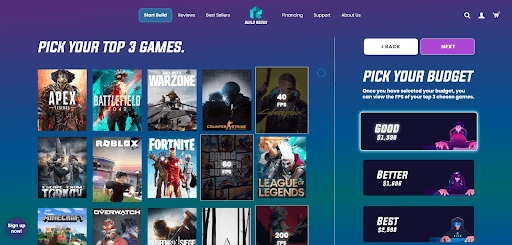
Let us take this list of the most trusted bottleneck calculators further with Build Redux. One of the most popular PC manufacturers, Build Redux aids in custom PC building. On the website of Build Redux, there is a dedicated section for building your own PC. It allows you to calculate bottlenecks, customize computer components as per your budget, and the kind of games you like playing.
Moreover, Build Redux is known for its modern and user-friendly interface. Furthermore, you can even buy PC components directly from them.
7. Cinebench
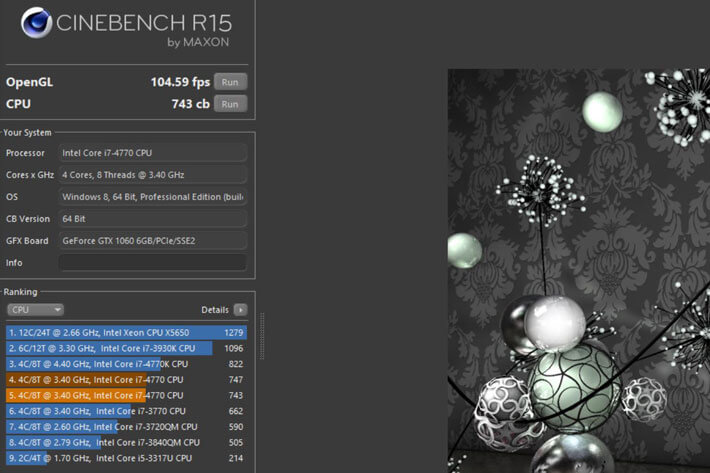
Here’s another one of the best bottleneck calculators for Windows 10 in 2024 named Cinebench. With the help of Cinebench, you can get all the information related to your PC hardware in a single space. The tool offers detailed information related to the system that is not available easily. Moreover, the software also intimidates if there is any error in any hardware to help you fix the problem in due time.
Above, we looked at some of the best bottleneck calculators you can use to ensure smooth CPU/GPU and overall PC performance. Let us now answer a few related questions to clear any doubts you may have.
Frequently Asked Questions
Below we answer some commonly asked questions about bottleneck calculators to clear any confusion you may have about them.
Q1. How to find out what is bottlenecking your computer?
You can use the Task Manager on your computer to find the bottlenecks or you can do so using the best bottleneck calculators shared in this article.
Q2. How do I know if my CPU or GPU is bottlenecking?
Underutilization of GPU results in the CPU bottleneck. If your processor cannot match the game’s performance, you may experience slowdowns. It is known as a CPU bottleneck. Whereas, if your graphics card does not match the CPU’s pace in calculating the images per second, it is a GPU bottleneck.
Q3. How to interpret bottleneck results?
To interpret the bottleneck results, you should have a strong knowledge of the hardware and the performance of the computer hardware. You may be experiencing a GPU bottleneck if the GPU performance is at 99-100%, whereas the CPU’s performance is lower than 99-100%. Moreover, if your CPU’s performance is at 99-100%, whereas the GPU’s performance is below 99-100%, it is a CPU bottleneck.
Q4. How to identify the RAM bottlenecks?
You can check the Task Manager to know if your RAM is bottlenecking. A high or 100% utilization of RAM indicates that enough RAM is not available for the current task.
Q5. Can a bottleneck cause PC damage?
Bottlenecks do not damage the computer. However, they hamper the bottlenecked hardware’s performance and it does not perform to its full potential.
Q6. How to fix CPU and GPU bottlenecks?
There are multiple ways to fix the processor bottlenecks. You can check this detailed and easy-to-implement guide to know them.
Summing Up the Accurate Bottleneck Calculators for Windows PC
This article brought to light various PC bottleneck calculators you can use to identify CPU/GPU bottlenecks and make necessary processor upgrades. We hope you find this article helpful.
If you have something to say about this post or have any questions, please drop us a comment. We will see you soon with another article. Until then, you can check our other articles to expand your tech knowledge.