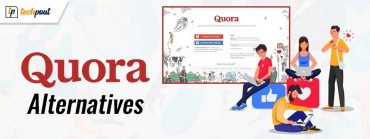6 Best Free Brightness Control Software for Windows 10, 11 in 2024
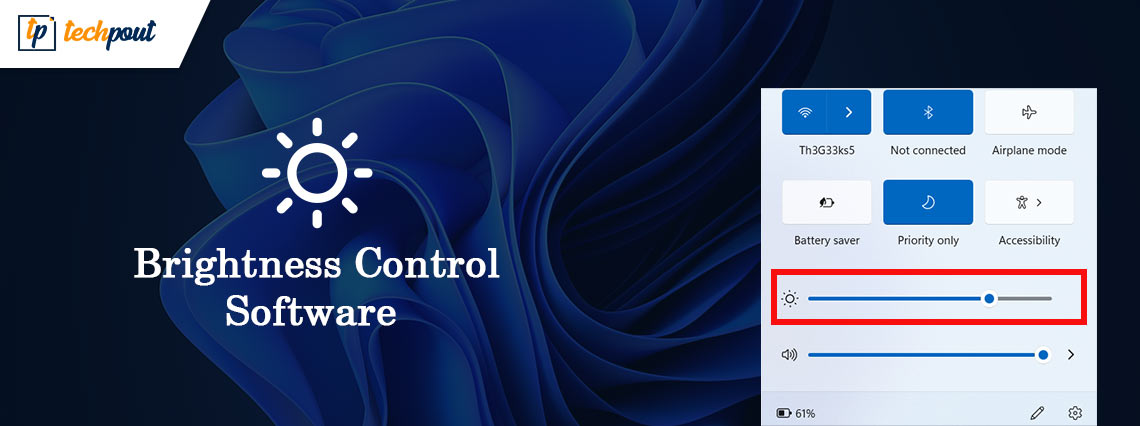
Read the comprehensive guide to find out the best free brightness control software with its key features that can be used to manage desktop brightness on Windows 11 or 10 devices.
The brightness of the screen can be adjusted using a nifty little slider that can be found in the activity center of Windows 10 and 11. Windows does not, however, allow you to alter the brightness of the display when you have more than one monitor connected to your computer at the same time.
If you’re wondering if you can and how to change the brightness on Windows 10 then you are on the right page. You may increase the brightness of the display by making use of the physical controls on the monitor; but, doing so is a laborious process. On Windows, you can modify the brightness of your display with the assistance of third-party applications i.e brightness control software. There are a variety of options available online for this purpose. However, it can be difficult to identify the best one for your device.
In the following article, we take a look at the various brightness control software for Windows 10 and 11 operating systems. These applications make it simple to alter the brightness of both the primary and secondary displays. So without any further ado let’s begin.
List of Best Free Brightness Control Software for Windows 10,11
The following list mentions the best brightness control software for Windows 10 and 11 devices. Go through the list and choose the best PC brightness control software alternative for your device.
1. F.lux
Price: Available for Free
The first one on our list of best desktop brightness control Windows 10 software download is F.lex. It is one of the most often used brightness sliders, and a lot of people who use Windows 10 and 11 want to make use of it. The fact that it can be obtained through the Microsoft Store as a download is F.lux’s most appealing quality.
Flux is intended to alter the brightness sensing in response to changing lighting circumstances that are present in the working area. In addition, this PC brightness control software makes all of the adjustments automatically. This automated working makes it to be one of the easiest brightness control app for PC.
Key Features of F.lux
- Supports multi-monitor setup
- Adapts itself to the time of day and your current location automatically.
- Compatible with various smart lighting systems, including Philips Hue.
Also Read: Best RAM Cleaner, Booster and Optimizer for Windows 10
2. Dimmer
Price: Available for Free
The next one on our list of best brightness control software is Dimmer. This one is an open-source screen dimmer that will be an appropriate solution for decreasing the brightness level of your screen below the setting that is determined by the hardware. In addition, the program is provided in a portable format. This signifies that it does not require installation and may be used immediately once it has been extracted.
With the help of this PC brightness control software, you may also adjust the brightness of the display without having to deal with any complicated settings. This allows direct access to the monitor’s settings and controls.
Key Features of Dimmer
- Portable app
- Controls that are specific to each monitor’s display.
- There are no shortcut keys or built-in presets.
Also Read: Best PC Optimizer Software For Windows 10, 11
3. Iris Screen Dimmer
Price: Free and Paid versions Available.
Yet another brightness control app for PC is iris Screen dimmer. This best brightness control software has a sturdy build quality and provides its users with a variety of features to choose from.
Iris Screen Dimmer is a tool that may be used to conduct activities that range from simple, like altering the screen brightness, to complex, such as manually modifying gamma, saturation, and other constraints. With this Brightness control software for Windows 10 you also have the ability to revert the display settings on your system to their original factory defaults at any time.
The tool has a free trial period of seven days that can be used to test the compatibility of the software with your device. After that, the ongoing costs for using Iris Screen Dimmer begin at $1.99 USD each month as a subscription service. Iris Pro is available for $14.99 for lifelong without updates. However, to buy Iris pro with Lifelong Updates you need to pay $49.99.
Key Features of Iris Screen Dimmer
- White balance, saturation, and brightness adjustments are made automatically based on your location and the time.
- Synchronizes settings across a number of screens.
- Options at a more advanced level to fine-tune display aspects.
Also Read: Best Free PC Cleaner Software For Windows 10 and 11
4. Win 10 Brightness Slider
Price: Available for Free
Windows 10 Brightness Slider is the automatic and best free brightness control software. This one-of-a-kind piece of software applies a tint of color to the screen in order to make viewing more pleasant for the user’s eyes. It modifies the brightness % of the monitor and extends the display by using command values.
The brightness control software for Windows 10 does not use a significant amount of RAM on your computer. You can easily access it from your system tray. However, in order to make use of the Brightness Slider in Windows 10, your monitor will need to support DDC/CI. Nevertheless, it is going to be a popular option on the list of brightness control app for PCs.
Key Features of Windows 10 Brightness Slider
- Can be used for many monitors and accessed from Taskbar.
- Only the DDC/CI display is supported.
- Portable app
Also Read: Best Overclocking Software For Windows
5. Pango Bright
Price: Available for Free
And the final best free Brightness control software on our list is Pongo Bright. This is an excellent choice for you if you don’t have a lot of experience working with computers and don’t want to have to execute a lot of different complicated tasks. The brightness dimmer comes with all of the most important features already loaded into its user interface, which is very basic. In addition to that, it comes with an adaptive brightness adjuster that modifies the level of brightness based on the lighting conditions in the surrounding area.
You also have the option to manually alter the brightness of your screen by utilizing the slide bar that is present within this brightness control software for Windows 10. This app will remember your option and will save you the trouble of having to make adjustments after each restart.
Key Features of Pango Bright
- You can adjust the degree of brightness in percentages here.
- Changeable color of the tint option
6. iBrightness Tray
iBrightness Tray is yet another excellent brightness control utility that enables you to set the brightness level of your device quite quickly. This brightness control software is lightweight and does not consume too much resources. In addition to this, the utility allows you to completely turn off the screen and modify the default settings of the screensaver in just a single click.
Using iBrightness Tray is pretty much easier, once the download is finished, the tool automatically gets installed on the task menu, wherein you can effortlessly adjust the brightness of your system via Slider.
Key Features of iBrightness Tray:
- The utility is completely free to use and the portable version is also available.
- It is touch-sensitive and best for phones and tablets.
- Lets you change the brightness value of your screen in real time.
Also Read: Best Free Scanning Software For Mac
Closing Lines: Best Free Brightness Control Software
We hope that our guide helped you find out the best free brightness control software for Windows 10, or 11 devices. By reading the details of each software you will be able to identify the most suitable pick for yourself. However, in our opinion, you can go for Flux or Dimmer.
If you think we missed out on your favorite PC brightness control software, let us know in the comment box. Also, if you found the guide helpful, don’t forget to subscribe to our blog for more informative tech solutions and guides. To never miss any tech news and updates follow us on Facebook, Pinterest, Twitter, and Instagram channels.