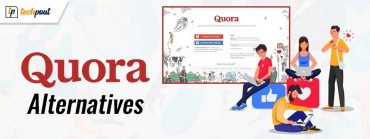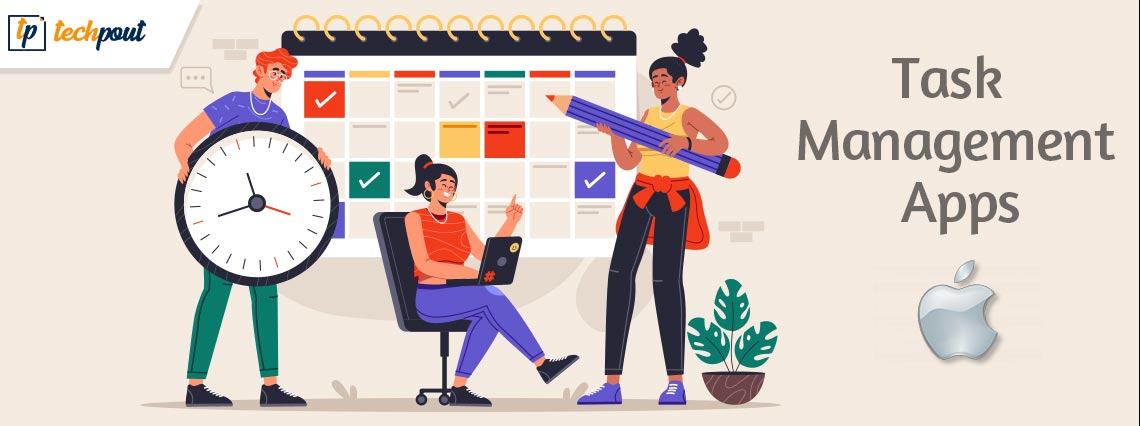
In this article, we talk about the best to-do list apps for Mac to boost your productivity.
Do you often end up missing deadlines or do a lot of your personal and professional tasks remain pending? If yes, you need a bit of planning and sorting in your busy life. With properly planned, sorted, and prioritized tasks, living up to your commitments becomes easier. And the best task management apps for Mac help to a great extent when it comes to the proper organization of various tasks.
Moreover, the best to-do list apps for Mac enhance your productivity as they minimize the chances of chaos during the day. Many users use them to complete tasks well within deadlines and have well-organized days.
How to Choose the Best App for Task Management on Mac?
Here are a few factors that you should consider when choosing the best task management app on Mac.
- Standards and consistency.
- User interface.
- Minimalist and aesthetic design.
- Task productivity.
- Ability to create easy-to-deploy integrations within the user’s ecosystem.
- Allocation and task scheduling functionality.
Thus, this article introduces you and all our readers to the best task managers for Mac. These apps help you plan and organize all your tasks during the day. Let us proceed toward them without any further ado.
List of the Best Task Management Apps for Mac in 2024
You may use the following to-do list apps for Mac to manage all your tasks perfectly.
1. Microsoft OneNote
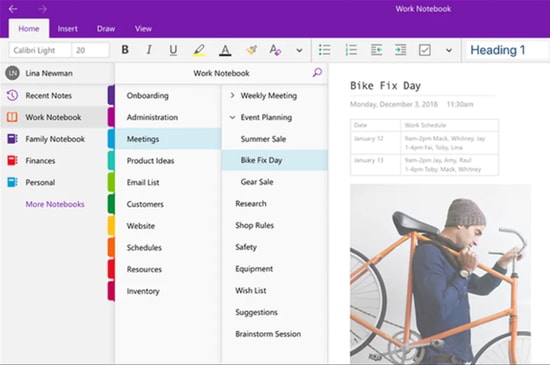
OneNote is a well-known productivity application from Microsoft. Available for all platforms, including Mac, this software boasts many praiseworthy features, such as anytime data access, the option to highlight notes, and a lot more.
Let us look at all the wonderful features of Microsoft OneNote which make it one of the best task management apps for Mac.
Key features of Microsoft OneNote
- Section creation, page addition, table insertion, image/audio/meeting details/sticker placement options
- File syncing with SharePoint and OneDrive
- Text extraction from images
- Ease of use
- Many collaboration and sharing options like a shared notepad
Pros
- Add images, tables, and even audio recordings.
- Excellent for productivity.
- Data synchronization across different platforms.
Cons
- To access full features, one requires a Microsoft 365 subscription.
Also Read: Best Mac Cleaner Apps to Clean and Optimize Your Mac
2. Todoist
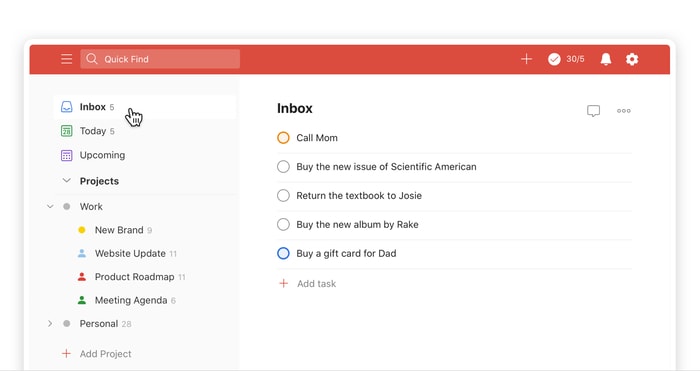
Next, we have Todoist on our list of the best to-do list apps for Mac. It is an easy-to-use software with a simple login process and a variety of useful features.
Some of the most fascinating features of Todoist include a priority-setting option, deadline reminders, and sharing tasks via email. In addition to this, the following are the other notable features of Todoist.
Key features of Todoist
- Available as a browser extension
- Lets you use Siri
- Availability of the today widget
- Facilitates project collaboration by assigning tasks to others
- Personalized productivity trends to help you track your progress
- You may set recurring due dates
Pros
- Filters to spot important tasks.
- Project templates.
- Extensions for popular web browsers.
- Lightweight and robust app.
Cons
- The interface is a bit tricky for beginners.
3. Things3
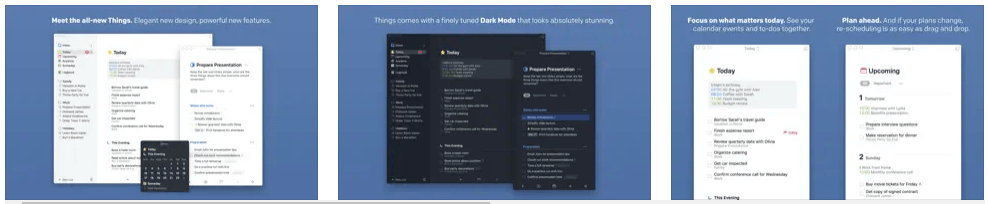
Things3 is yet another to-do list app for Mac that is easy to use and has a plethora of features. The option to create tasks based on projects is something we like the most about Things3.
Moreover, note addition, tagging, scheduling, and breaking it into smaller parts are some other Things3 features that attracted us. Furthermore, below is what else this software offers to deserve the title of the best task manager for Mac.
Key features of Things3
- Lets you create goal-based projects and a to-do list to reach these goals
- You may add headings to structure your list and outline the plan
- Area creation for all life spheres, such as family, finance, work, etc.
- Date-based sorting of tasks
Pros
- Neat user interface.
- Easy to use.
- Separate areas to differentiate tasks.
- Sorts tasks based on dates or events.
Cons
- It’s a bit expensive.
- Web application unavailable.
4. OmniFocus3
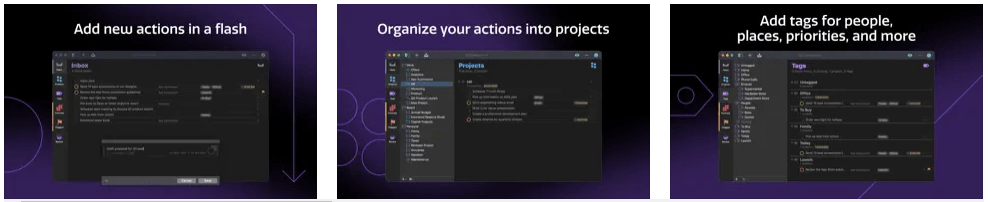
The next software we would like to include in this list of the best Mac to-do apps is OmniFocus3. What we liked the most about this application is that it lets you choose whether you wish to store your data in the cloud or on your device.
Moreover, OmniFocus3 is an easy-to-use application with a simple UI and the following remarkable features.
Key features of OmniFocus3
- Lets you create tags for priorities, locations, energy levels, people, and more
- Forecast view to see all your calendar events and tasks in order
- Easy setting up of repeating tasks
- Inbox to quickly add, save, and organize tasks
- End-to-end encryption to keep your data secure
- You may add notes to tasks for additional information
- Option to add attachments like graphics, audio, video, etc.
- Review perspective to go through all your tasks and projects
- Mail Drop to add tasks through email using IFTTT and Zapier
- The Today Widget to view the most important items
- TaskPaper Text support
Pros
- Simple and quick navigation.
- Option to review the efficiency of the assigned tasks.
- Clean UI.
Cons
- 14-day free trial.
Also Read: Best Uninstaller for Mac to Completely Remove Unwanted Apps
5. TickTick
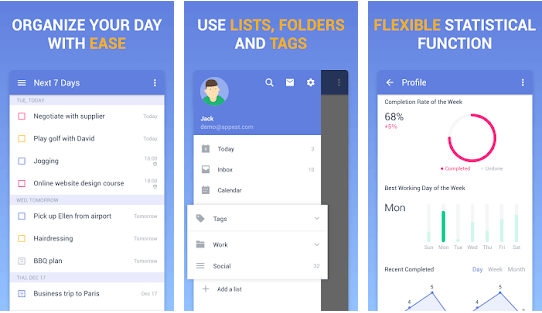
TickTick is yet another great to-do list app for Mac you may use to organize your tasks. It packs all the necessary features in a minimal UI. Talking about the interface of this app, it is extremely easy to understand and navigate.
As far as features of TickTick are concerned, it boasts some of the most wonderful options like task addition via Command+Shift+A shortcut and the ones listed below.
Features of TickTick
- Instant reminder for tasks you have added to the app
- Priority level setting for tasks
- Flexible recurring tasks setting
- Task sorting by priority/date/order/name
- Syncing of tasks across all your devices
- Availability of task summary
- Options like a habit tracker
Pros
- Shows a summary of all tasks.
- A habit tracker option is available.
- Run on numerous platforms.
- Easy to understand interface.
Cons
- Calendar feature is missing from the free version.
6. Structured
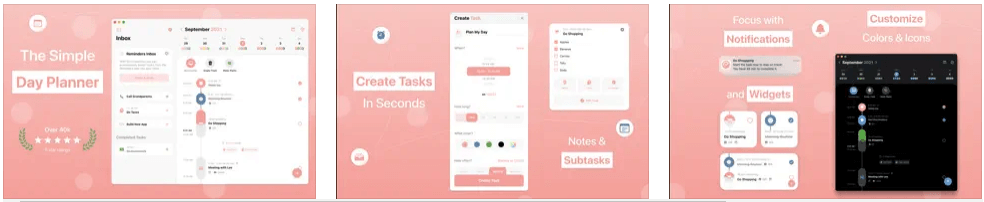
Let us now take a look at Structured, a beautiful and one of the best task management apps for Mac. It boasts a pretty UI and many features like icon-based differentiation of tasks to attract users.
Moreover, Structured uses an approach similar to a flowchart to help you complete the assigned tasks with ease. Furthermore, below are some other features that brought Structured to this position on our list of the best task managers for Mac.
Key features of Structured
- Inbox for easy task capturing
- Importing of calendar events
- Reminders app support
- Availability of iCloud syncing
- Notifications so that you do not miss any tasks
- Option to set recurring tasks
- Notes and sub-tasks to make it easier to accomplish big tasks
- Over 500 task customization icons
- App color and icon customization options
- Home screen widgets so that you can view all your tasks
- Support for VoiceOver
- Supports almost 30 languages
Pros
- Can sync across multiple platforms.
- Password protection.
- Great for productivity.
- Task division based on dates.
Cons
- Does not provide a free trial.
- No option to select where to save data.
7. 2Do
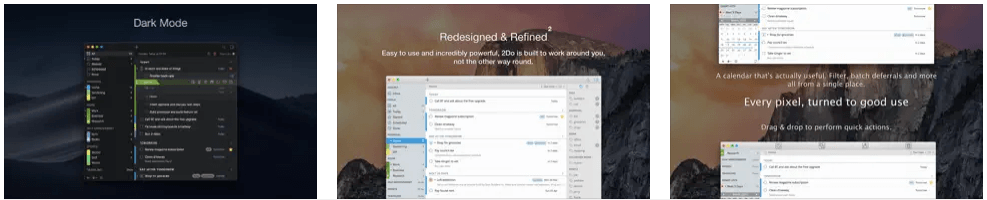
Next, we have 2Do as the best to-do list for Mac. It is a powerful application loaded with a plethora of useful features.
Some highly attractive features of 2Do include the creation of smart lists that let you view the tasks the way you want. Moreover, the following are other 2Do features that justify its name on this list of the best to-do list apps for Mac.
Key features of 2Do
- Addition of projects or checklists inside lists
- Lets you add tags and due dates
- Quick addition of new tasks with a keyboard shortcut
- Notifications about soon-to-approach deadlines
- Today Widget to check off tasks
- Multiple syncing options
- Support for iCloud, Yahoo Calendar, Dropbox, Fruux, any CalDAV server, or Toodledo
Pros
- Great calendar planner.
- Availability of Sync option.
- No login required.
Cons
- Only compatible with Apple products.
Also Read: Best Productivity Apps for Mac You Should Use
8. Focalboard
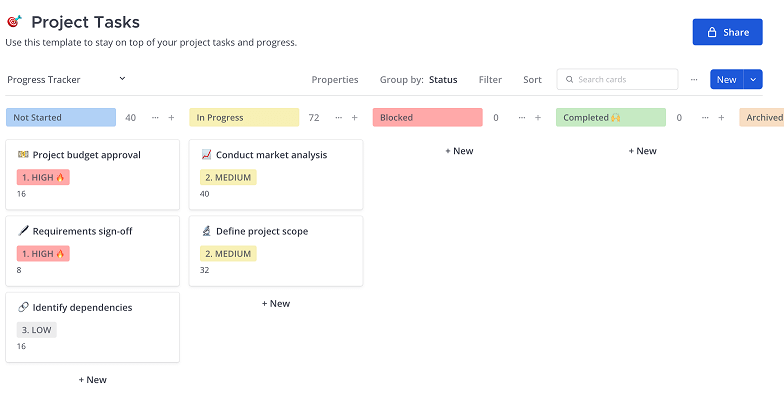
The next one on our list of Best task management apps for Mac is Focalboard. This open-source project management platform enables users to keep everything on track for their team. And with this, it ultimately accelerates the productivity
With the existing templates for basic needs, you can save a lot of time for managing your day to day tasks. Using these templates easily create a full fledged custom task board.
Key Feature of Focalboard
- Templates for cards, boards, and other posts to save time.
- Simple drag and drop functionality.
- File sharing
- Switch to different views and even sort them on the basis of relevance.
- Easily import and export files, reports, etc across platforms.
Pros
- Open Source task management application
- Personal server and desktop
- Switch view formats
- Manage projects and teams through easy communication
Cons
- Pricing is non-transparent
9. GoodTask
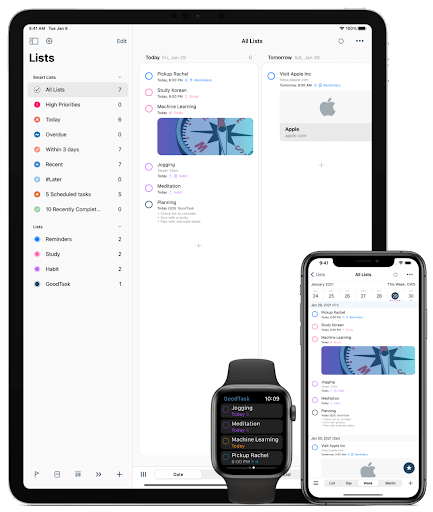
Let’s have a look at the next best task management software for Mac. GoodTask is indeed a good app for managing the tasks on your device. This tool is cross-platformed and hence can be used on iOS and macOS. The tool has a centralized profile system. This means that when you update a task on one device, the same also gets updated on another.
Key Feature of GoodTask
- The tool is compatible with iWatch.
- The UI of GoodTask is quite straightforward.
- You can sync your calendar with GoodTask for feasibility
Pros
- Multiple modes
- Lists, tasks, checkpoints, and more.
Cons
- The free trial comes for a limited period.
Concluding the Best Task Management Apps for Mac
This article brought to light various to-do list apps for Mac that you may use to organize your tasks to perform them efficiently. You may check the features of all the above apps, compare them with your requirements, and then choose the perfect fit for your needs.
If you think the above list skips some well-deserving and the best to-do list software for Mac, you may share the same in the comments below. You may also write to us in case of any doubt, confusion, or question regarding this article.