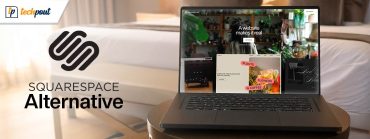7 Best Terminal Emulators for Windows in 2024
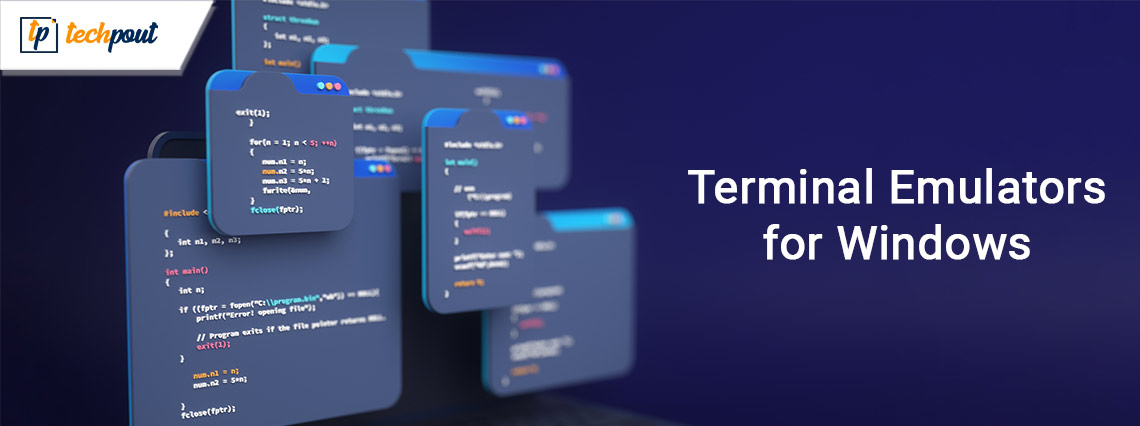
Windows terminal emulation programs help you connect with different servers and perform many tasks effortlessly. Hence, you can read this article to know about them in detail.
Terminal emulators for Windows help you access a distant or local host by replicating the traditional computer terminals. These emulation programs let you communicate with your operating system via command-line interfaces.
However, unlike traditional terminals, the emulators are more user-friendly with a graphical interface and offer greater customization and system control. Moreover, emulation software helps you perform software development, system debugging, and various other tasks with much ease.
Hence, the next section of this article lists the best Windows terminal emulation software curated after in-depth research and analysis of all the available options. Let us begin with it without wasting your and our other readers’ valuable time.
List of the Best Terminal Emulators for Windows in 2024
You can choose from the following carefully picked terminal programs for Windows 10 and 11.
1. Cmder
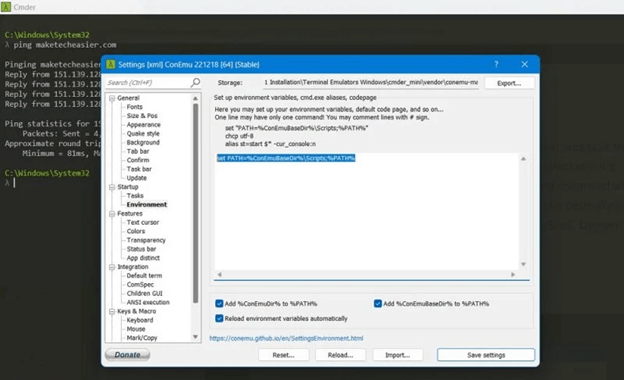
You cannot go wrong with Cmder if you are looking for the best terminal for Windows 11. It is free and open-source software with the Monokai color scheme and a custom prompt layout. We like this program because of its portability (you can carry it anywhere in the Cloud or on a USB stick). Moreover, written in Powershell and C++, Cmder is built on ConEMu (a popular console emulator) and boasts the following features to justify its position on this list.
Key features of Cmder
- This software offers bash-style completion through Clink enhancements
- It brings Unix capabilities to your computer by coordinating with MinTTY, Cygwin, myysgit, and PowerShell command-line applications
- There is a split feature, allowing you to effortlessly view various consoles within a single window
- You can customize the software interface (set themes, transparency, fonts, etc.)
- Cmder works seamlessly with the VS Code terminal
Also Read: Best Xbox 360 Emulators For Windows PC
2. Hyper
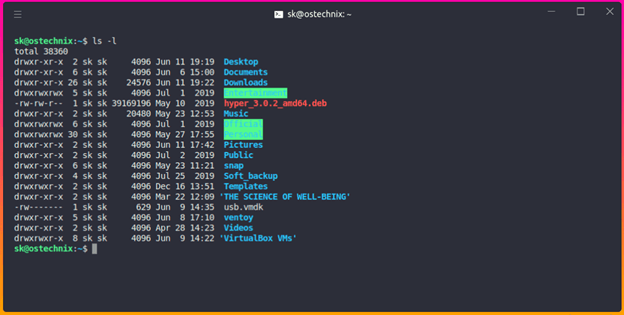
You can choose Hyper if you prioritize extensibility via plugins for your various needs. Hyper is among the best terminal emulators for Windows, well-known because of its excellent plugin support, split tabs to facilitate multitasking, CSS support, and the following impeccable features.
Key features of Hyper
- You can use Hyper to connect to more than a single system via dial-up modem and SSH
- It helps you transfer data among networks like a host and remote server
- Hyper offers seamless integration with shell setups like zsh, bash, and fish
- This software supports image size configuration and command modification
3. ZOC Terminal
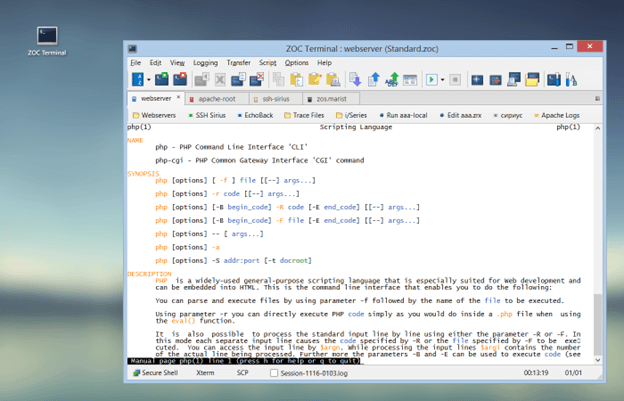
Let us introduce you to ZOC Terminal, yet another Windows terminal emulation software. It is a popular software among developers because of its seamless integration with remote machines and text-based servers, tabbed interface, effortless customization, line graphics, and the following notable features.
Key features of ZOC Terminal
- This software boasts keyboard remapping and mouse support
- ZOC Terminal makes it easy for you to communicate with hosts through Secure Shell and Telnet
- The dial-up connection support of this software enables seamless communication to mainframes and host
- You can search for and highlight text with ZOC Terminal’s automatic highlight tool
Also Read: Best Nintendo DS Emulator for Windows and Mac
4. Konsole
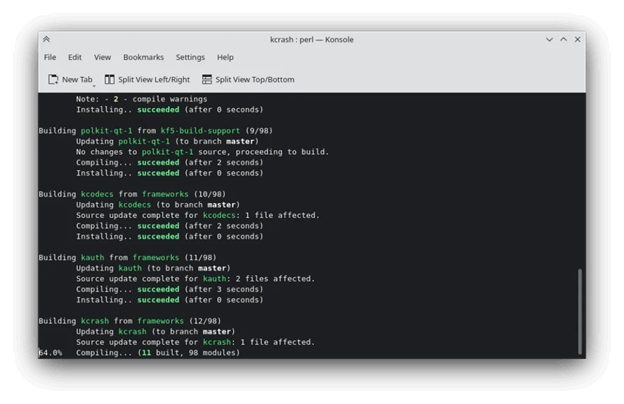
Next, we have Konsole on our list of the best terminal emulators for Windows 10 and 11 in 2024. It helps you by integrating a command-line interface into the KDE desktop environment. Moreover, split views, tabbed terminals, an easy-to-use profile manager, and the following features make Konsole a good emulation tool.
Key features of Konsole
- You can customize the color scheme of the software
- It allows you to work with applications such as Kate and Dolphin effortlessly
5. ConEmu
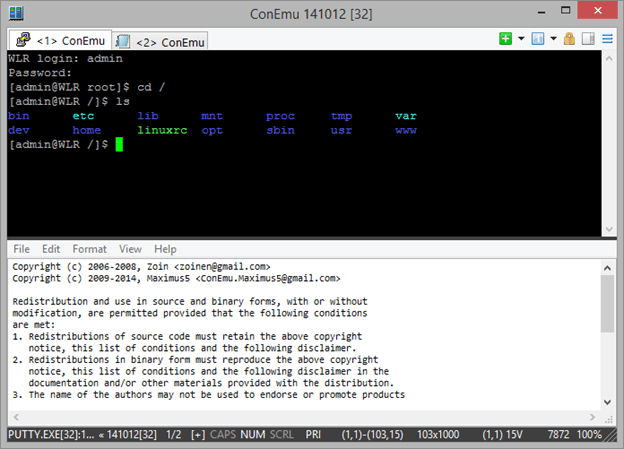
Here comes ConEmu. It is among the best open-source Windows terminal programs because of its highly personalizable graphical interface (you can customize hotkeys, and color palettes, and use an auto-hideable mode), compatibility with PowerShell, Cmder, PuTTY (and many other shells), and the following cutting-edge features.
Key features of ConEmu
- ConEmu boasts seamless integration with Explorer
- You can open multiple shells simultaneously
- This Unicode application supports Perl, Java, and many other languages
Also Read: Best GBA (Game Boy Advance) Emulators For Windows PC
6. Mintty
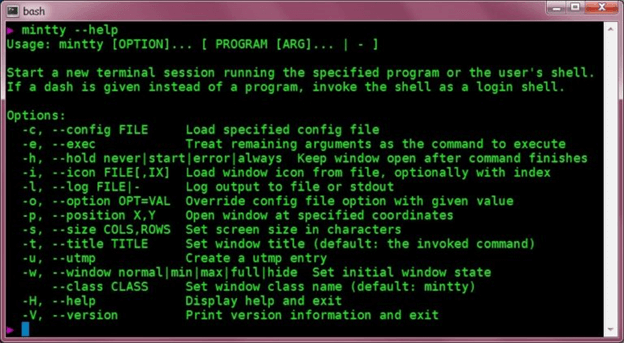
Let us introduce you to Mintty. It is among the best Cygwin-based open-source terminal emulators for Windows. Bidirectional rendering, character encoding, full character attribution, copy-paste and drag-and-drop text, and the following are some of the remarkable features of this software.
Key features of Mintty
- This software boasts XTerm compatibility
- It supports vector graphics image display
- Mintty boasts a tabbed window interface
- It supports multiple monitors
- You can use it with MinGW/MSYS
7. PuTTY
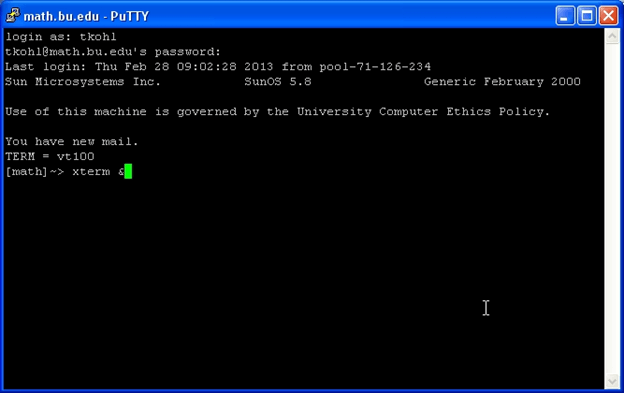
The list of the best Windows serial terminals cannot be complete without mentioning PuTTY, a popular emulator. Created by Simon Tatham in C language, this software supports multiple network protocols like SSH, Secure copy protocol (SCP), and Telnet, along with delighting users with the following features.
Key features of PuTTY
- You can perform secure file transfer among computers via the PuTTY Secure Copy Client (PSCP) and PuTTY SFTP client (PSFTP) tools
- PuTTY boasts xterm support
- It allows you to run Linux and Windows commands in a common environment
- This software supports DSA, RSA, and other algorithms to transfer data confidentially
Also Read: Best Windows Emulators for Mac
Concluding the Best Terminal Emulators for Windows
In this article, we listed the best Windows terminal emulation software. Hopefully, you found this list useful and you got the perfect program for your requirements. However, if you have any doubts about selecting an emulator or have any suggestions regarding this piece of writing, you can leave a comment in the comments section. We will be extremely happy to answer your questions and consider your recommendations.