7 Best Ways to Download Embedded Videos For Free In 2024
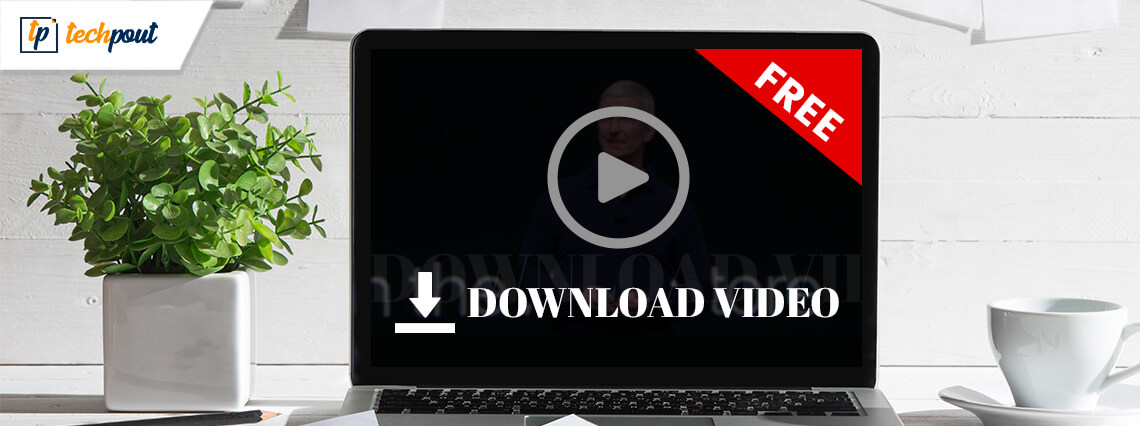
Are you facing challenges while trying to download embedded videos online? The answer is probably yes.
Well, a lot of us encounter such issues because we lack the knowledge and experience of embedded video downloaders.
What is An Embedded Video?
Embedded videos are self-hosted and built on the web page like HTML5. Embedding allows you to host these videos at another location such as blogs, articles, etc. – so users can watch them without having to go to the original web page.
How to Download Embedded Videos?
Downloading embedded videos successfully from video sharing sites like YouTube, Vimeo, Facebook, and Twitter isn’t as easy as you think it would be.
To make things simple for you, we have done all the heavy lifting and explained the 7 incredibly easy ways below so you can download the content of your choice in a hassle-free manner.
Recommended – Download Your Favorite Videos in One-Click
Want to download high-quality videos directly from your web browser or a particular website in just one click? Then, you should definitely give ByClick Downloader a try. The software is seamlessly designed to help users download videos from YouTube, Facebook, Instagram, Vimeo, Dailymotion, and 40+ sites in 720p, 1080p, MP4, and AVI. Below is the download button for the software.
7 Easy and Free Methods to Download Embedded Video Online
Here are the best options that will give you a clear insight on how to download embedded videos from websites as well as video hosting platforms:
Method 1: Download Embedded Videos Directly From Sites
There are specific embedded videos which are easily downloadable. For instance, if the video on the website is in an MP4 format, then the video can be installed without much hassle like saving a picture online.
Follow the simple steps below to download a video:
- Right-click on the video and select the option “Save video as.”
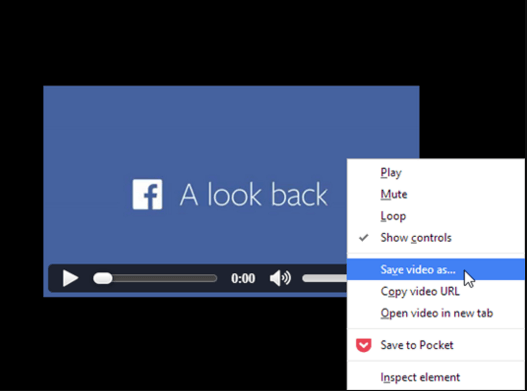
- Now, choose a download location on your device where you wish to save the embedded video.
- Once done, press ‘Enter’ or click on the ‘Save’ button.
Read Also: How To Download YouTube Videos For Free
Method 2: Download the Video with Free Video Downloaders
You may find several video downloaders in the market that not only allows you to download HD-quality videos from the various video sharing sites but also helps in downloading the ones that are embedded in the website’s page.
Here are some of the most efficient video downloader tools that are worth giving a try.
1. ByClick Downloader
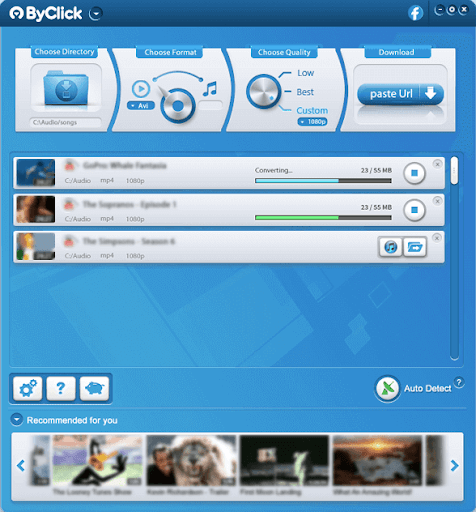
Another very handy yet effective tool to download embedded videos is ByClick Downloader. It enables users to download embedded videos from Youtube, Facebook, Twitter, Instagram, Tumblr, Vimeo, Metacafe, Flickr, and other similar websites. Moreover, the tool has the option to download videos in the desired format such as HD, 4K, etc.
Without any further ado here are the steps that can be used to download Embedded video through ByClick Downloader.
Step 1: Click on the Download option to download the ByClick Downloader on your device.
Step 2: Apply the on-screen instruction to Install the downloaded setup file.
Step 3: Run the software and paste the link of Embedded video from the desired website.
Step 4: Click on the required option i.e MP# download or Video Download.
Step 5: Choose the format of the video and its quality. Wait till the download for the embedded video completes on your computer.
And it’s done. That is how ByClick Downloader can be used to download the embedded videos from any of the websites. Now you can easily play the downloaded embedded video on your PC.
2. 4K Video Downloader
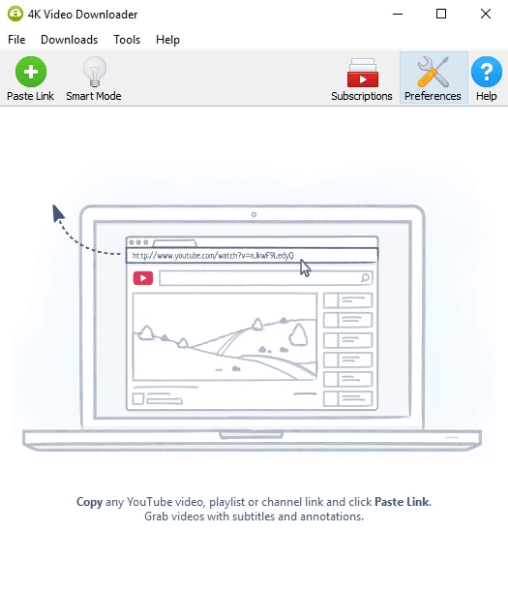
4K Video Downloader is an impeccable application to download video and audio from YouTube, Instagram, TikTok, and similar sites on Linux, Windows PC, and macOS absolutely for free. All that you are required to do is, install the 4K Video Downloader application on your device and then follow the steps below.
Step 1: Open the 4K Video Downloader application.
Step 2: Copy the video URL from the browser that you wish to download on your device.
Step 3: After that, click on the ‘Paste Link’ button in the application, select the video quality, and then press the ‘Download’ button.
3. VLC Media Player
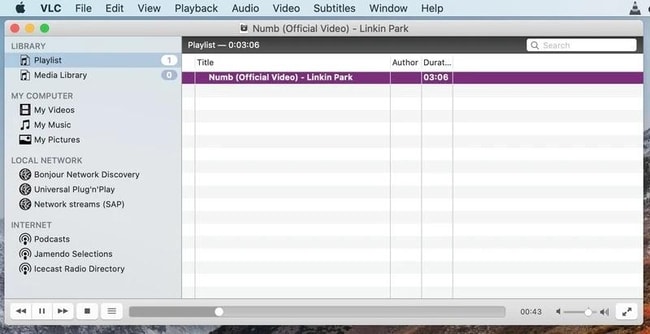
We often seek solutions and applications outside our PC environment whereas some answers lie within our PC itself. One such example is the capability of the VLC media player to download embedded videos on your Windows devices. Here’s how you can do it
Step 1: Download the VLC media player on your device ( If not downloaded already) and Install it by applying the instructions displayed on your screen.
Step 2: Run the player and in the bar present at the top expand the Media section and click on Open Network Stream or use the shortcut keys Ctrl and N together.
Step 3: In the media window switch to the Network tab and paste the URL of the embedded video that you wish to download.
Step 4: Click on the Play button. Simultaneously expand the View section and then click on Playlist.
Step 5: Once done, right-click on the video and choose the Save option. Select the location to save and format of the embedded video.
And it’s done. That is how you can easily download an embedded video from any of the websites through the VLC media player.
4. Free HD Video Converter Factory
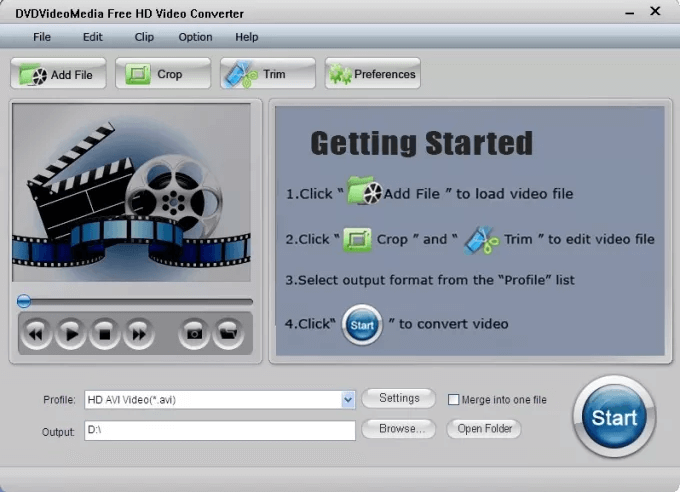
Follow the simple steps below to download an embedded video:
Step 1: Launch the application and open ‘Downloader’.
Step 2: From the top, select the ‘New Download’ option and now the screen will show a new pop up window saying ‘New Download.’
Step 3: Copy and paste the URL of your embedded video’s website in the ‘Add URL’ section and then hit the ‘Analyze’ option to start the URL analysis process.
Step 4: Once done, you will get the option to choose the video resolution of your choice, and lastly you will be asked to choose a download location for your embedded video file.
Step 5: Now, click ‘Download’ from the bottom of the screen.
3. EaseUS MobiMover Free
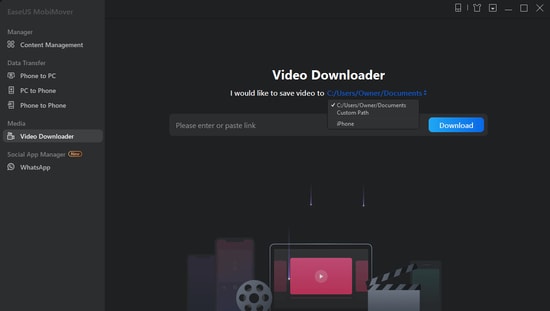
Want to download online videos from YouTube, Facebook, and other 1000+ sites to your computer? If yes, then get an EaseUS MobiMover Free and leave the rest to this impeccable software. Below are the step-by-step instructions to help you save your favorite videos for offline watching.
Step 1: Launch the EaseUS MobiMover application and choose ‘Video Downloader’ option from the left side pane.
Step 2: Copy and paste the URL of the video you want to download in the given bar, and then press the ‘Download’ button.
Step 3: After analyzing the URL, the application will quickly download the video to your computer (PC, Mac, or laptop).
4. SaveFrom.App
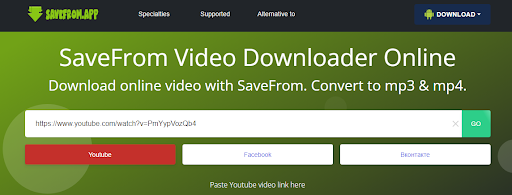
Lastly, you can also use the app or downloader from SaveFrom to download any embedded video with ease. Using the simple interface of the tool, you can easily download videos from various sources including YouTube. The best part about the tool is that it also allows you to select the resolution of the video before downloading it for better results.
Step 1: Download the app from the official website and run it after installing it.
Step 2: Copy and paste the URL of the video you want to download in the search bar, and then wait for some time while it loads.
Step 3: The app will then offer multiple resolutions. Click on any of those and save the video you want.
Note: Before start downloading, please make sure you do not have any restrictions in your country on downloading content from third-party sites.
Method 3: Download an Embedded Video Using Chrome/Firefox Bowser
If you are tired of installing software and browser extensions to download videos, then you are on the right page. You can smartly download videos of your choice with the help of your web browsers.
Follow these steps to install embedded videos with Chrome/Firefox:
Step 1: First, you need to run Google Chrome or Firefox (whichever is suitable) and then play your desirable embedded video on the website’s page.
Step 2: Using the F12 shortcut key or by right-clicking on the blank margins of the page, select “Inspect Element” in Firefox or “Inspect” in the Chrome browser.
Step 3: On the inspect page, navigate to the Network > Media tab.
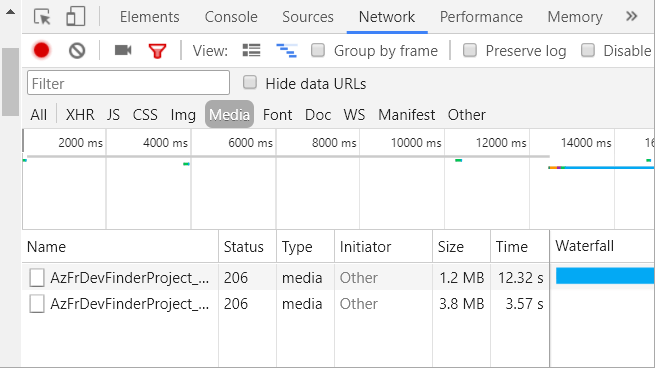
Step 4: Press the ‘F5’ shortcut key and play the video again to locate the download link on the page on the lower left side.
Step 5: Now, you will need to right-click on the link and click on ‘Open in a new tab,’ this will allow the video to play in a new tab automatically without any manual interference.
Step 6: Here click on the ‘Download’ option and if you are unable to see the download button, then right-click on the video and select “Save video as” to download the embedded video directly on your local drive.
Method 4: Download Embedded Videos Using Browser Extensions
Browser extensions are undoubtedly one of the most convenient ways for downloading embedded videos from various video hosting platforms like Vimeo, YouTube, Dailymotion, etc.
In addition, Video DownloadHelper is one such globally renowned web browser extension (available for both Chrome and Firefox) that offers amazing features for downloading videos, and that too for free.
Follow the steps below to save an embedded video online:
Step 1: First, add Video DownloadHelper extension to your browser via visiting the below links.
Step 2: After adding the extension, restart your browser and play the embedded video again that you wish to save.
Step 2: From the top of your embedded video’s page, select the ‘Video DownloadHelper’ icon, and then click on the ‘Quick download’ option.
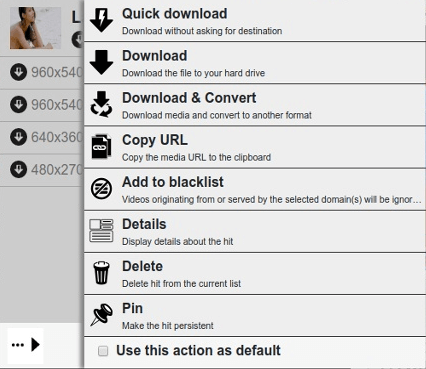
Apart from downloading HLS streamed and dash videos, you can use this extension to for numerous things like convert downloaded embedded videos to another format, blacklist third-party domains, etc.
Read More: How To Disable Autoplay Videos in Chrome and Firefox
Method 5: Embedded Videos Download Using Online Services
You can also try out various online services that are equally effective in downloading online embedded videos.
To help you assist in how to download embedded videos using a web service, we’ll be using Fetch File for reference. Here are the steps:
Step 1: Visit https://fetchfile.net/.
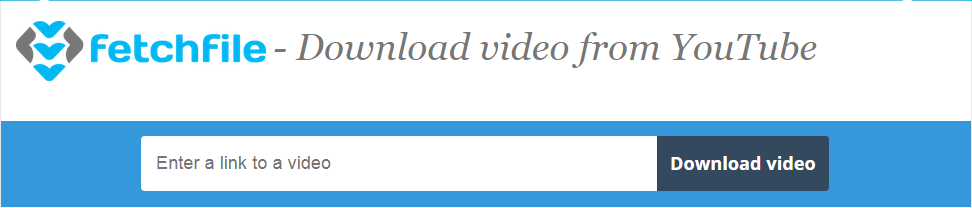
Step 2: Copy and paste the URL in the given URL section and click on the ‘Download video’ option.
Step 3: Now, select the required video resolution and your desirable embedded video will be saved to your device in just a few seconds.
Method 6: Download Embedded Video Using Command-Line Program
Another way to download embedded videos from YouTube or other websites is Youtube DL. It is the typical command-line program more than a browser extension, wherein you have to write your commands. However, it isn’t easy to use, but it is extremely manageable and robust. Top of all, the program is based on the FOSS (Free and Open Source Software) platform.
For the tech enthusiasts, who prefer FOSS programs, YouTube DL is worth trying. It is the most secure platform since it gets updated frequently and often releases security patches to empower the platform. The user interface of this FOSS software is quite impressive and lets you add several URLs to your download list. Once files are downloaded then they are transferred to your hard drive. Click here to try Youtube DL for Free.
A Point to Remember: These online services support video downloading from mainstream video hosting platforms like YouTube. It is important to note that you may not be able to download embedded videos from a website.
Read More: 11 Best YouTube to Mp3 Chrome Extensions of All Time
Method 7: Download the Embedded Video with the Help of a Screen Recorder
If you didn’t like any of the above methods to download the embedded video, then you can also take the help of a screen recorder. On the internet, you will find a number of the best free screen recorder software that you can use. Just run the software, play, and video, and start recording the audio and video of any embedded video with ease.
Frequently Asked About (FAQs): Download Embedded Video 2024
If you still have some queries related to the techniques to download the embedded videos online, then here are some of the most commonly asked questions that may be able to help you.
Q1. Is it legal to download embedded videos from the Internet?
The legality of the matter depends upon the privacy policy of any website. The privacy policy defines whether you have permission to download or not. If some website allows sharing and downloading videos then you do not have to worry about anything. So before proceeding with the download, ensure that the privacy policy of the website allows you the same.
Q2. Can I download embedded videos on smartphone?
There are various applications available for Android and iOS platforms that can help you download embedded video in a mobile device. You can download such apps from Google Play or App Store depending on your mobile device and operating system.
Q3. How do I find the URL of an embedded video?
In order to find the URL of a video embedded on a website, all you need to do is right-click on the video and select the “Copy video URL” option.
Q4. Is it possible to download embedded videos?
Yes, it’s possible to download embedded videos on your Windows, Android, or iOS devices. To download embedded videos on your Windows refer to the 7 best methods mentioned in the article above. However, use the relevant application from Play Store or App store to download embedded videos on your mobile devices.
Q5. How do I download an embedded video from a URL?
To download an embedded video through URL use any one of the best video downloaders such as ByClick Downloader, 4K Video Downloader, etc. Else, use a browser extension to download the embedded video through its link.
Q6. How can I download a video from a protected website?
The best way to download a video from a protected website is with the help of third-party video downloader software. On the internet, you will find multiple such alternatives to the video downloader software. However, we have taken afoot and listed some of the best tools of all time to help you download all the views you want.
Q7. Can I Download a Private YouTube video?
Yes, you can download a private YouTube video but only with the help of a video downloader software. You can select a tool from the best free video downloaders provided above for this task.
Q8. How can I download streaming videos from any website for free?
To download streaming videos from any website, you can take the help of a free video download like the Internet Download Manager (IDM). However, before proceeding with the same, you should read the terms and conditions of the streaming website or platform as downloading content may be illegal.
Q9. How do I download a video from a website to my android?
To download a video from a website to your Android, you can take the help of a free video downloader tool. Some of these tools are also available on the Play Store or you can refer to the internet for help.
Q10. Can you download a private video from Vimeo?
Yes, just like with YouTube, you can download a private video from Vimeo using a free video downloader tool.
Final Words on How to Download Embedded Videos Online in 2024
Above are some of the easiest and straightforward ways that would assist you in downloading embedded videos online from any website.
All the above techniques are extremely easy to perform and work differently for a different format of videos.
Use any of the given methods to save embedded videos without any hiccups and enjoy them free of cost.

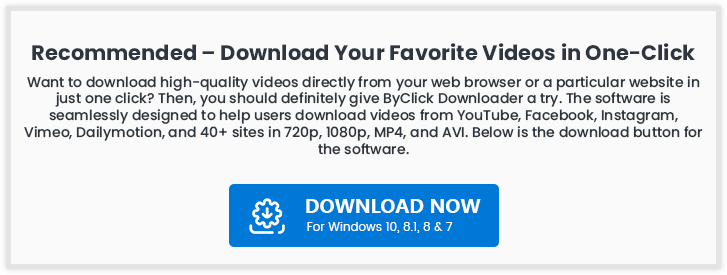




Hello there, You have done a fantastic job. I will certainly Digg it and personally recommend it to my friends. I’m confident they will be benefited from this website.
Nice read! Thank you for sharing such a wonderful and informative article. Keep up the good work!