Bootcamp Drivers Download for Windows PC
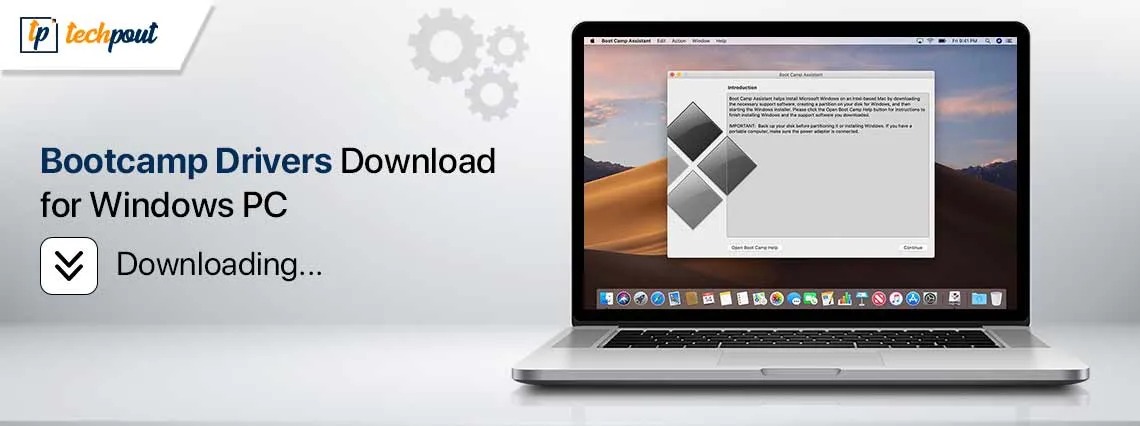
This article presents an easy guide to completing the download and installing the updated Bootcamp driver so you can run Windows on your Mac without any issues.
Do you wish to have Windows operating system on your Mac computer? If yes, here is a piece of good news that you can do so effortlessly through Boot Camp software. However, you also need to download the Bootcamp Windows drivers to ensure the system functions optimally.
Hence, this article explains how to get the needed drivers on your system. Let us not beat around the bush and get started with the most suitable methods to perform this action.
Methods to Download, Install, and Update the Bootcamp Windows Driver
You can follow these methods to get the required driver downloaded, installed, and updated.
Method 1: Download and install the Bootcamp Windows driver through the Boot Camp Assistant software
The Boot Camp Assistant software lets you install Windows on your Mac and get the drivers required for its smooth performance. Hence, you can follow the below directions to use it.
- The first thing you need to do is open your browser and navigate to the Boot Camp Assistant download page.
- Secondly, click the Download button to get the software package downloaded to your device.
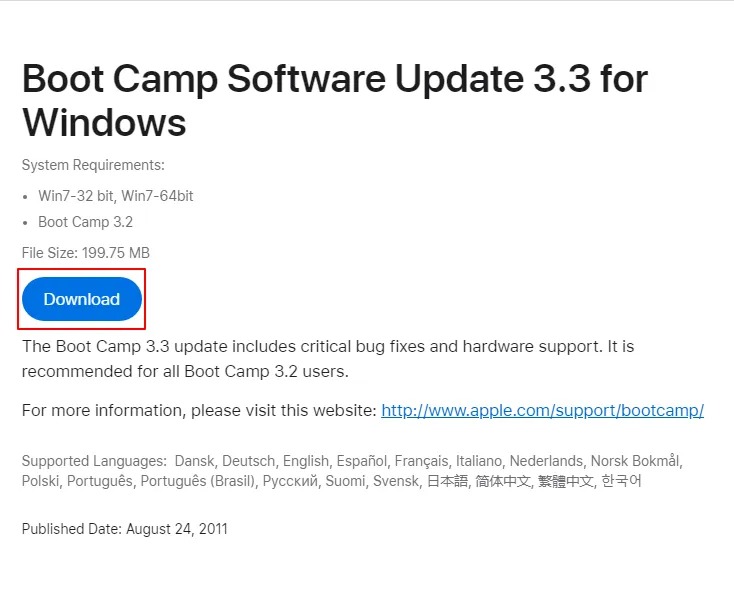
- In this step, launch Finder on your Mac and choose Applications from the options that appear.
- You can now choose Utilities from the available applications.
- Next, double-click Boot Camp Assistant and click Continue to begin the software setup process.
- In this step, you are required to set the Windows partition size. Please note Windows needs at least 16 GB of space.
- After setting the required partition size, click Partition to initiate the hard-drive partitioning.
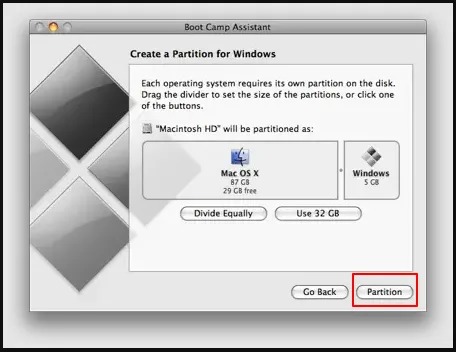
- A Boot Camp icon will appear on your Mac screen. You can now insert the Windows DVD and click Start Installation to proceed to the next step.Your Mac will now restart and boot to your Windows DVD. Select the BOOTCAMP partition and click Drive Options when asked about the partition on which you would like to install the Windows operating system.

- Next, click Format while keeping the BOOTCAMP volume selected.
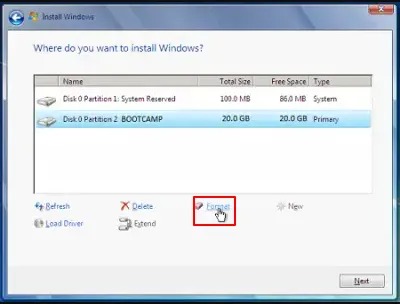
- Click OK when a “files will be lost” warning appears.
- Next, wait until Windows begins to install.
- After your device reboots during installation, remove the Windows DVD. The device will now automatically boot into Windows and complete the installation process.
- Once the above steps are complete, you can select RunSetup.exe, insert, and run the DVD of OS X Lion.
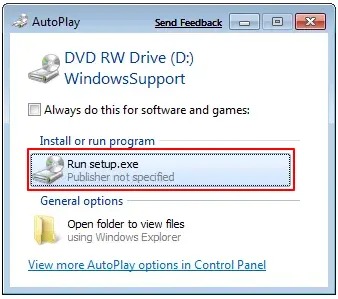
- You can now click Next once the “Welcome to the Boot Camp Installer” screen appears.
- Ensure to check mark the Apple Software for Windows option and click Install.
- Next, click on the Finish button.
- In this last step, you can remove the OS X DVD and click Yes for your Mac to restart. After the Mac restarts, you have the option to run Mac OS X or Windows.
Also know: WinUSB Device Driver: Download Update & Install
Method 2: Download the Bootcamp Windows driver’s updated version via the Brigadier tool
Brigadier is a GitHub tool that downloads driver ESD files from Apple servers. You can follow the below directions to use this tool to download and install the Bootcamp Windows VirtIO driver for Windows 10/11.
- First, download the Brigadier tool.
- After downloading the Brigadier tool, run the downloaded file (if it is a .exe file). If the file is a Zip file, you can extract it and then run the .exe file.
- The tool will run a Command Prompt window to perform automatic Mac model detection and download the Bootcamp Windows drivers for the graphics card, camera, trackpad, keyboard, wireless mouse, wireless trackpad, card reader, and other devices.
- You can now view the driver list and the download status of drivers. The driver ESD files get downloaded to the folder where the Brigadier executable file is present.
Bootcamp Windows Driver Downloaded and Updated Successfully
As explained in this article, you can download and install the Bootcamp drivers with or without the Boot Camp Assistant software, depending on your convenience. However, you can leave us a comment if you have any questions or confusion regarding this guide. We are always happy to help.


