Brother DCP-L2520D Driver Download and Update on Windows 10, 11 PC

Have you recently bought a Brother DCP-L2550D printer? Are you experiencing problems with the printer? Nothing to worry about the issue can be solved simply by updating the Brother DCP-L2550D printer driver.
Most of the time, you face printer errors like the printer driver is unavailable, the printer not responding, and more when you are using either the missing or outdated version of printer drivers. A driver is a piece of software that ensures effective communication between the computer and printer. So, if these drivers either have become corrupted or goes missing, you may run into numerous problems. Therefore, it is important to update drivers from time to time. Doing so will ensure that your device works properly and delivers apt results.
Similarly, to ensure that your Brother DCP-L2550D printer functions properly without any technical issues, you have to keep the associated drivers updated. So, to help you, we have prepared this guide highlighting numerous ways to perform Brother DCP-L2550D driver download for Windows PC. Continue reading!
How to Download, Install, & Update Brother DCP-L2550D Driver on Windows 10, 11
Here we will provide you with both manual and automatic methods to perform Brother DCP-L2550D driver download for Windows 11, 10 PC. You can go through each approach, and use the one that suits you the best. Now, without further ado, let’s get started!
Method 1: Manually Download Brother DCP-L2550D Driver From Manufacturer’s Site
Similar to other manufacturers, Brother also updates drivers regularly for themselves. So, you can go to the official website of Brother and then search for the latest version of drivers for your Brother printer, and later on, download and manually install the available ones. However, before you proceed, just make sure you have a lot of time, patience, and expertise in the technical niche. Now, follow the steps below to use this method to get the right drivers.
Step 1: Visit the official website of Brother.
Step 2: Navigate to the Support tab and click on it.
Step 3: Then, select Software & Driver Downloads from the drop-down menu list.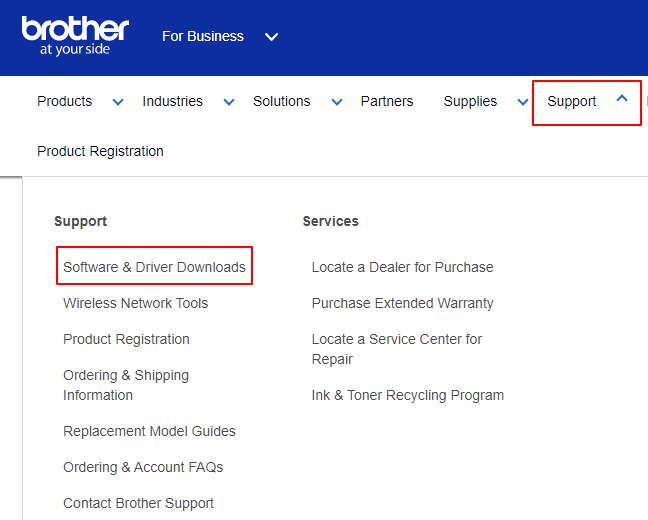
Step 4: After that, type Brother DCP-L2550D in the search box and click on the Search button available next to it.
Step 5: Next, select the correct OS version, and click OK to proceed.
Step 6: Now, click the Full Driver & Software Package (Recommended).
Step 7: Lastly, click on the Agree To the EULA And Download option.
That’s all! Now, wait for the driver file to be downloaded. Once done, then double click on the downloaded file and follow the on-screen instructions to successfully install the latest Brother DCP-L2550D driver updates on Windows 10, 11 PC. After installing, restart your computer to save new drivers.
Also Read: Brother DCP L2540DW Driver Download and Install for Windows 10,11
Method 2: Use Device Manager to Install Brother DCP-L2550D Driver Update
Microsoft Windows provides a default utility tool called Device Manager to install the latest driver updates. Below is how to perform Brother DCP-L2550D driver download on Windows 11, 10 using Device Manager.
Step 1: On your keyboard, press Win + X keys together.
Step 2: Next, look for and choose Device Manager from all available options.
Step 3: In the Device Manager window, find and double click on the Printer or The Print Queue category to expand the same.
Step 4: After that, right-click on your Brother printer and choose Update Driver Software to proceed.
Step 5: Select the ‘Search automatically for updated driver software’ option from the subsequent prompt.
That is it! Now, the Device Manager will search for and install the latest Brother DCP L2550D driver. To apply new drivers, simply reboot your computer.
Also Read: Brother DCP T220 Driver Download for Windows 10, 11, 8, 7 (Free)
Method 3: Automatically Install Brother Printer Driver Through Win Riser Driver Updater (Recommended)
If you find it difficult to update outdated drivers manually, then you can do it automatically with Win Riser Driver Updater. It is a dedicated driver updating software and is trusted by millions of Windows PC users worldwide.
Win Riser Driver Updater is an automated utility tool that can help you install any type of driver update. This also includes the driver for Brother DCP L2550D for Windows 11, 10. In addition to this, the driver updater tool also helps you get rid of viruses from your device. However, it is important to know that the premium version of Win Riser helps you unlock the complete potential of the program. Now, just have a look at the steps provided below:
Step 1: From the button provided below, download and install Win Riser Driver Updater.
Step 2: Once installed, launch the driver updater utility on your PC and wait for it to scan your system for outdated or problematic drivers.
Step 3: After scanning, it provides you with a detailed list of drivers that need to be updated.
Step 4: Check the scan results and click on the ‘Fix Issues Now’ option. This will let you install all the available drivers with one click of the mouse including the Brother DCP L2550D driver.
Also Read: Brother DCP L2541DW Driver Download, Update and Install in Windows 10/11
How to Download & Update Brother DCP-L2550D Driver: Explained
In this article, we have provided three non-cumbersome methods to quickly perform Brother DCP L2550D driver download on Windows 10, 11. You can use either of the following methods. We hope you found the information shared in this driver download guide helpful.
If you have any questions, doubts, or suggestions, do tell us in the comments section below. For more tech-related information, you can subscribe to our Newsletter and follow us on Social Media – Facebook, Instagram, Twitter, or Pinterest
, so you never miss an update.



