Brother HL-L2320D Driver Download and Update For Windows 10, 11
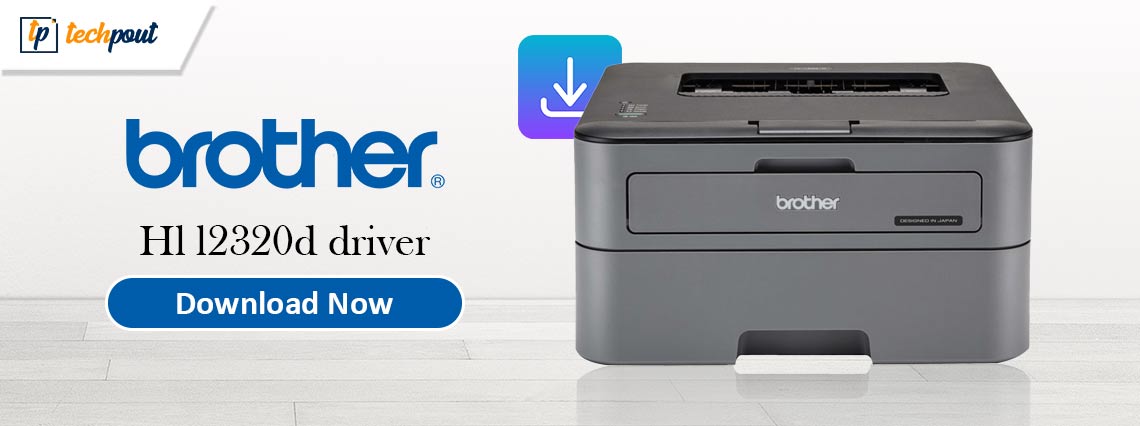
If you want to know how to download and update Brother HL-L2320D driver for Windows 10, 11, then you can follow this driver download guide.
The Brother HL-L2320D is a professional laser printer that is well-known for its ability to print up to 29 pages per minute, print on both sides of the page, and have a paper tray that can hold 250 sheets. Even though it has the best-in-class features, a Brother HL-L2320D driver is required for the printer to achieve the desired level of performance,
The driver acts as a bridge between your Windows operating system and the printer for proper communication. Unless you have downloaded and installed an up-to-date driver on your computer, it is possible that the computer will not comprehend and carry out your printing instructions in the proper manner.
Therefore, the purpose of this post is to explore the most effective ways to get the Brother HL-L2320D driver for Windows 11.10. Without further ado, let us get started!
Best Methods to Download, Install & Update Brother HL-L2320D Driver
You can use the below-provided methods to download and install the latest drivers for your Brother HL-L2320D multi-function printer.
Method 1: Download & Manually Install Brother HL-L2320D Driver from Manufacturer’s Site
Brother provides full driver support for their products. So, you can find the most compatible drivers for your Brother HL-L2320D printer on Brother’s official website. However, you must have the information about your operating system in order to make use of this method. After accessing the required information related to your OS, simply follow the steps below.
- Visit the Brother’s official site.
- Select the Support tab from the menu available at the top.
- Then, choose Software & Driver Downloads to proceed.
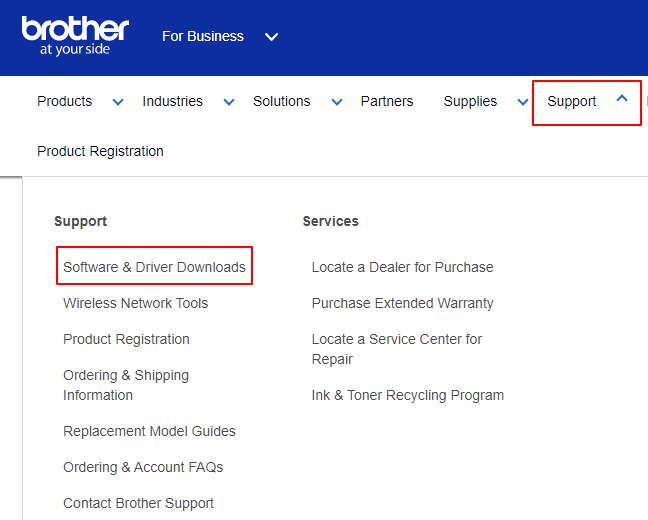
- Go to the search box and type Brother HL-L2320D in the search bar, then press the Enter key from your keyboard.
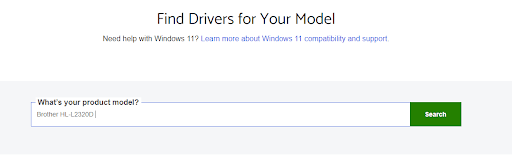
- After that, click the link that appears on your computer screen.
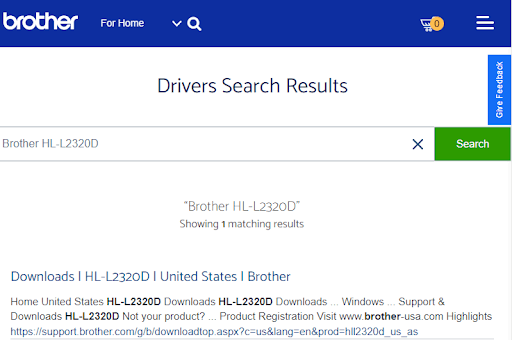
- Select your correct OS family and OS version.
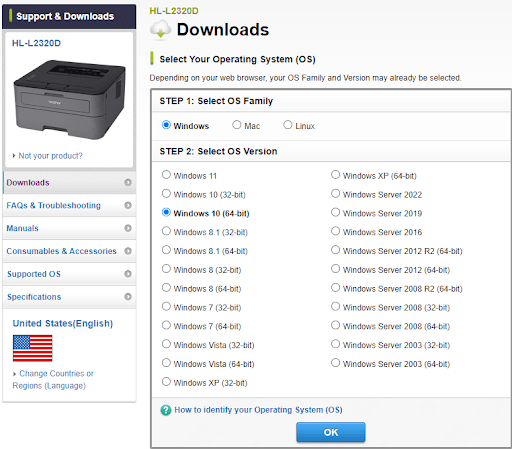
- Now, click the OK option.
- Next, click on the Full Driver & Software Package under the Full Software Package option.
- Click on the Agree to the EULA and Download button to proceed.
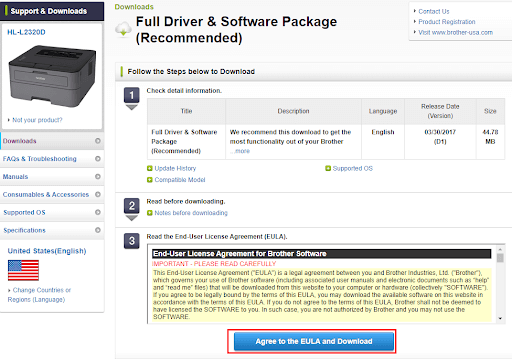
Wait for the download to complete. Once downloaded, double-click the installer and follow the on-screen instructions to successfully get the latest version of Brother HL-L2320D driver installed on your Windows 11, 10 PC. Lastly, restart your system to apply these drivers.
Also Read: Brother MFC-L2750DW Driver Download and Update for Windows 10, 11
Method 2: Use Device Manager to Update Brother HL-L2320D Driver
All Windows PCs come with a built-in utility tool called Device Manager to download, install, and update the needed drivers. To be more specific, you can use this tool to perform Brother HL-L2320D driver downloads. Follow the steps below:
- Press the Windows + X keys together from your keyboard, and choose Device Manager from all available options.

- Now, locate and double click on the Print Queues or Printers category to expand the same.

- Right-click your Brother HL-L2320D printer and choose Update Driver Software from the context menu list.

- From the subsequent prompt, choose Search automatically for updated driver software option.

- Now, wait for Windows to find, download & install the driver you want.
After executing the above steps, reboot your computer so that the new drivers come into effect.
Also Read: Brother DCP-L2520D Driver Download and Update on Windows 10, 11 PC
Method 3: Automatically Get the Latest Brother HL-L2320D Driver via Win Riser Driver Updater (Recommended)
To download, install, and update the Brother HL-L2320D driver, we went over a variety of manual ways that are available. These methods of obtaining the driver can seem to be straightforward. However, when users really put things into practice, they become aware of the degree of complexity that they truly possess. In addition, if you manually download the driver, even a single mistake may lead to frustration-inducing issues, such as the printer losing its ability to function properly.
As a result, we always recommend obtaining and installing updated drivers automatically via the use of the best driver updating software such as Win Riser Driver Updater.
With just one click, the Win Riser Driver Updater will automatically download and install all of the latest driver updates on your Windows PC. In addition to this, it offers a multitude of useful features, such as the ability to back up and restore drivers, increased download speeds for drivers, the ability to schedule scans, and many more.
You can use the steps given below to automatically perform the Brother HL-L2320D printer driver download with Win Riser Driver Updater.
- Download and install Win Riser Driver Updater.

- After installation, launch Win Riser on your PC and wait for it to scan your device for obsolete drivers.
- Now, wait for scanning to be completed. After that, click on the Fix Issues Now button. This will install all available drivers in one click.

- Lastly, reboot your PC to apply new drivers.
Also Read: Brother HL-1110 driver download and install for Windows 10, 11
Download and Update Brother HL-L2320D Driver on Windows 10/11: Done
Through reading this post, you will get familiar with the most effective ways to download and install the Brother HL-L2320D driver update for Windows 10/11. You are free to choose any approach that is most suitable for your requirements.
Nevertheless, we strongly advise that you use Win Riser Driver Updater to perform automated driver upgrades in order to reduce the likelihood of errors and the subsequent harm they might do to your computer.
In addition, if you have any questions or concerns that are associated with this case, you are welcome to leave them in the comments area below.


