Canon G3010 Printer Driver Download and Install for Windows

This article acquaints you with the best available methods to download the Canon G3010 printer/scanner driver for Windows 10 and 11, install, and update it.
Canon G3010 printer is best known for quality printing at an affordable price. With features such as a print speed of 5.0 IPM (Images Per Minute), it is among the favorite printers of many users across the globe. However, the printer may not deliver the desired output despite having the best-in-class specifications if you skip downloading the Canon G3010 printer driver.
A driver is the connecting bridge between your computer and the printer. Without a correct and compatible Canon G3010 driver, your PC cannot understand and execute your printing instructions correctly.
Hence, this article discusses some tried and tested ways to download and install an up-to-date Canon G3010 driver for Windows 10/11 computers. Let us discuss them without any further ado.
Methods to Download, Install, and Update Canon G3010 Printer Driver for Windows 10/11
Below are ways you can download the Canon G3010 printer driver, install, and update it.
Method 1: Download and install the Canon G3010 printer and scanner driver from the official website
The manufacturer’s official website is among the safest places to download the required Canon G3010 printer driver for Windows 10/11. The only precondition is knowledge of your computer’s make and model. You can find the needed information by following the path Settings>System>About. After noting the necessary information, you can follow these steps to install the driver you need.
- Firstly, navigate to Canon’s official website.
- Now, select Support from the top menu’s rightmost corner.
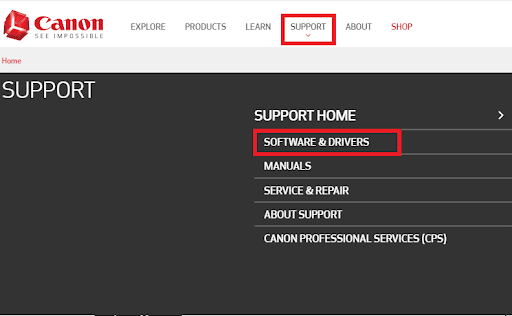
- Type G3010 in the box on your screen and select it from the results.

- Now, select the OS of your computer.
- Open the Type menu and choose Drivers from it.
- Select the Driver Language and click on the Search button.
- Select the latest Canon G3010 driver to download it on your Windows 10/11 computer.

- Now, click on the big red-colored download button present in the middle of the on-screen window.
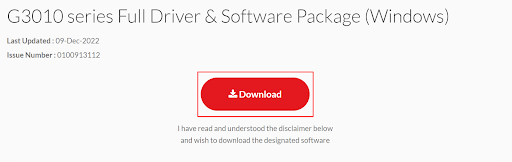
- Lastly, double-click on the downloaded installer and follow the on-screen instructions to install the driver for the Canon G3010 printer.
Also Read: Canon G2010 Printer Driver Download, Install & Update for Windows
Method 2: Use Device Manager to download the Canon G3010 driver
Device Manager is a utility in Windows to download the required driver and install the same. You can follow the below directions to download the Canon Pixma G3010 driver for Windows 10/11. Below is the step-by-step process to do it.
- Firstly, call up the Quick Access menu using the Windows+X keyboard shortcut.
- Now, choose Device Manager from the options available in the Quick Access menu.

- Right-click your printer to download the needed G3010 or Canon MF3010 printer drivers for Windows 10.
- Choose Update driver from the small menu that appears on the screen.

- Click on the Search automatically for updated driver software option.

- Wait for the driver download and installation process to complete.
- Lastly, reboot your device after the driver installation is complete.
Also Read: Canon MF3010 Printer Driver Download, Install & Update on Windows 10
Method 3: Update your Windows operating system to get the G3010 printer driver
Updating the operating system is one of the ways to download and install all necessary drivers, such as the Canon G3010 scanner driver. However, this method may sometimes be unsuccessful, particularly if the driver update is released extremely recently. Still, you can follow the below series of steps to download and install the driver for your printer/scanner.
- Firstly, on your keyboard, press the Windows and I keys together.
- Now, choose Update & Security from the settings menu you get on the screen.

- Select the Check for updates option to find the updates available for your operating system.

- Download the suggested updates and install them.
- Lastly, reboot your system to complete the update process.
Also Read: How to Download and Update Canon MX920 Printer Driver
Method 5: Download the Canon G3010 printer driver automatically (Recommended)
Above, we discussed various manual methods to download the Canon G3010 driver, install, and update it. Though seemingly simple, all these methods have some demerits. For example, installing an incompatible driver through the printer manufacturer’s website or Device Manager can render your printer or the entire system inoperable.
Hence, we suggest updating drivers easily and automatically using a utility like Bit Driver Updater to prevent these mishaps.
The Bit Driver Updater software downloads all driver updates and installs them with one click. Moreover, it offers various benefits such as acceleration of the driver download speed, backup and restoration of old drivers, scheduling of driver scans, and much more.
You can get the Bit Driver Updater downloaded and installed on your system from the following link.
After installing the software on your computer, let it scan the system for outdated drivers. After two to three seconds, when the scan completes, you can use the Update All tool to update all the flagged drivers automatically.
There is also an Update Now button next to individual drivers if you wish to update only a single driver. However, updating all drivers is always a better choice to get maximum performance from your computer.
Also Read: Install and Update Latest Canon Printer Drivers For Windows 10, 8, 7
Canon G3010 Printer Driver Downloaded and Installed
In this article, we discussed various ways to download the Canon G3010 driver for Windows 10, install, and update it. You can follow any method from the above guide to get the required driver for your device.
However, we always find it better to download and install the latest drivers automatically using Bit Driver Updater. You can also do the same to make the most of your computer. And for more such helpful tech guides, you may bookmark our blog.



