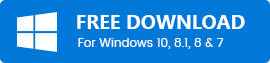Canon IP2770 Printer Driver Download and Install on Windows 10

Download Canon IP2770 printer driver to enjoy a smoother and error-free printing experience. In the following post, we’ll show you how to download and install Canon PIXMA IP2770 driver for Windows 10 easily and quickly. Read on to know more.
Device drivers, or simply drivers are essential programs that enable the computer’s operating system to properly communicate with different hardware devices. If the appropriate driver for a device is not installed, then the particular hardware may not function properly.
So, if you’re using the Canon PIXMA iP2770 printer and expect it to keep running smoothly and at peak performance, it’s very important to keep its driver updated at all times. However, if you don’t know how to install Canon IP2770 printer without CD, then do not worry. Through this Canon IP2770 printer driver download guide, we’ll walk you through the whole process of downloading and installing the latest driver updates for your printer device.
Highly Recommended Method for Free Download Canon IP2770 Driver Windows 10
Win Riser Driver Updater is undoubtedly one of the simplest & fastest solutions for keeping your computer hardware and devices working smoothly. The software is designed to check every nook and cranny of your computer for outdated or mismatched drivers and provide a one-click solution to update them to the latest manufacturer-recommended versions.
Methods to Download & Install Canon IP2770 Printer Driver on Windows 10
Below are the most convenient and non-cumbersome methods to download, install, and update Canon IP2770 driver on Windows 10 (both laptops and desktop computers).
Method 1: Download Printer Canon PIXMA IP2770 Driver via Official Canon Website
The official Canon support website contains all the newly-released driver updates for its printer devices, including the master printer Canon IP2770. So, if you want to update your printer driver by yourself, you can visit Canon’s driver support page, search for the right one, then download and install it step by step. Here are the steps that can help you in doing so.
- First of all, go to the official website of Canon.
- Click the Support tab at the top of the page and select the “Software and Drivers” option from the drop-down menu.
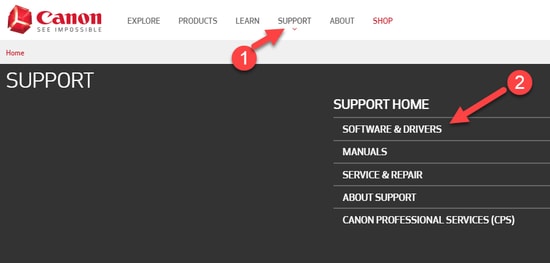
- In the search box, enter your product name, i.e., PIXMA iP2770, and then choose the relevant result from the query suggestions list.

- Then, scroll down to the Drivers & Downloads section and select the specific flavor Windows operating system version you’re using from the drop-down box if the detected one is incorrect.
- After that, click on the Select button next to the driver you want, and then hit the Download button to get the driver setup file of Canon IP2770 installer for your Windows system.
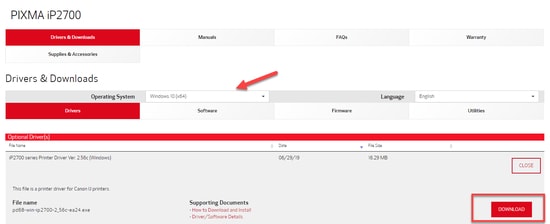
- Now, run the downloaded Canon PIXMA IP2770 installer and follow the on-screen instructions provided by the wizard to install the latest driver update for your printer device.
Also See: How to Fix Printer Driver is Unavailable on Windows 10
Method 2: Download Printer Canon IP2770 Driver Through Device Manager
You can also download Canon IP2770 printer driver, install, and update it manually with the help of a Windows built-in tool called Device Manager. To do so, follow the steps shared below.
- In the Windows search box, type device manager and click on the Best match result to launch the Device Manager tool on your PC.
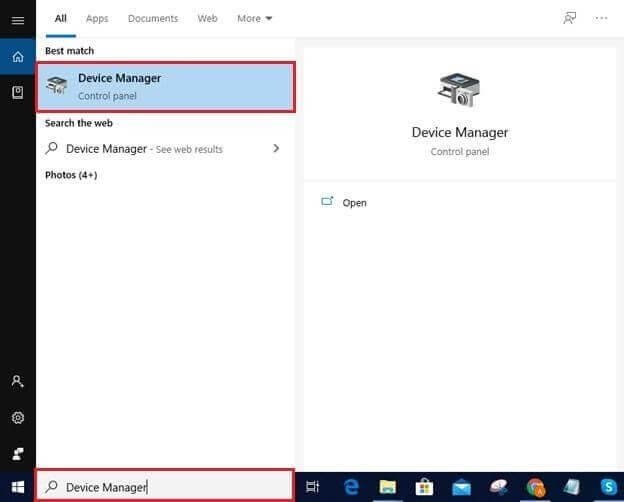
- In Device Manager, go to the ‘Print Queues’ or ‘Printers’ section and expand it to see the name of devices listed in that category.

- Then, right-click on the Canon PIXMA IP2770 printer and choose the “Update Driver Software” option from the context menu.
- After that, when asked how to do you want to search for drivers, choose the first option, i.e., “Search automatically for updated driver software.”
- Now, wait till the system finds and installs the latest version of the Canon PIXMA IP2770 driver for your Windows.
- After the installation process is complete, restart your computer.
Also See: How to Update Printer Driver on Windows 10
Method 3: Download & Install Canon IP2770 Printer Driver Using Windows Update
You can also take the help of the Windows built-in update functionality to manually download, install, and update Canon PIXMA iP2770 printer driver on your device. Here are the detailed instructions for the same.
- Tap or click on the Windows Start button in the left bottom corner of the screen, and then select the Settings (gear icon) option.
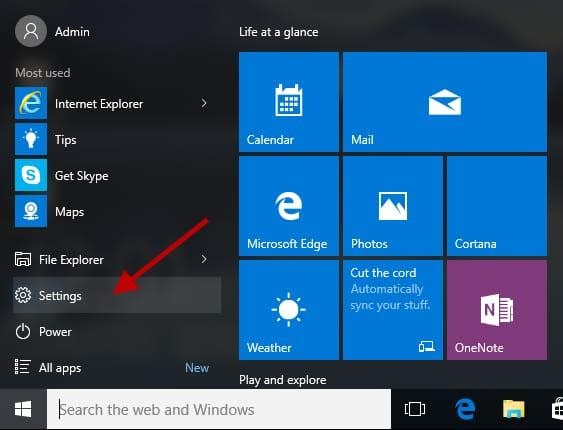
- In the Windows Settings app, look for the “Update & Security” option and click on it.
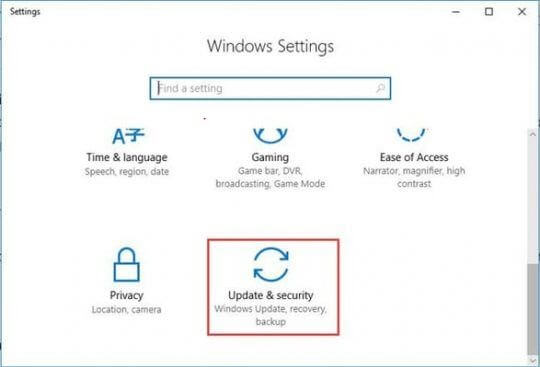
- Then, tap on the “Check for updates” button available under the Windows Update section.

- Now, wait patiently till Windows OS looks for the latest updates for your PC.
- Once the new updates are found, click on the “Download and install now” button.
- After that, restart your computer.
Also Read: How To Fix Printer Printing Blank Pages On Windows 10?
Method 4: Download & Update Canon IP2770 Printer Driver Automatically with Bit Driver Updater
Manually downloading and updating drivers requires time and a certain level of computer skills. Hence, it is advised to use a robust and reliable program to update the Windows drivers automatically. One such program is Bit Driver Updater. It is among the topmost driver repair and update utilities available in the present marketplace. Below is how you can use this amazing program to automatically update and download printer IP2770 driver on your Windows computer.
- First of all, download & install Bit Driver Updater on your system by clicking on the button provided below.
- Now, open the application and hit the “Scan Drivers” button to identify all the incompatible, missing, and outdated drivers on your computer.
- After you get the driver scan results, go to the Canon IP2770 driver and click the “Update Now” button available next it to download and install the correct updated version of that driver.

Frequently Asked Questions (FAQs)
Q1. How to install the driver Canon IP2770 with a CD drive?
Follow the steps shared below to install the Canon Pixma IP2770 printer driver on Windows PC with the help of software CD:
- Turn on the computer system, in which you want to install Canon IP2770 printer driver. Make sure your printer device is also turned on.
- Do not plug Canon Pixma IP2770 printer USB cable into the computer until it prompts.
- Now you have to insert the Canon IP2770 printer driver disk into your computer system.
- Next, run the installation wizard of the CD drive and follow the on-screen instructions to install the driver update.
Q2. How to install the driver printer Canon IP2770 without CD?
To install the latest driver update, you can either download the driver setup file for the Canon Pixma IP2770 printer from the manufacturer’s website or you can use a competent driver update tool like Bit Driver Updater to perform the task automatically in a jiffy.
Q3. How to uninstall the downloaded canon driver IP2770?
To uninstall the Canon IP2770 driver in Windows, follow the instructions given below:
- Launch Device Manager. To do so, click on the Start button, type ‘device manager’ in the search box, and press Enter.
- Find and expand the “Print queues” or “Printers” category in the Device Manager.
- Next, right-click on the device you wish to uninstall (e.g., Canon IP2770 printer) and select the “Uninstall” option from the pop-up menu.
- Next, you have to tick the checkbox next to the “Delete the driver software for this device” option on the ‘Confirm Device Removal’ dialog box and click on the OK button.
- Once the uninstallation process finishes, reboot your computer.
Q4. How do I fix my Canon iP2770 printer not responding?
An outdated or incorrectly installed driver software is one of the major causes of Canon printer IP2770 not responding issue in Windows computers. Hence, to fix the potential problem, you can try to update your printer driver to its latest available version.
Q5. How do I setup my Canon IP2700 printer?
To set up Canon IP2700 printer on Windows computer, follow the instructions given below:
- Turn on the printer and connect it to your network. You can also connect it by plugging one side of the USB cable into your computer and the other into your printer.
- Type Control Panel in the search box next to the Start Menu button on the taskbar and click on the Best match result.
- Click on Hardware and Sound category.
- Click on Add a device option under the Devices and Printers category.
- Choose Canon PIXMA iP2700 printer from the list and click on Next.
- Wait for the process to complete.
Q6. Is Canon Pixma IP2770 compatible with Windows 10?
Canon Pixma IP2770 printer and its driver software are compatible with all the Windows operating system versions, including Windows 10.
Q7. Why updating PIXMA iP2700 drivers is important?
Unlocking new functionalities, security, system stability, and overall increased performance are four of the many reasons for updating Canon PIXMA iP2700 drivers and firmware on your Windows computer regularly.
Q8. How often should you update PIXMA iP2700 drivers?
To get the most out of your Canon PIXMA IP2770 printer and increase your computer’s performance, you need to install the driver updates as soon as they’re released from the manufacturer.
Download Printer Canon PIXMA IP2770 Driver for Windows 10: Concluding Words
We discussed 4 simplest yet most effective methods to get the latest driver updates in this Canon IP2770 printer driver download, update, and installation guide. Use any of the aforementioned ways to update your canon IP2770 driver and enjoy a glitch-free printing experience on Windows PCs.
Lastly, before you go, do let us know in the comment box below whether you found this post helpful or not. And sign up for our newsletter for more such tech-related articles and the latest news/trends.