Download Canon IP2770 printer driver to enjoy a smoother and error-free printing experience. In the following post, we’ll show you how to download and install Canon PIXMA IP2770 driver for Windows 10 easily and quickly. Read on to know more.
Device drivers, or simply drivers are essential programs that enable the computer’s operating system to properly communicate with different hardware devices. If the appropriate driver for a device is not installed, then the particular hardware may not function properly.
So, if you’re using the Canon PIXMA iP2770 printer and expect it to keep running smoothly and at peak performance, it’s very important to keep its driver updated at all times. However, if you don’t know how to install Canon IP2770 printer without CD, then do not worry. Through this Canon IP2770 printer driver download guide, we’ll walk you through the whole process of downloading and installing the latest driver updates for your printer device.
Highly Recommended Method for Free Download Canon IP2770 Driver Windows 10
Win Riser Driver Updater is undoubtedly one of the simplest & fastest solutions for keeping your computer hardware and devices working smoothly. The software is designed to check every nook and cranny of your computer for outdated or mismatched drivers and provide a one-click solution to update them to the latest manufacturer-recommended versions.
Below are the most convenient and non-cumbersome methods to download, install, and update Canon IP2770 driver on Windows 10 (both laptops and desktop computers).
The official Canon support website contains all the newly-released driver updates for its printer devices, including the master printer Canon IP2770. So, if you want to update your printer driver by yourself, you can visit Canon’s driver support page, search for the right one, then download and install it step by step. Here are the steps that can help you in doing so.

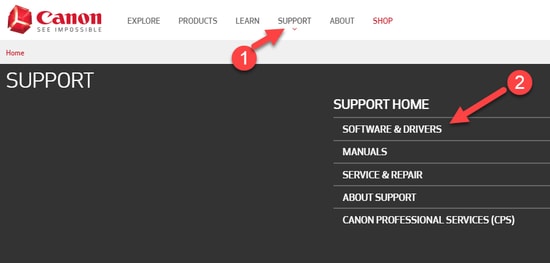
Also See: How to Fix Printer Driver is Unavailable on Windows 10
You can also download Canon IP2770 printer driver, install, and update it manually with the help of a Windows built-in tool called Device Manager. To do so, follow the steps shared below.
Also See: How to Update Printer Driver on Windows 10
You can also take the help of the Windows built-in update functionality to manually download, install, and update Canon PIXMA iP2770 printer driver on your device. Here are the detailed instructions for the same.
Also Read: How To Fix Printer Printing Blank Pages On Windows 10?
Manually downloading and updating drivers requires time and a certain level of computer skills. Hence, it is advised to use a robust and reliable program to update the Windows drivers automatically. One such program is Bit Driver Updater. It is among the topmost driver repair and update utilities available in the present marketplace. Below is how you can use this amazing program to automatically update and download printer IP2770 driver on your Windows computer.
Follow the steps shared below to install the Canon Pixma IP2770 printer driver on Windows PC with the help of software CD:
To install the latest driver update, you can either download the driver setup file for the Canon Pixma IP2770 printer from the manufacturer’s website or you can use a competent driver update tool like Bit Driver Updater to perform the task automatically in a jiffy.
To uninstall the Canon IP2770 driver in Windows, follow the instructions given below:
An outdated or incorrectly installed driver software is one of the major causes of Canon printer IP2770 not responding issue in Windows computers. Hence, to fix the potential problem, you can try to update your printer driver to its latest available version.
To set up Canon IP2700 printer on Windows computer, follow the instructions given below:
Canon Pixma IP2770 printer and its driver software are compatible with all the Windows operating system versions, including Windows 10.
Unlocking new functionalities, security, system stability, and overall increased performance are four of the many reasons for updating Canon PIXMA iP2700 drivers and firmware on your Windows computer regularly.
To get the most out of your Canon PIXMA IP2770 printer and increase your computer’s performance, you need to install the driver updates as soon as they’re released from the manufacturer.
We discussed 4 simplest yet most effective methods to get the latest driver updates in this Canon IP2770 printer driver download, update, and installation guide. Use any of the aforementioned ways to update your canon IP2770 driver and enjoy a glitch-free printing experience on Windows PCs.
Lastly, before you go, do let us know in the comment box below whether you found this post helpful or not. And sign up for our newsletter for more such tech-related articles and the latest news/trends.
In the event that you are interested in executing the Bose Headset drivers download and…
If you are also facing the Guided Access not working issue on your iOS (iPhone)…
If you are looking for the best privacy screen protector to use the smartphone freely…
If you are looking for the perfect alternative to Apple Pay, refer to the Apple…
How to scan documents on an iPhone? If you have the same question, then you…
If you wish to hear the sound of your Live images on the iPhone or…