Canon MF237W Driver Download and Update for Windows 10,11

Downloading, installing, and updating the Canon MF237W driver for Windows 10/11 helps prevent printing and scanning errors with your Canon MF237W machine.
Canon MF237W is a popular printing solution for compact spaces. It is a network mono laser printer, allowing you to print, copy, scan, and fax from PCs with a print speed of 23ppm, print resolution of 600*600dpi, and many other incredible features. However, despite the best-in-class specifications, the printer cannot function without a driver of Canon MF237W printer.
The Canon MF237W driver for Windows 11/10 helps your computer communicate with the printing device to execute your commands correctly. Without the driver, your instructions do not get translated into binary codes (0 and 1), i.e., the computer’s language, making their execution difficult. Hence, you end up experiencing issues, such as the printer not responding.
Thus, this article guides you through the best possible methods to download the Canon MF237W driver’s updated version and install it on Windows 10 and 11. Let us begin with them without wasting your extremely valuable time.
How to Download, Install, and Update the Canon MF237W Driver (Easily)
You can apply the following methods to get the Windows 11/Windows 10 Canon MF237W downloaded, installed, and updated.
Method 1: Download the driver for Canon MF237W Printer from the official website
Canon releases the drivers for all its products on the official website. You can download the updated Canon MF237W driver for Windows 10 or 11 from there by following the below steps.
- Firstly, navigate to Canon’s official website.
- Now, place your mouse pointer over the Support tab.
- Choose Drivers from the on-screen menu.
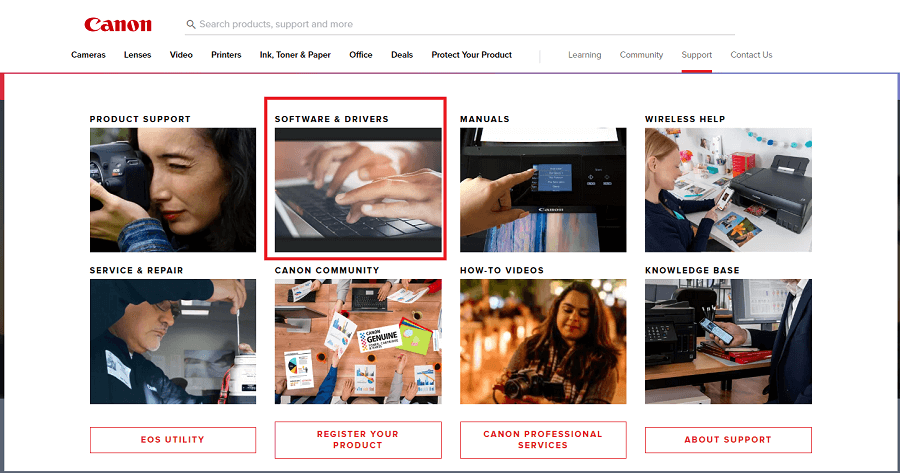
- Enter your product name, i.e., Canon MF237W in the on-screen box and press the Enter key.

- Select your operating system if it is not detected and choose your preferred language. If you have no clue about your operating system, you can follow the path Settings>System>About on your computer to find it.
- Click Download to get the driver package downloaded to your computer.
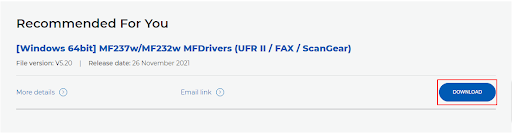
- Double-click on the downloaded executable file and follow the on-screen directions to unzip the file and install the Canon MF237W driver for Windows 11/10.
Also Read: Canon G3010 Printer Driver Download and Install for Windows
Method 2: Download the Canon MF237W driver update automatically (Recommended)
Manual ways to download and install driver updates are not beginner-friendly. Moreover, even experienced users find them complicated and time-consuming. Furthermore, you may experience annoying errors and fatal system crashes if you download incorrect or incompatible drivers. Hence, updating drivers automatically through dedicated software is a good idea.
We use Win Riser driver updater. This software is an excellent driver updater and an incredible PC optimizer. Moreover, it boasts a lot of amazing features, such as driver backup and restoration, in-depth and customizable scans, scheduled scans, system restore point creation, driver ignore list, registry cleaner, malware detection, and junk removal.
You can download and try this wonderful software from the following link.
After installing the software, simply scan your computer, review the results, and select Fix Issues Now to solve all problems automatically. You can now experience the magically improved PC performance. 
Also Read: Canon G7020 Driver Download and Update for Windows
Method 3: Update the operating system
Updating the operating system fixes bugs, downloads missing drivers, and updates outdated drivers (if an update is available). However, Windows may not always be able to detect the most recent driver updates. Still, you can follow these steps to try your luck and install the needed driver through a Windows update.
- Firstly, launch the Settings panel using the Windows+I keyboard shortcut.
- Now, ensure Windows Update is the selected setting in the left panel and choose Update & Security from the panel on your screen.

- Choose the Check for updates option and wait until the system finds available updates.

- Download and install all suggested updates to your computer’s OS.
- Lastly, restart your computer to complete the Canon MF237W driver download and update for Windows 10/11.
Also Read: Canon MG2500 Driver Download for Windows 10, 11 (Full Driver Package)
Canon MF237W Driver Downloaded and Updated
This article shared the three best ways to download and update the Canon MF237W driver for Windows 11/10. You can follow any of the above methods depending on which of these ways seems most convenient. However, we find it better to update drivers through Win Riser, as it takes the computer’s performance to another level.
However, if you know other appropriate methods or have any questions/confusion about this write-up, feel free to let us know through comments. We will see you soon with another useful tech guide. Until then, stay tuned with us.



