Canon MG2520 Driver Download and Update for Windows 10, 11

Read to know the different ways to find, download and install the Canon MG2520 driver on Windows 10/11.
Canon is a worldwide firm that is well-known for developing hardware items of the highest quality, including printers, scanners, cameras, and a variety of other gadgets. Products manufactured by Canon are very popular and extensively utilized around the globe.
This article explains how to obtain the Canon MG2520 driver on a computer running the Windows operating system. The article’s primary focus is on the subject. This post will walk you through the most effective ways to update the drivers for your Canon Pixma MG2520 printer.
Why Is It Important to Download Canon MG2520 Latest Drivers?
Before we proceed, and learn about the various ways to install the Canon MG2520 driver update on PC, it is essential to know why is it necessary to update drivers from time to time.
The software driver files that are included with the Canon MG2520 printers are the ones that are in charge of establishing a communication network between the Windows operating system and the printer’s hardware. Users are likely to have significant difficulties in the event that the drivers for their Canon PIXMA MG2520 device become corrupted or obsolete.
Therefore, it is of the utmost need to keep the Canon MG2520 driver up-to-date. The most recent driver files ensure that the Canon printers will operate efficiently and effectively when connected to a computer running Windows.
Methods to Download, Install & Update Canon MG2520 Driver for Windows PC
Below is a list of the best ways that you can use in order to find the latest driver updates for your printer. You can use either of the following methods to perform the Canon MG2520 driver download on Windows 11, 10, or older versions of the PC.
Method 1: Download Canon MG2520 Printer Driver via Device Manager
The first option on our list involves using the Device Manager program that comes pre-installed on Windows computers. This program lets you manage the hardware connected to your system and their respective drivers. So, in order to download and update the Canon MG2520 driver on Windows 10, and Windows 11, you can use Device Manager. The following is a list of the actions that need to be taken in order to download the drivers for the Canon MG2520 from the device manager:
Step 1: To begin, pick Device Manager from the context menu that appears when you right-click on the Windows start button.
Step 2: Double-click the Print Queues to expand the printer category.
Step 3: Select the Update driver option from the context menu that appears when you right-click on the Canon Pixma MG2520 printer.
Step 4: Next, click on the Search Automatically For Updated Driver Software.
Wait for the Device Manager to search for the latest driver updates and install the available ones including the Canon MG2520 driver. Once everything is done, simply reboot the system to apply new drivers.
Also Read: Canon PIXMA MG2522 Drivers Download & Update For Windows 10
Method 2: Get the Latest Canon MG2520 Driver from Manufacturer’s Site
The official website of Canon is the place to go if you want to search for and download the driver files for any of the company’s printers or scanners. Users have the ability to quickly and easily download the most recent version of Canon’s software for free by just visiting the company’s official website. Canon is known for often releasing updated versions of its products.
Follow the procedure below to download and manually install the Canon MG2520 driver from official website:
Step 1: Visit the official Canon website by following the link provided here on this page.
Step 2: Choose the Support menu option, then click on Software & Drivers.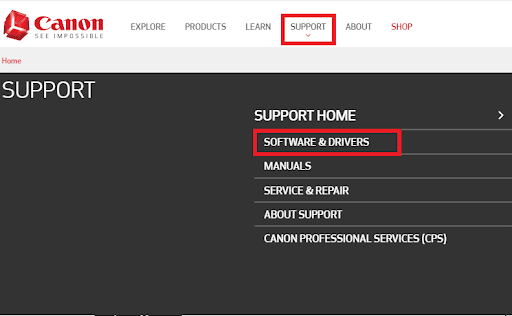
Step 3: To begin, go to the Printers section of the menu and then pick PIXMA from the Devices section.
Step 4: Select the MG series from the drop-down menu, and then select the PIXMA MG2520 choice from the list.
Step 5: If you use the appropriate operating system, then all of the most recent driver updates will be shown to you on the screen.
Step 6: Choose the file that contains the driver, and then click the Download option.
After the procedure is finished, you will need to restart the computer device. This is how you can get the latest Canon MG2520 driver on Windows 7, 8, 10, 11 from the official website of Canon. Both of the procedures that were just covered are examples of manual procedures.
On the other hand, if you are looking for an automated approach that can successfully and quickly update all of the broken and out-of-date PC drivers including the Canon MG2520 driver, continue reading.
Method 3: Automatically Update Canon MG2520 Drivers Using Bit Driver Updater (Recommended)
With the assistance of the Bit Driver Updater program, you can hassle-free and quickly install the latest Canon MG2520 driver updates on your PC. Not only that but with the help of this driver updater utility, you are able to effortlessly all outdated or malfunctioning PC drivers at no cost. Bit Driver Updater is a well-known driver updating tool that automatically recognizes your system and finds the latest PC drivers for it. The program has the capability to quickly update all of the device drivers with only the click of a button. Not only that, the tool only provides WHQL-certified drivers.
The following is a list of the actions that need to be taken in order to utilize the Bit Driver Updater program to install the latest Canon MG2520 printer driver update:
Step 1: Click the link below to get the Bit Driver Updater program and then follow the on-screen instructions to install it on your computer.
Step 2: Start the program on your own computer, and then choose the Scan option from the left menu pane.
Step 3: Now, the program will immediately begin scanning your device for outdated, broken, or problematic drivers.
Step 4: Once the scanning is completed, simply click on the Update Now button presented next to the Canon PIXMA MG2520 driver. Or, else you can click on the Update All button. This will install the latest version of all PC drivers in one go including the Canon MG2520 driver. 
Once the latest drivers are installed, restart your computer system to save the new drivers.
Also Read: Best Free Driver Updater for Windows 10, 11
Method 4: Run Windows Update to Install Canon MG2520 Printer Driver
Windows Update is another way to get the latest driver updates as well as system updates. Below is how to perform the Canon MG2520 driver download via Windows Update:
Step 1: On your keyboard, altogether press Windows + I keys to invoke Windows Settings.
Step 2: Then, choose Update & Security.
Step 3: Next, make sure Windows Update is selected from the left panel.
Step 4: Lastly, click on Check For Updates.
That’s all! Now, the above procedure will automatically find, download and install the latest Canon MG2520 driver updates on Windows 10, 11.
Download and Update of the Canon MG2520 Driver on a Windows PC: DONE
Canon is a well-known brand of printers and scanners available on the market. The article that you just read provides comprehensive guidance on how to download the Canon MG2520 drivers onto a computer running Windows. The previous sections covered and elaborated on a few of the most effective approaches.
Also Read: Canon G2010 Printer Driver Download, Install & Update for Windows
In conclusion, if you run into any problems when putting the strategies into practice. Then please tell us in the comment area below. For more tech-related information, you can follow us on Social media and subscribe to our Newsletter.


