Canon MP237 Driver Download and Install for Windows 10 (Printer Driver)

This article guides you through the most suitable methods to download and install the updated drivers for your Canon Pixma MP237 printer.
Canon always delights users with top-notch printing machines. One of these delightful offerings from Canon is the MP237 InkJet monochrome printer, copier, and scanner. It boasts the best-in-class features, such as a print speed of 4.8 ipm (color) and 7 ipm (mono), print resolution of 600*1200 dpi, copy speed of 30 cpm (mono), and hi-speed USB 2.0 connectivity. However, you may experience printing problems without a correct and compatible Canon MP237 driver in spite of these advanced specifications.
The driver is a connecting bridge your computer needs to communicate with the printer. It converts your instructions into binary codes (i.e., a series of 0s and 1s) for the system to understand and execute them perfectly. Without an up-to-date and compatible driver, you may encounter several issues, such as Windows cannot connect to the printer.
However, if you need clarification about how to get the Windows 10 Canon Pixma MP237 driver downloaded and installed, please read this article with the utmost attention. Here, we are going to explain the best possible methods to download and install the latest driver for your printer. Let us get started with them without wasting precious time.
How to Download and Install the Canon MP237 Printer Driver
You can apply the following methods to get the updated driver for your Canon MP237 printer downloaded and installed on a Windows 10 computer.
Method 1: Download the Canon MP237 driver from the official website
Canon’s official website is among the most reliable sources for the latest drivers for all the printers manufactured by the company. However, you should be aware of your computer’s operating system (OS) before trying to download the required drivers from the official website. Hence, you can follow the path Settings>System>About to know your PC’s OS before following the instructions below to install the Pixma MP237 driver through Canon’s website.
- The first step is quite obvious. Firstly, you need to go to Canon’s official website.
- Secondly, you can choose Support from the menu available on the Canon homepage.
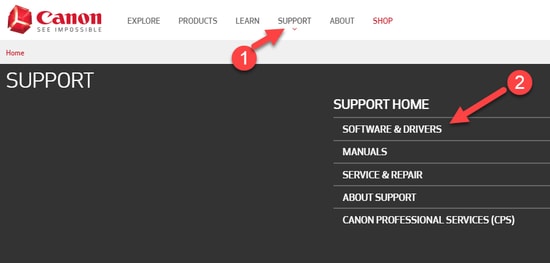
- Input Canon MP237 in the box allowing you to search by model name and press your keyboard’s Enter key.
- Select your printer from the results displayed on your screen.
- The product page will now appear on your screen. Choose Drivers from the available options.
- You can now select the compatible operating system if Canon failed to detect it correctly.
- After selecting the operating system, select your language from the available menu.
- Click on the Search button to find the latest drivers for your Canon MP237 printer.
- Click on the link to download the latest driver.
- Next, you are required to click on the Download button to get the driver setup downloaded to your computer.
- The Canon MP237 printer installer will now get downloaded to your PC. Double-click on the setup file and follow the instructions to complete the driver installation.
- Lastly, restart your computer after completing the driver installation so that the changes can take effect.
Also Read: Canon MG2522 Drivers Download & Update For Windows 10
Method 2: Download and install the Canon Pixma MP237 driver via Device Manager
Windows 10 is a feature-rich operating system. It boasts many helpful features, such as a Device Manager to help you download, install, and manage the drivers for various peripherals to fix related problems. Though the process of downloading drivers through the Device Manager is quite long and tiring, here is how to download and install the updated Canon MP237 printer driver using this utility.
- Firstly, you are required to open Device Manager on your computer. There are multiple ways to do it. However, the easiest way to access the Device Manager is by right-clicking on the Start icon and selecting Device Manager from the options that appear.

- Secondly, find and double-click on the Print queues or Printers category to get its detailed view.

- Next, you can right-click on your Canon MP237 printer and select Update driver software/update driver from the context menu on your screen.

- You will now be asked, “How do you want to search for driver software?” Since you do not already have a driver file on your computer, and to make things easier, choose to Search automatically for updated driver software.

- Now comes the time for a patience test. You now need to wait patiently for some time (usually, a couple of hours) until Windows finds the latest driver, downloads, and installs it on your computer.
- Lastly, restart your PC to get the changes applied.
Also Read: Canon G2010 Printer Driver Download, Install & Update for Windows
Method 3: Download and install the Canon MP237 driver updates automatically with Win Riser (Recommended)
As you may agree, manual tracking and updating of old drivers is a challenging and exhausting task. Hence, automatic driver updates using programs like Win Riser are an excellent choice for downloading and installing the Canon Pixma MP237 driver.
You can also check the list of best free driver updater software for Windows 10, 11 PC
Win Riser offers a single-click driver update along with fast malware detection and elimination. Moreover, this program lets you roll back to the previously installed drivers to avoid any update-related issues.
Furthermore, Win Riser performs invalid registries and junk cleaning to help manage the limited storage space of your device. Additionally, 24*7 support is another praiseworthy feature of this software. Let us now walk you through a quick series of steps to use this incredible software.
Steps to get updated Windows 10 Canon MP237 driver downloaded and installed automatically using Win Riser
- Firstly, click on the following link to download the Win Riser software.

- Secondly, follow the instructions you get on your screen to install the software.
- Wait for two to three seconds until Win Riser finds outdated drivers, faulty registries, malware, and other issues.
- After the comprehensive PC scan is complete, you can review the results and click on Fix Issues Now to get drivers updated and all issues fixed automatically.

- Lastly, restart your computer after completing the above steps to put the driver updates and other changes into effect.
Also Read: Canon MF3010 Printer Driver Download, Install & Update on Windows 10
Canon MP237 Driver Downloaded and Installed
So, these were the three top ways to download, install, and update the driver for your Canon MP237 printer. You can follow any of the above ways depending on your technical experience and knowledge. However, please feel free to contact us via the comments section below if you have any suggestions/doubts/questions about this guide.


