Canon MP560 Driver Download & Update for Windows 10, 11

You can go through this article to learn the effective ways to download and install the most recent driver update for the Canon MP560 printer to prevent printer performance issues.
Canon is synonymous with world-class printing machines. It manufactures the best printers with cutting-edge features. PIXMA MP560 is one of those top-notch Inkjet printers with high-end features, such as a fast print speed of up to 6 ppm (color) and 9.2 ppm (monochrome), an incredible 9600*2400 color dpi for exceptional photo quality, and more. However, like all other printers, it can perform as expected only if your computer has an appropriate Canon MP560 driver.
The driver connects your computer to the printer and helps the latter understand your commands by converting them into binary codes (0s and 1s). Your computer may not execute your instructions perfectly without a compatible printer driver, and you may experience various problems, such as Windows cannot connect to the printer.
However, do not panic if you are unsure about how to download, install, and update the Canon MP560 driver for Windows 11/10. This article guides you through the most suitable methods to do it. Let us get started with them without wasting your time.
How to Download and Installed the Updated Canon MP560 Driver
You can follow the below tried and tested approaches to get the updated driver for the Canon PIXMA MP560 printer driver downloaded and installed on your Windows 10/11 computer.
Method 1: Get the MP560 driver from Canon’s official website
Like all other printer manufacturers, Canon makes available the latest drivers for all its products on the official website. You can download and install the Canon MP560 driver from there if you know your computer’s operating system. If you are unfamiliar with your PC’s operating system, you can find it through the path Settings>System>About. After knowing your system’s OS, you can follow the below directions to get the needed driver.
- To begin with, navigate to the official website of Canon.
- Secondly, select Support from the top menu.
- Now, choose Software & Drivers from the menu available on your screen.
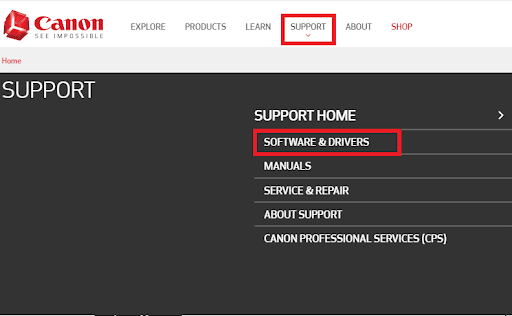
- In the search box that appears on your screen, input your printer’s name, i.e., Canon PIXMA MP560.
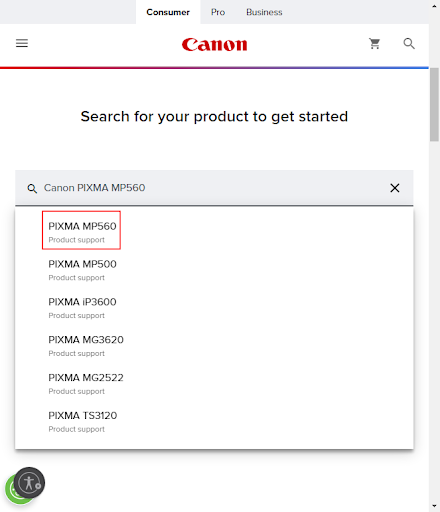
- You can now select your printer from the on-screen search results.
- Scroll down to find and click on Software & Drivers.
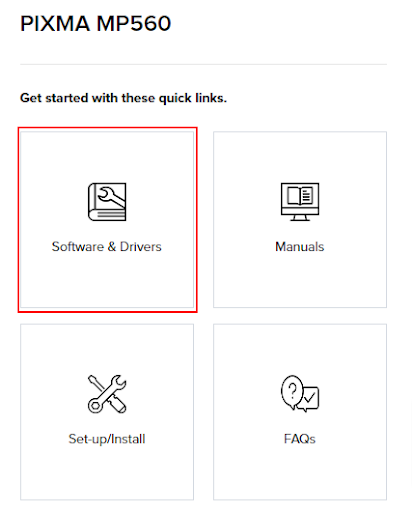
- Choose your Operating System and its version if it is not detected correctly.
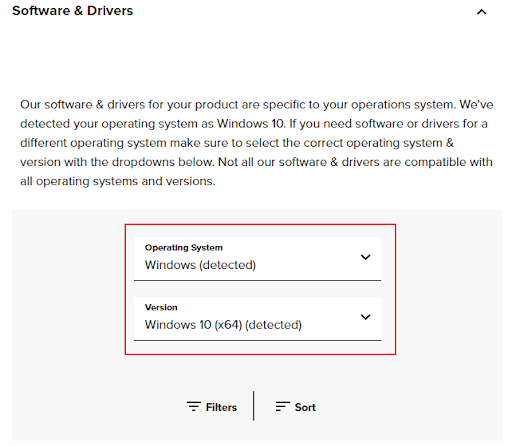
- After selecting your operating system, click on the download icon to get the driver setup downloaded to your device.
- Double-click the setup after it gets downloaded and follow the on-screen directions to install the driver.
- Lastly, reboot your PC after completing the driver installation.
Method 3: Download the Canon MP560 Driver via Device Manager
All Windows computers boast a device management tool called Device Manager to download and install the latest drivers for various devices. You can use this utility to get an appropriate driver for your Canon PIXMA MP560 printer. Here is the series of steps you need to follow to do it.
- To begin with, search and open the Control Panel on your PC.
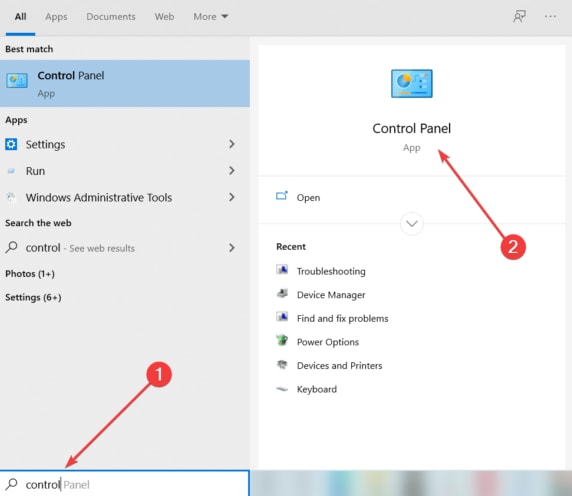
- After opening the Control Panel, change the view to Large icons.
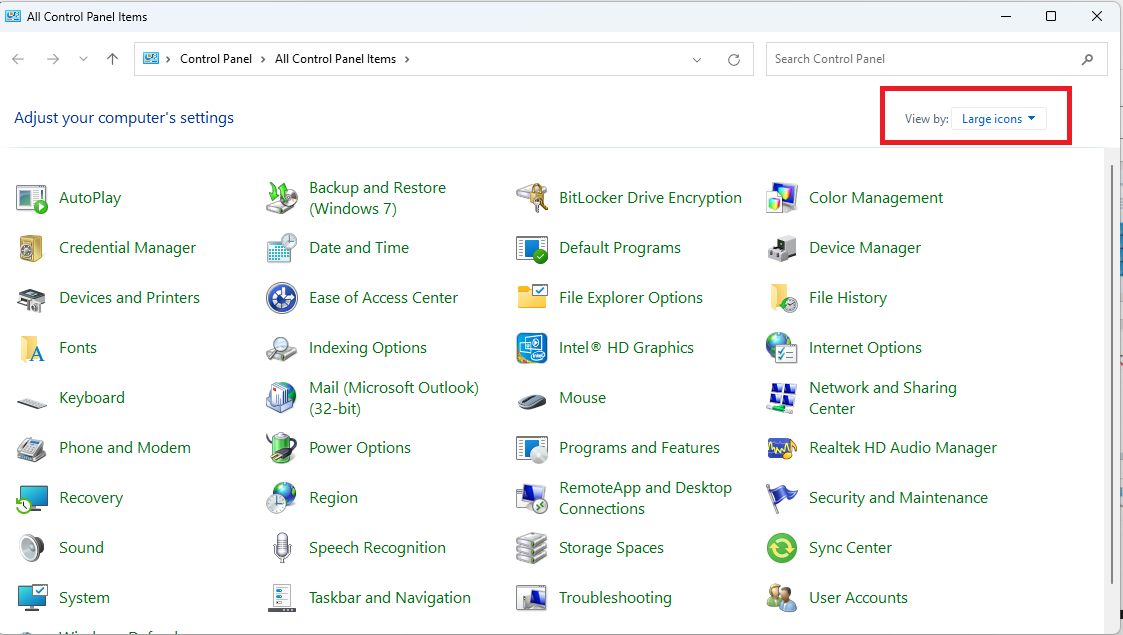
- Once you have changed the view, a set of options will appear on your screen. Choose Device Manager from the on-screen options.
- After opening the Device Manager, find and double-click on the Printers or Print queues category to make its contents visible.

- Now, you can find and right-click your printer to select the Update driver option.

- You will now get two options on your screen. Select the first option, i.e., Search automatically for updated driver software. Windows 11 users will get this option as Search automatically for drivers.

- Wait patiently until Windows completes the driver search, download, and installation. Please note that this process may take a few hours to complete.
- Lastly, reboot your PC after performing the above steps.
Method 3: Download the Canon MP560 driver update automatically (Recommended)
It is evident that the manual download and installation of driver updates is extremely technical and time-consuming. Moreover, the installation of the wrong driver can lead to several issues, such as system crashes.
Hence, we strongly recommend downloading and installing driver updates automatically using a dedicated tool like Win Riser. The Win Riser program downloads and installs the latest driver versions with a single click and boasts many helpful features to improve PC performance.
For instance, driver backup and restoration, junk removal, ignore option for drivers you don’t intend to update, malware detection, and scan scheduling are a few impressive features of Win Riser. You can get this software from the following link.
After installing the software (it takes only a few seconds to install it), allow it to run an automated PC scan, review the scan results when they appear (the scan completes in two to three seconds), and click Fix Issues Now to update drivers and solve all computer problems automatically.

Win Riser also offers an option to update a single driver. If you do not plan to update all listed drivers, you can click Update Now to update only the Canon PIXMA MP560 driver for Windows 11/10. However, updating all drivers solves various problems and makes significant improvements in your computer’s performance.
Canon MP560 Driver Downloaded and Updated
You can follow the methods described in the above guide to download, install, and update the Canon MP560 driver for Windows 10/11. If you are confused about which method you should use, we suggest updating drivers automatically with Win Riser, as it updates all problematic drivers instantly and optimizes the system’s performance.
If you have any doubts or suggestions about this article, please feel free to contact us using the comments section below. Also, subscribe to our blog and follow us on social networks so that you do not miss out on our tech guides.



