A detailed tutorial on how to download and install the latest Canon MX490 driver update on Windows 11, 10, or older versions. Read more!
The Canon MX490 printer is one of the most excellent printers in the Canon PIXMA series. It is an all-in-one printer and is well-known to deliver high-quality prints with unique connectivity options. Irrespective of having robust functionalities, sometimes it abruptly stops working properly or not responding at all.
This usually occurs when the Canon MX490 printer driver either goes missing or becomes corrupted. If this happens, then updating the printer drivers is recommended in order to avoid printing errors and glitches. To help you with this, we have included 4 different methods in this post that you can use to get the most genuine and compatible drivers for your Canon printer.
Listed below are the following non-cumbersome methods that you can use in order to perform the Canon MX490 driver download on Windows PC. However, you do not need to try them all, just work your way down and choose the most appropriate one. Now, without further ado, let’s begin the process.
You can manually search and download the Canon MX490 driver in your system. To do so, you need to follow the steps provided below:
Step 1: Visit Canon’s official Support page.
Step 2: In the search box, write MX490 and select PIXMA MX490 from the search result and then click on it to proceed.

Step 3: Scroll down to the Software & Drivers and check if the detected OS and corresponding version is correct. If not, then choose the right one from the drop-down menu.
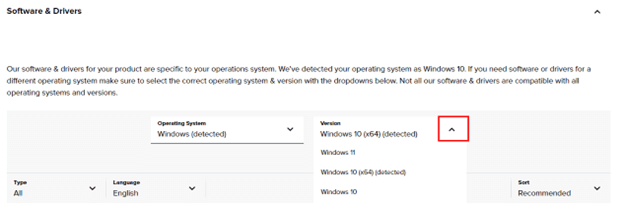
Step 4: After that, click on the DOWNLOAD button available beside the MX490 series Full Driver & Software Package (Windows).
Step 5: Wait for the download to finish. Then, run the downloaded file by clicking double on it. Next, follow the on-screen instructions to successfully install the Canon MX490 printer driver.
Once everything is done, reboot the computer. This is an error-prone and time-consuming method. So, if this technique does not work for you, then you can try another method.
Also Read: Install and Update Latest Canon Printer Drivers For Windows 10, 8, 7
Manually performing Canon MX490 driver download for Windows requires time and expertise in the technical niche. So, if you do not have the patience to manually download and install drivers, then you can do it automatically with Bit Driver Updater.
Bit Driver Updater is a globally recognized driver updater that automatically recognizes your machine and finds the compatible drivers for it. You do not need to know what OS version your PC is running, additionally, there is no risk of downloading & installing the incorrect driver.
You can update your outdated drivers either with the Free version or the Pro version of Bit Driver Updater. But, it’s worth noting that with the pro version, it takes only 2 simple clicks of the mouse. In addition to this, you get complete technical support and a 60-day full money-back guarantee.
By following the steps below you can quickly update the outdated PC drivers with Bit Driver Updater.
Step 1: Download Bit Driver Updater from the below-provided button.
Step 2: Run the executable file and follow the set-up wizard to successfully install the software.
Step 3: After installing, launch the Bit Driver Updater on your computer and click on the Scan button from the left menu pane.
Step 4: Once scanning is complete, then click on the Update All button to install the latest version of all PC drivers in one go including the Canon PIXMA MX490 driver. If you are using the free version, then click on the Update Now button presented next to the driver you wish to update.
Lastly, reboot your device to apply new drivers. There you have it! See how simple and quick it is to update outdated or missing drivers using Bit Driver Updater.
Also Read: Download, Install, and Update Canon MX492 Drivers on Windows
Device Manager is an in-built utility in Microsoft Windows that manages and displays the hardware installed on your computer. You can use this utility tool to view and manage the hardware devices and their hardware. Follow the steps below to update Canon MX490 driver for Windows through Device Manager.
Step 1: On your keyboard, altogether hit Windows + X keyboard keys. Then, choose Device Manager from the available options.
Step 2: On Device Manager, go to the Print Queues section and double-click on the same to expand.
Step 3: Find and right-click on your Canon MX490. Then, choose Update Driver Software from the context menu list.
Step 4: From the next prompt, choose Search Automatically For Updated Driver Software.
Now, the above procedure will find, download and install the correct Canon MX490 driver on Windows PC. Once done, simply reboot your computer.
Also Read: How to Download, Install & Update Canon MX870 Driver for Windows PC
Windows Update is another way to get the latest driver updates installed on your computer. Not only drivers but new features, performance improvements, bug fixes, and the latest security patches can also be added to the system, ensuring that you get the most out of your device. Below is how to install the Canon PIXMA MX490 driver:
Step 1: Go to the Start menu and click on it. Then, navigate to the gear (Settings) icon and click on it.
Step 2: This action will launch Windows Settings on your computer. Here, find and click on Update & Security to proceed.
Step 3: From the next window, check if the Windows Update is selected from the left menu pane. If yes, then click on Check For Updates to initiate the process.
Now, Windows starts searching for the latest driver and other system updates for your PC. If detected, Windows will automatically download and install the pending updates on your system. Once completed, restart your device to apply new updates.
Also Read: How to Download and Update Canon MX920 Printer Driver
Q.1 How do I update my Canon MX490 printer driver?
You can use Windows built-in program called Device Manager to quickly update the drivers for your Canon MX490 printer. Apart from that, you can use Bit Driver Updater to automatically update the out-of-date drivers for Windows.
Q.2 How do I connect my Canon MX490 printer to my computer?
The simplest way to connect the Canon MX490 printer to the computer is via a USB cable. Although, it is the traditional way of connecting devices. Simply connect one end of the USB cable to the printer and the other one to the PC’s USB port.
Q.3 Is the Canon Pixma MX490 compatible with Windows 10?
Yes, Canon PIXMA MX490 supports Windows 10.
Q.4 Does Canon MX490 work with Windows 11?
Yes, Canon MX490 works completely with Windows 11.
Using any of the above mentioned techniques you can hassle-free get the latest version of Canon PIXMA MX490 driver installed on your Windows 11, 10, 8, 7. Hopefully, you found the article informative and helpful.
Please drop your queries, doubts, or further suggestions in the comments section below. Also, you can subscribe to our Newsletter and follow us on Social Media for more tech-related articles, information, and other related stuff.
Let’s have a look at some of the best methods to execute the HP Deskjet…
If you are wondering how to recover deleted messages on Instagram, you can use the…
If you wish to know how to download and install the Brother MFC-L2690DW driver on…
Can you use Excel on a Mac? Does Excel work on Mac? If you have…
NordVPN is among the most popular VPNs across the globe. While NordVPN reviews are positive…
By Raphael Moreira | Special Feature: Technology & Innovation Two Brazilian professionals are shaping the future…