Canon MX922 Driver Download and Update on Windows 10, 11, 8, 7

Here’s how to download Canon PIXMA MX922 drivers on Windows 11, 10, 8, 7 PC. Read the entire article for better insights!
Does your Canon PIXMA MX922 printer malfunction randomly on Windows PC? Then, it is viable to happen due to outdated, broken, or corrupted drivers. It doesn’t make any difference how powerful the printer is, it still requires correct or up-to-date drivers to function properly. When these drivers become corrupted or unresponsive, the device stops working as expected. Therefore, it is essential to ensure that your Canon MX922 drivers are updated for smooth and glitch-free operation.
This installation guide features a few methods to update Canon printer drivers for Free, even without any hassles or disruptions. But, if you are unable to read the complete write-up due to lack of time, then you can try Bit Driver Updater. It quickly scans your PC for faulty, outdated, or broken drivers and finds the required driver updates for your system in no time. You can download it for free from the button given below.
3 Methods to Download, Install and Update Canon MX922 Driver on Windows PC
Here are three different approaches to perform Canon MX922 driver download on Windows 11, 10, 8, 7 PC.
Method 1: Manually Download Canon MX922 Driver from Manufacturer’s Official Site
The official website of Canon releases driver updates regularly in order to improve the efficiency of their products. So, you can get the correct drivers from Canon’s official site. To perform the Canon PIXMA MX922 printer driver download using this method, you need to follow the steps outlined below:
Note: Before trying this method, you need to know that it requires a decent amount of knowledge in computers.
- Head to the official site of Canon.
- Hover over the SUPPORT tab and click on the SOFTWARE & DRIVERS from the drop-down menu.
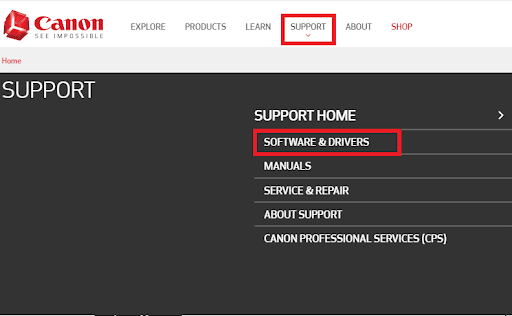
- Type PIXMA MX922 into the search bar and choose the suitable option from the searched results.
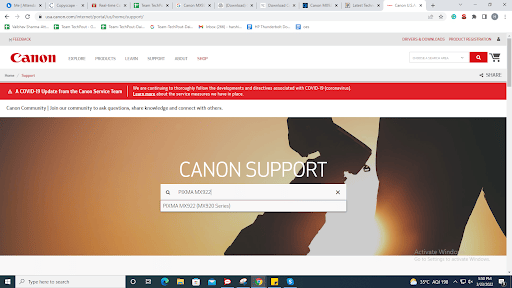
- Now, scroll down the driver download page, be sure the selected version of Windows OS is correct. Then, click on SELECT under the Recommended Driver(s) option.
- Click on DOWNLOAD to proceed.
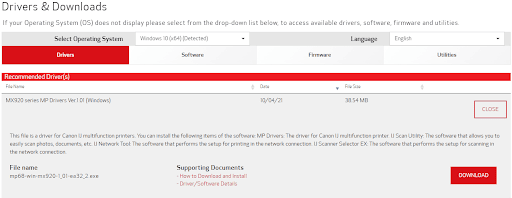
Wait for the driver installer to be downloaded. Once done, open the downloaded file and follow the installation wizard to successfully install the printer drivers.
Also Read: Download, Install and Update Canon MX492 Drivers on Windows
Method 2: Update Canon MX922 Driver in Device Manager
Another viable way to perform Canon MX922 driver download is Device Manager. It is a Windows in-built tool that shows the graphical representation of the hardware and its drivers. You can update the outdated PC drivers in Device Manager. Here are the steps that one need to follow:
- To open Device Manager on your PC, you need to altogether press the Windows logo and X keys. Then, find and select the Device Manager from the available options.

- In the Device Manager window, double click on the Print Queues or Printer category to expand it.

- After that, click right on the Canon MX922 driver and select Update Driver Software…

- From the next window, click on the Search Automatically for Updated Driver Software.

That’s all! Now, the Device Manager finds and installs the required drivers for your Canon PIXMA MX922 multifunction printer.
Also Read: How to Download, Install & Update Canon MX870 Driver for Windows PC
Method 3: Use Bit Driver Updater to Automatically Install Canon MX922 Driver (Recommended)
Find the above two methods a bit daunting and time-consuming? Don’t worry, you can give Bit Driver Updater a try in order to hassle-free and quickly update outdated drivers on your Windows PC.
Bit Driver Updater is a professional driver tool that allows you to install the latest driver updates within one or two clicks of the mouse. Though the driver updater offers both free and full/pro versions. But, we recommend you update drivers with its full version. Because this takes only 2-simple clicks. Also, the full version of Bit Driver Updater comes with round-the-clock technical support and a guaranteed refund policy.
Whereas, the free version lets you update drivers one by one because it comes with partly manual functionality. The icing on the cake is that the tool only provides tested and WHQL certified drivers. Now, have look at the steps below to perform Canon MX922 driver download on Windows 11, 10, 8, 7 using Bit Driver Updater:
- Firstly, download the Bit Driver Updater from the button below.

- Run and install the driver updater on your system.
- Invoke the driver updater tool and click Scan from the navigation menu at the left.

- Wait for the scan results to be displayed on your screen.
- Scroll down the list until you find the Canon MX922 driver and then click on the Update Now button next to it. As mentioned above, if you are using the pro version then you can update all outdated drivers within one go by making a click on the Update All button.

That’s all, now wait for the driver updater program to complete the process of finding, downloading, and installing the latest version of drivers on your PC. Once drivers are installed, then reboot your computer.
Also Read: How to Download, Install & Update Canon MX870 Driver for Windows PC
Canon PIXMA MX922 Driver Download and Update on PC: DONE
Using any of the above-shared methods, you can easily download and update the Canon MX922 driver for Windows 11, 10, or older versions. These methods can also be used to update the other Canon scanner or printer drivers.
We hope this guide helps you in the best way possible to find the genuine or most up-to-date drivers for your Canon printer. If you have any questions or better suggestions regarding the same, then please tell us in the comments box below.
Do subscribe to our Newsletter, for more tech-related information. Along with this, you can also follow us on Facebook, Twitter, Pinterest & Instagram.


