Canon PIXMA MP210 Driver Download for Windows 10,11

This article introduces you to the best possible ways to download and install the updated driver for the Canon PIXMA MP210 printer.
Canon is a renowned printer manufacturer well-known worldwide for its versatile multi-function printers. MP210 from Canon is one such printing machine ideal for office and home use with FINE print technology for consistent high-quality, a print resolution of up to 600 x 600 dpi (black) and 4800 x 1200 dpi (color), and a print of up to 46 seconds (Borderless 4 x 6-inch photo prints)/22 ppm (black)/ 17 ppm (color). However, despite the world-class specifications, the printer can only perform smoothly with the Canon MP210 driver.
The driver is a translator your computer needs to understand and execute your commands perfectly. It translates your instructions to binary language, i.e., 0s and 1s to help the operating system perform the printing function precisely.
Moreover, you can experience various problems like the printer is printing slow. Hence, this article shares the best methods to download, install, and update the Canon PIXMA MP210 driver for Windows 10/11. Let us begin with them without making you wait.
Top Methods to Download, Install, and Update the Canon MP210 Driver
Below are the approaches you can follow to download the Canon MP210 printer driver’s updated version and install it on Windows 11/10.
Method 1: Download the Canon PIXMA MP210 driver from Canon’s official website
Canon’s official website is among the most reliable sources for the latest drivers for all Canon products. You can download and install the latest Canon MP210 driver update from there if you have your operating system details. If you are unfamiliar with your OS, you can go along the path Settings>System>About to note the needed information. After finding the required details, you can follow the below steps to get the driver.
- To begin with, navigate to Canon’s official website.
- Secondly, hover over the Support option present at the top.
- Now, select Software & Drivers from the options available in the Support menu.
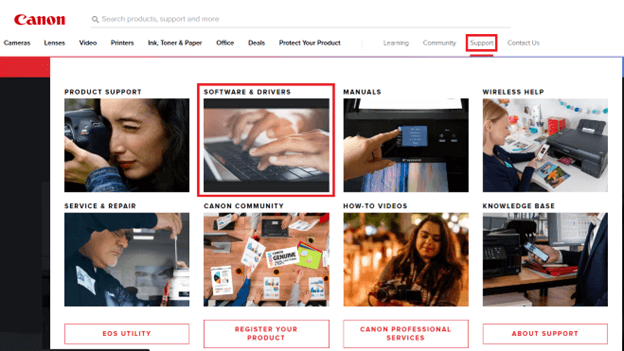
- Start typing your product name, i.e., Canon PIXMA MP210 in the on-screen search box.
- Select your product from the search results.
- Scroll down to the Software & Drivers section.
- Select your operating system if it is not detected correctly.
- Click Download to get the driver setup downloaded.
- Lastly, double-click the downloaded setup and follow the instructions to install the Canon printer driver.
Also Read: Canon Pixma MP250 Printer Driver Download for Windows 10, 11
Method 2: Use Device Manager to download the Canon PIXMA MP210 driver
Device Manager is an in-built Windows program with all devices categorized into neat categories. It helps solve various problems by downloading and installing the updated drivers for all peripherals. Though driver download and installation through the Device Manager is a complicated and lengthy process, here is how to perform it to get the Canon MP210 driver for Windows 10 and 11.
- Firstly, search the Control Panel on your computer and select the top search result.
- After opening the Control Panel, change the view to category.
- Select Hardware and Sound from the on-screen categories.
- Now, select Device Manager from Devices and Printers.
- After opening the Device Manager, click on the Printers or Print queues category.

- Now, right-click the Canon MP210 printer and select Update driver from the on-screen options.

- Windows 10 users select the Search automatically for updated driver software. If you are a Windows 11 user, you can Search automatically for drivers.

- Wait until Windows searches for, finds, downloads, and installs the required Canon printer drivers.
- Lastly, restart your computer after completing the above steps.
Also Read: Download Canon Pixma MP287 Driver for Windows 10
Method 3: Download the Canon MP210 driver update automatically (Recommended)
As it is evident, the manual ways to download and install driver updates are extremely time-consuming and technical. Moreover, if a wrong driver gets installed on your computer, you may experience system crashes and many other annoying issues.
Hence, we recommend automatic driver download, update, and installation through a dedicated driver updater program like Win Riser. The Win Riser software downloads and installs driver updates automatically with one click and boasts many helpful features.
Some fascinating features of Win Riser include driver backup and restoration, scheduled scans, malware detection, junk removal, ignore list (allows you to skip drivers you do not wish to update), and more. You can download and install Win Riser from the following link.
After installing the Win Riser software, use it to scan your PC, review the on-screen scan results, and click the option to Fix Issues Now to solve all problems automatically. 
If you wish to download only the Canon PIXMA MP210 driver, you can do it by selecting the Update Now option next to it. However, we recommend updating all outdatd drivers to supreme computer performance.
Also Read: How to Download and Update Canon MX920 Printer Driver
Canon MP210 Driver Downloaded
This article guided you through various methods to download, install, and update the Canon PIXMA MP210 driver for Windows 10/11. You can follow any approach you like from the above guide.
However, automatic driver updates and installation via Win Riser is the best approach in our view. In case of any questions, concerns, or suggestions about this write-up, do not hesitate to contact us via the comments section.



