Canon TR8620a Driver Download and Update for Windows 10,11

This article is going to explain the effective ways to download and install the newest and most compatible Canon TR8620a printer driver.
Canon TR8620a needs no introduction. It is among the best printing solutions from Canon for all your home and office requirements. Having built a reputation for being an all-in-one network-ready printer with an auto document feeder, memory card slot, and touch screen, this machine can produce high-quality prints speedily. It boasts a blazing-fast print speed of 10 ppm (color) and 15 ppm (monochrome), among other things. However, it may bump into problems without a Canon TR8620a driver to support it.
You can understand the driver as a mediator between your printer and computer. It helps the printer to communicate with the system for the correct execution of your instructions. The driver’s absence or an outdated driver can lead to annoying problems such as Windows cannot connect to the printer.
Hence, you can follow this guide to learn the most suitable ways to download, install, and update the driver for your Canon TR8620a printer to prevent related issues. Let us get started with it without wasting more time.
How to Download, Install, and Update the Canon TR8620a Driver
You can download and install the latest Windows 10/Windows 11 Canon TR8620a driver in the following ways.
Method 1: Download the driver from Canon’s official website
Canon releases drivers for all its printers (including the PIXMA TR8620a printer) on the official website. Hence, you can follow these directions to download and install the updated driver for Canon TR8620a driver for Windows 10/11 from the official website of Canon.
- The first step requires you to navigate to Canon’s website.
- Secondly, choose Support from the menu on your screen.
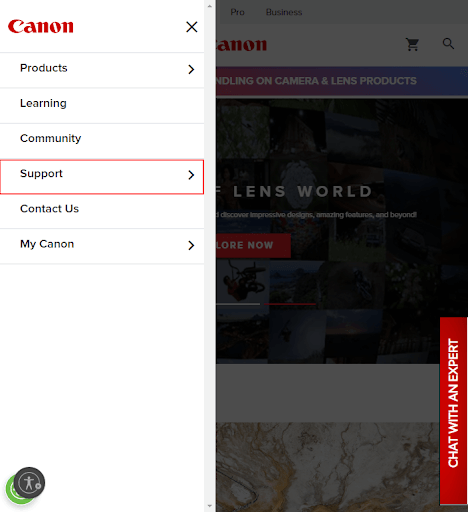
- You can now select Software & Drivers from the Support menu on your screen.
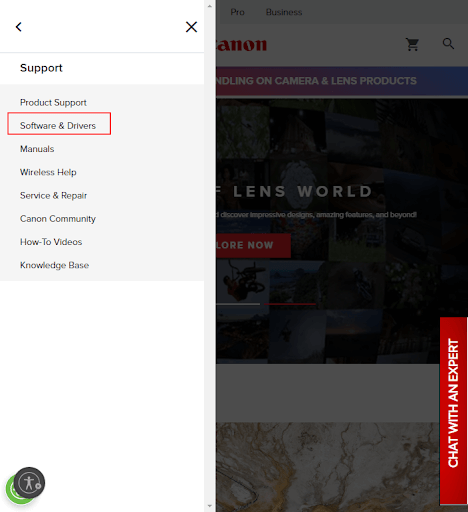
- Next, you are required to search for your product to get started. You input the product name, i.e., Canon TR8620a in the on-screen search box and press Enter to do it.
- In this step, select your product from the search results on your screen.
- The Canon PIXMA TR8620a support page will now appear on the screen. Scroll down to the Software & Drivers section.
- Now, select your Operating System and its Version. If you do not have these details, you can follow the Win+I hotkey>System>About path to find the required information.
- Next, click the download icon to download the latest driver’s setup.
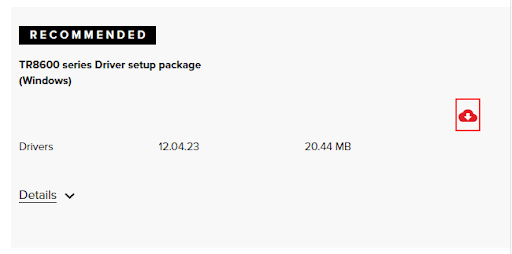
- Double-click the setup file you downloaded in the previous step and follow the directions to install the driver.
- Lastly, reboot your computer to complete the driver download and installation process.
Also Read: Canon TR4500 Driver Download and Update for Windows 10, 11
Method 2: Get the Canon TR8620a driver downloaded and updated via Device Manager
Windows boasts a Device Manager utility to download and install missing drivers and update/uninstall/reinstall the existing drivers to solve various connected problems. You can use this tool to get the newest driver for your Canon TR8620a printer. Though this process requires technical knowledge and experience, along with patience, here is how to perform it.
- The first step is obviously to open the Device Manager. You can do so by right-clicking on the Start button and selecting it from the menu that appears.

- Once you have the Device Manager on your screen, click Printers or Print queues category to locate your printer.

- Next, right-click your Canon TR8620a printer to get a context menu. From this context menu, select Update Driver or Update Driver Software.

- Choose Search for driver updates automatically (Windows 11) or Search automatically for updated driver software (Windows 10) when Windows asks, “How do you want to search for driver software?”

- Please have patience for a few hours until Windows finds, downloads, and installs the latest driver for your printer.
- Lastly, reboot your PC to allow the newly installed drivers to take effect.
Also Read: How to Download Canon TR4520 Driver Windows 10
Method 3: Download and install the update for the Canon TR8620a driver automatically using Win Riser
As you may have noticed, the manual methods shared above need meticulous attention, a lot of patience, and technical expertise to find compatible drivers. However, if you are in search of a quick and easy yet safe way to download and install the latest Canon TR8620a printer driver, we have something for you.
You can download and install the updated driver with one click automatically via a renowned driver update tool, like Win Riser. The Win Riser program is an excellent driver update and optimization tool.
Along with single-click automatic updates, Win Riser offers many incredible features, such as junk cleaning, malware detection and elimination, an option to roll back the updated drivers to their previous versions to fix related problems, invalid registry cleaning, and more. You can follow the simple directions below to update drivers and fix various annoying issues with this software.
- The first step requires downloading the Win Riser setup by navigating to the following link.

- After downloading the setup, double-click on the file that you have downloaded and follow the quick and easy directions for software installation.
- Let Win Riser perform a comprehensive scan for two to three seconds.
- Review the on-screen results after the scan completes and select Fix Issues Now to solve all the issues and get all drivers updated automatically.

Also Read: Canon MF237W Driver Download and Update for Windows 10,11
Wrapping Up
So, we discussed how to download and install the up-to-date Canon TR8620a driver for Windows 11/10 computers. You can get the required driver through any of these ways depending on your level of expertise and convenience. However, driver updates via Win Riser are the best approach to getting the latest drivers. If you have questions, doubts, or suggestions to improve our guide, please drop us a comment.


