How to Clear Chrome Net Internals DNS Error (Fixed)
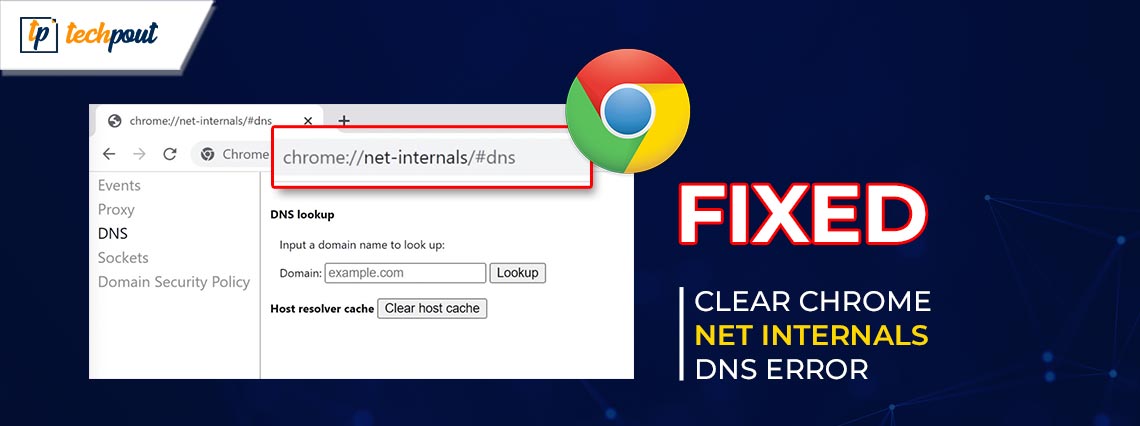
If you are also facing the Chrome Net Internals DNS error on your Windows PC, then take the help of the solutions provided in this guide to fix Chrome://net-internals/#DNS error, easily & quickly.
Google Chrome is one of the most commonly used Windows PC browsers of all time. The success of the Chromium build of the browser has also motivated other developers to structure browsers using the same base. Chrome also allows you to run various high-end websites with ease.
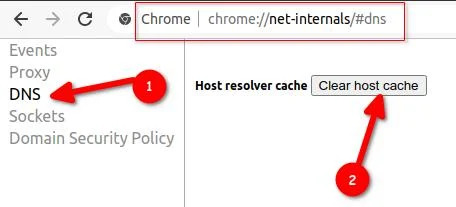
Although the browser has been quite successful, it can pose some problems.
There may be times when you cannot run a particular website on the Chrome browser and face Chrome://net-internals/#DNS error. However, the website may work quite well on any other browser, but won’t even load the basic edition in Chrome.
This problem can be the result of the accumulation of DNS on the browser. Just like a few other browsers, Chrome also keeps separate DNS logs. These DNS logs are entirely different from any prenest on other browsers and even the Windows OS. When these logs are accumulated, they start clashing with each other, which can cause problems. The best way to sort this problem is to sort the Chrome Net Internals DNS.
What to Do if the Chrome Net Internals DNS Error Appears?
One of the most common solutions to this problem is to clear the DNS. To do this, you can open a new tab on the Chrome browser, copy and paste chrome://net-internals/#dns in the search bar, and press Enter. After that, enter the link to the website that’s not working on the browser in the space provided and click on the Clear Host Cache.
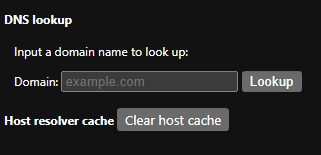
This is the most basic solution that can help you fix the errors related to Chrome Net Internals DNS. However, sometimes this solution can fail to help you if the reason behind the error is complicated. So, if you are still facing the error, try the solutions provided in the coming sections of this guide.
Also Read: How to Clear Cache and Cookies on Browser (Windows PC)
How to Fix Chrome://net-internals/#DNS Error
Below are some of the advanced solutions to fix the error if the solution of the Chrome Net Internals DNS clear host cache does not work. Try the solutions provided below consecutively until the issue is solved.
Solution 1: Get Rid of the Browser Cache with Win Riser
One of the best solutions that can help you keep in check and fix the Chrome Net Internals DNS error is to use a PC optimizer software. Such tools are built to get rid of annoying and disruptive cache and junk that can affect the DNS of your device. Win Riser is an optimal choice for this task.
Win Riser is one of the best PC optimizers of all time. With the help of a single click of this tool, you can easily improve the performance of your system. Moreover, the tool also allows you to fix faulty Registry entries on the system.
Win Riser works like a standalone tool to get rid of junk and malware from your Windows PC. Additionally, the tool also has an integrated Windows driver updater that helps you update the drivers on the system; thus improving the overall performance of your device.
However, that’s not all. The tool offers so many other features and functionalities to you that it becomes quite feasible for both beginners and professionals to use the tool. Using the software, you can execute Chrome clear DNS cache and fix the issue. So, let’s understand how this tool works.
How to Improve the Performance of the System with Win Riser?
If you want to fix the Chrome Net Internals DNS error on Windows and improve your device’s performance, follow the steps provided below:
- Firstly, you need to download the setup of the Win Riser tool using the button provided below.

- Install the software so that when the installation completes, the tool can run automatically and start scanning your system for issues.
- When the scan results appear, click on the Fix Issues Now button. This will allow you to fix all the issues that may be affecting the performance of your Windows device.
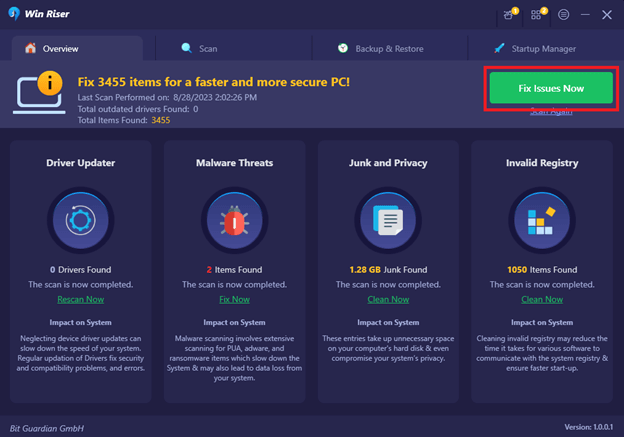
- Restart the system at the end so that the changes made to the system can be applied.
So, this was one of the most helpful and viable solutions that can fix the Chrome Net Internals DNS error. If, for any reason, you are still facing a similar error Chrome://net-internals/#DNS, try the next fix.
Solution 2: Restart the DNS Service
Next, if the DNS error persists, it’s always a better solution to restart the DNS service. For this task, you can take the help of the Command Prompt. Just running two simple commands can help you fix the issue with ease. So, follow the steps provided below and fix the Chrome Net Internals DNS error:
- Press the Win+S keys, type cmd, and select Run as Administrator from the right pane.
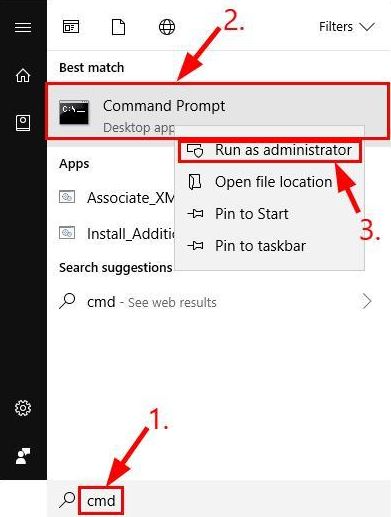
- When the tool appears, type the below commands, followed by the Enter key individually.
net stop dnscache
net start dnscache
If the above solution fails, you can try resetting the DNS properties. Follow the next solution to execute Chrome clear DNS cache.
Also Read: Fix “DNS Server Not Responding” Error On Windows 10/8/7
Solution 3: Reset DNS to Clear Chrome://net-internals/#DNS
Another great solution for the Chrome Net Internals DNS clear host cache errors is resetting the DNS. Resetting offers a fresh start to the DNS of your system. It allows you to flush out the existing DNS properties and renew them to new ones. For fixing the Chrome://net-internals/#DNS, you need to use the Command Prompt as well. Follow the solutions below for details:
- Press the Win+S keys, type cmd, and select Run as Administrator from the right pane.
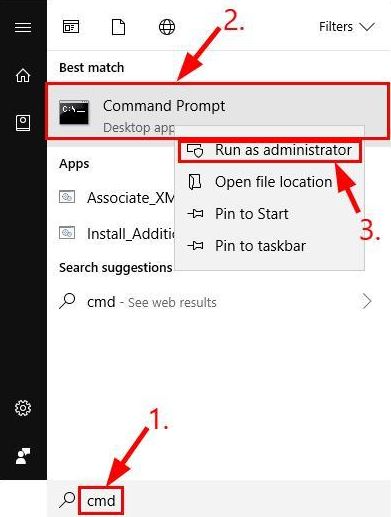
- When the tool appears, type the below commands, followed by the Enter key individually.
ipconfig /release
ipconfig /flushdns
ipconfig /renew
If this solution also fails, which is highly unlikely, you can try the ultimate solution provided below to Chrome clear DNS cache.
Also Read: How To Solve DNS_PROBE_FINISHED_NXDOMAIN Issue
Solution 4: Reset Chrome Flags
The developers of Chrome allow users to try the new and experimental features of the browser. These features are undergoing Beta tests in the browser and allow the developers to understand if and how they will work if released. The same can also result in the Chrome Net Internals DNS error. You can reset these flags to get rid of the error. Follow the below procedure for details.
- Open a new tab in the browser and press Enter after pasting the below link.
chrome://flags/ - Once the Flags page appears, click on the Reset button present at the right section of the window.
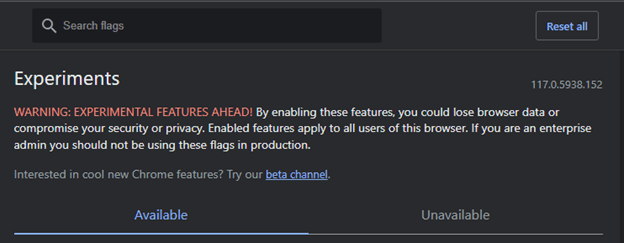
- Restart the browser before proceeding.
Also Read: How to Fix DNS_PROBE_FNISHED_BAD_CONFIG Error on Windows 10
Chrome Net Internals DNS Error: Fixed
So, this was how any user can easily fix the above error using a couple of easy solutions. The best way to fix the error is to try Chrome Net Internals DNS clear host cache. However, you can proceed as described if this technique fails.
There may be a slight possibility that the browser will still pose the DNS error after all these solutions. The only thing you can try at this point is to uninstall and reinstall the browser. However, we would suggest that you backup the history and data from the browser before doing this.
If we were of any help to you with the Chrome Net Internals DNS error, do let us know in the comments below. We appreciate your good words. You can even ask your queries in the same way as well.
Subscribe to our newsletter so that you never miss any updates from our blog page. Don’t forget to use the Chrome://net-internals/#DNS link to fix this issue if it appears in the future. Also, follow us on Facebook, Instagram, Twitter, or Pinterest. Adios for now.


