How to Completely Uninstall Apps on macOS
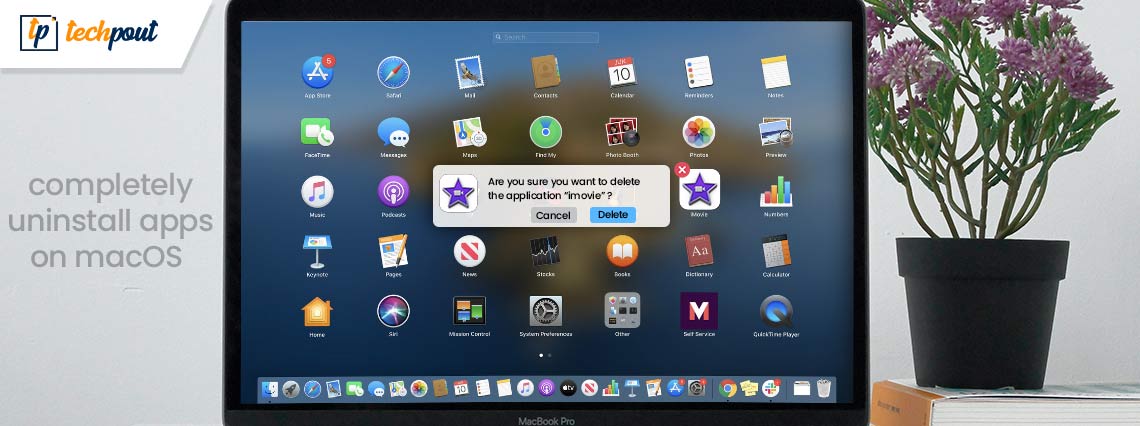
If you want to know how to uninstall apps on Mac completely and deeply, then keep reading this article to find the best ways to do the same with ease.
macOS is one of the most popular, most sought, and handiest operating systems ever created. The OS allows you to perform a lot of tasks, as well as provides the ease of performing different complicated tasks with a simple click or swipe. Additionally, the OS has various other attributes that make it worth buying a Mac.
As you know, different operating systems work with the help of different services, apps, programs, hardware, software, and more. The hardware is generally preinstalled on the Mac but you need to download and install the apps and programs as per your requirements. There are a plethora of apps available for Apple Mac users.
However, when you are done with the app, you may need to uninstall the same from your device. There are multiple ways through which you can uninstall apps on Mac. These methods are quite simple to follow and allow you to get rid of unnecessary applications with a couple of clicks.
We are here to help you with the same. With the help of this article, we will have a look at the methods to remove applications on a Mac. using these, you can easily delete the apps and get more storage for your device quickly. So, let’s have a look at the techniques.
Techniques to Uninstall Apps on Mac: Simple and Effective
Below are some of the best and the easiest ways through which you can uninstall apps on mac very quickly. As multiple methods are listed and explained below, we recommend you to go through these consecutively and then use the one best suited to you as per your requirements.
Method 1: Use a Third-Party Uninstaller
Although the methods to uninstall apps on a Mac are uneasy and in-complicated. We recommend that you use a trusted third-party app or tool to delete the apps. These apps are very easy to use and allow you to get rid of the apps very quickly. Additionally, using the other methods, you may not be able to delete the app residual files.
But the problem will not be faced while using the best uninstaller for Mac. Hence, download such a tool and use it to remove applications from a Mac.
Method 2: Trash/Bin Utility- A Mac Uninstall App
The best answer for how to uninstall programs on a Mac is using the Trash/Bin utility on the device. Using this Mac-integrated tool, you can easily get rid of the unnecessary apps from your Mac. This will not only allow you to delete the apps, but also free up more storage for your device. This is something worth checking out.
So, have a look at the procedure explained below and completely uninstall an application on Mac:
- Open the Finder on your device.
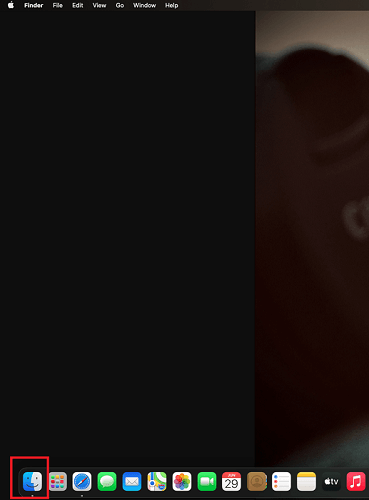
- Click on the Applications option.
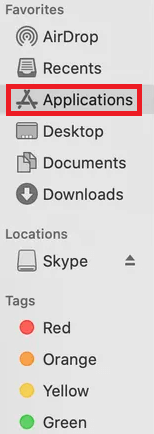
- Click on the respective app(s) you want to delete.
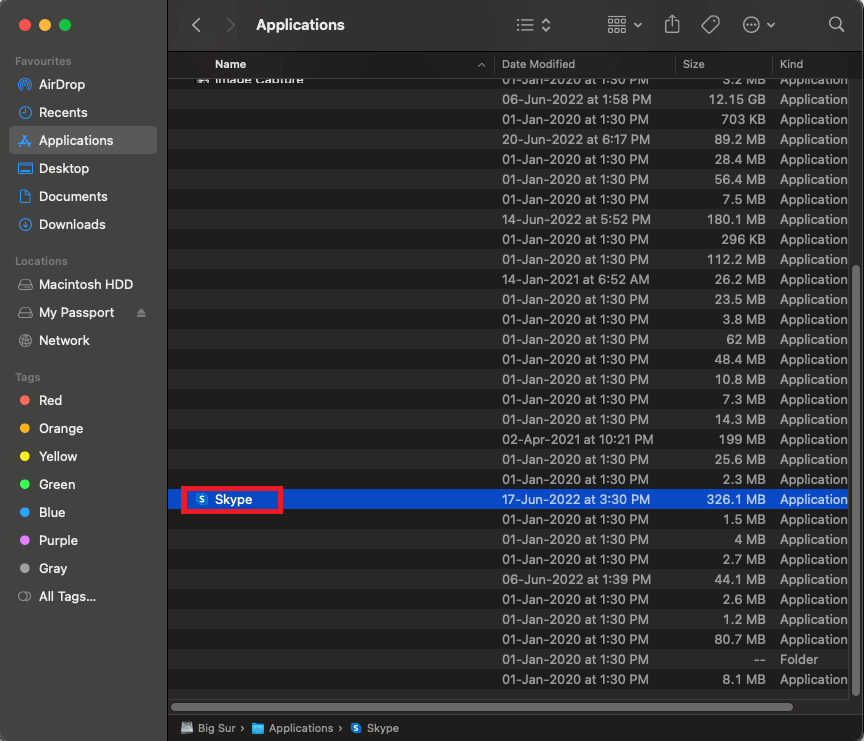
- Now press the combination of Command and Delete keys.
- The app is now moved to the Trash/Bin. Open Trash/Bin and use the empty button provided at the top right corner of the tool.
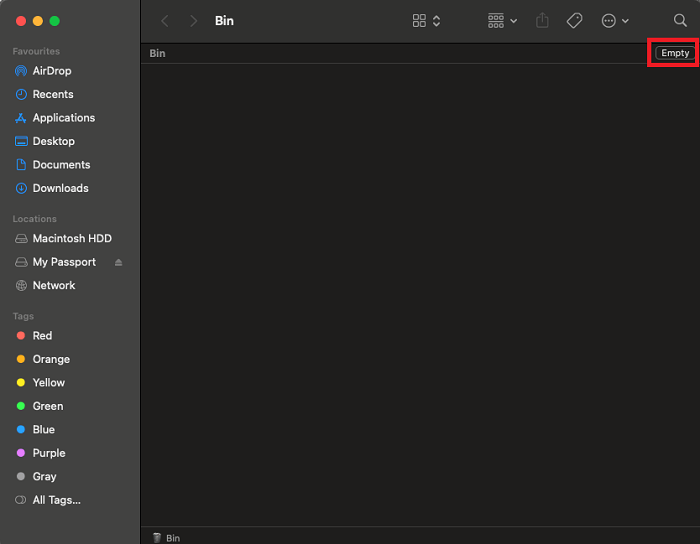
This will permanently delete any app you want with ease. You can also repeat the same process if you want to delete another app(s). If you don’t want to use this method, use the next one instead.
Also Read: Best Mac Cleaner Apps to Clean and Optimize Your Mac
Method 3: Use the Integrated Uninstaller on the App
You may not know this but some apps come with an integrated native uninstaller to help you remove the apps. You can use these uninstallers to uninstall apps on a Mac. However, the thing to remember is that these uninstallers may be missing from some apps. For such apps, you need to use the other methods to remove apps provided in this write-up.
So, let’s have a look at the Mac how to uninstall applications with the integrated native uninstaller:
- Open the Finder on your Mac.
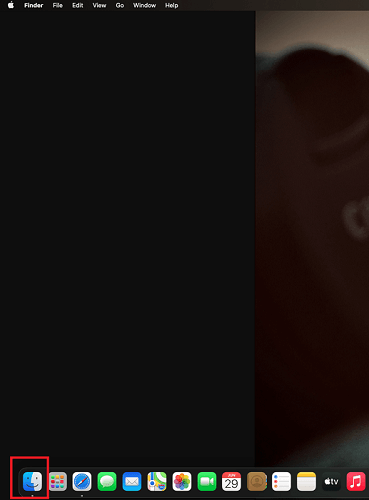
- Now proceed to the Applications.
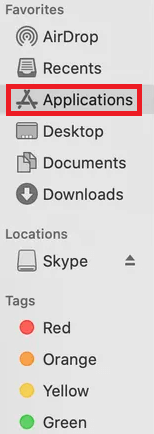
- You find your app in a folder. Open this folder to find the integrated native uninstaller and then run the same to uninstall programs on Mac.
Note: You may need to follow the on-screen instructions to remove the app.
This is one of the easiest and the most secure solutions for how to uninstall programs on mac. If you were seeking a different method, check out the next one.
Also Read: Hidden Features Of MacBook You Should Know
Method 4: Use the Launchpad to Uninstall Apps on Mac
Another working method to completely uninstall an application for a Mac is using the Launchpad of the device. This way is quite effective and promising and deletes the apps from your device right away. Below is the complete procedure that can help you with the task:
- Click on the Launchpad button present on your device’s UI.
- Look for the app that you want to remove. Now, you need to long-click on the app until it starts tilting to and fro.
- You will see a cross button at the top left corner of the app. Click on the cross button to proceed.
- Your system may ask for a confirmation of the delete action. Click on the option named Delete to proceed.
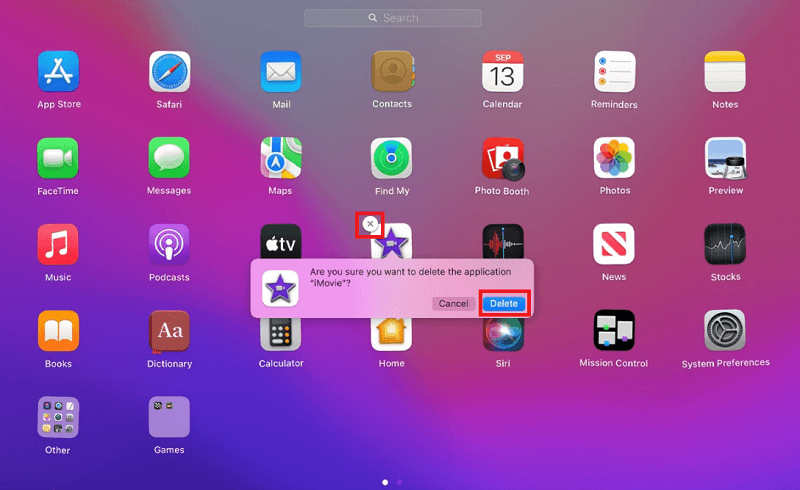
So, this was the last technique to remove applications mac uninstall an app. If you tried to delete the apps but failed due to any reason. Head over to the next section for assistance.
Also Read: Best Mac Disk Space Analyzer
How to Uninstall Apps on Mac that Will Not Uninstall
Sometimes, you may try to uninstall apps on a Mac but fail to do so. This may happen because the app is running in the background or foreground on the device. Hence, the only solution in such cases is to shut down such apps and then use the above-explained methods to remove the apps.
So, follow the below steps to close the apps using the Force Quit utility:
- Click on the Apple logo on the top-left corner of the window and open the Force Quit utility.
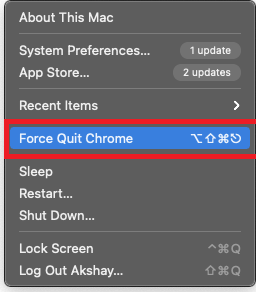
- Now, if you find the tool you want to delete on the list of Force Quit utility apps. Click on the same and select the option Force Quit.
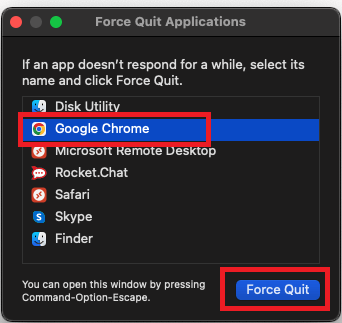
- Now that the app is not running anymore. Use the steps listed in the methods above to Mac uninstall an app.
Also Read: Best Startup Manager Apps for Mac
How to Uninstall Programs on Mac: Explained
So, the above were the main methods to help you uninstall apps on a Mac. These methods are working and do not affect our system files in any way. Hence, all of these, apart from being easy to follow, are safe to deploy as well. However, we recommend that you use a third-party uninstaller app for this purpose. This will allow you to remove applications from Mac instantly.
However, if you come across any problem while uninstalling the app. Feel free to convey the problem in the comments section below. We will come up and provide effective solutions for the same for you. We appreciate your suggestions and comments as well.
If you liked this guide on mac on how to uninstall applications, we appreciate you subscribing to the newsletter. Provide your email address in the box below and we will share the latest tech news, blogs, articles, and more with you. You will get emails regarding the same straight to your inbox.



It’s awesome to visit this site and reading the views of all colleagues on the topic of this article, while I am also eager of getting experience.|
Thank you so much for your kind words. We are happy that we could help you.