Do you want to know how to connect a pair of wireless headphones to your TV? There are multiple options available nowadays, especially with newer smart TV models which readily come with built-in Bluetooth support.
In this article, we will look at multiple ways to connect wireless headphones to your TV, even if you are using an older model of television. Generally, wireless headphone functions with the help of two major components to establish a connection with the television.
The first one is the Wireless Transmitter, which first transmits a digital audio signal over to the second component, which is the Wireless Receiver. Now, this digital audio signal is converted to analog signals which you hear through the wireless headphones (Wireless Receiver).
You can connect wireless headphones to your TV with or without Bluetooth as per the below-described methods.
The first step is to find out if your television set has built-in Bluetooth capability. You can do this by the following methods:
Now, once you have located your TV’s Bluetooth, you can use your wireless headset with your TV.

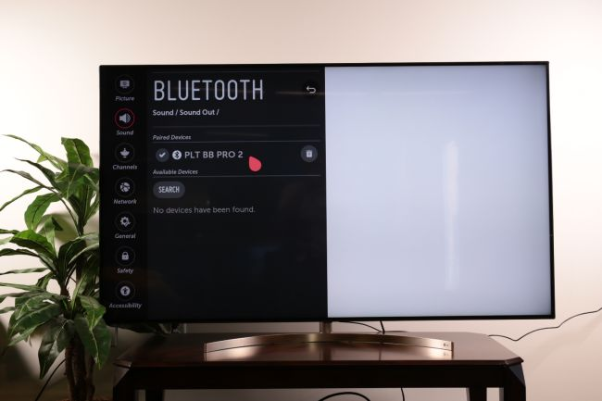
Read More: The 10 Best Bluetooth Speakers of 2019
As long as built-in Bluetooth support is available, it is easy to connect your TV with the wireless speakers or headphones, but in case it is not available, then there are multiple hacks to do so.
Using dedicated wireless TV headphones is one such option that can help you establish a wireless audio connection immediately. These are headphones that come with a base station which acts as the transmitter when connected to the TV set. It then transmits an audio signal to the headphones.
The various types of wireless connections used other than the usual Bluetooth connections are the Radio Frequency (RF) and Infrared (IR) connections.
The RF headphones have a wireless transmitter that can be connected to your TV’s audio output jack. It uses radiofrequency to transmit an audio signal to the headphones.
Pros:
Cons:
Popular Device:
These kinds of wireless TV headsets use a wireless transmitter that can be connected to the TV audio output jack. It then sends audio output to the headphones using infrared signals.
Pros:
Cons:
Popular Devices:
You can try this inexpensive solution to use wireless headphones with your TV if you are using an older model of TV without Bluetooth support. A Bluetooth audio transmitter is an external tiny, chargeable adaptor that can be connected to the TV’s 3.5mm audio output jack.
Pros:
Cons:
Recommended Choices:
Sometimes, you can use a secondary device like media streamers or gaming consoles, which are enabled with Bluetooth support that can be used to pair your wireless headphones with your TV set without Bluetooth support.
Read More: How to Delete a Snapchat Account Permanently
These are devices that allow you to stream online shows on your TV. Some of these devices with built-in Bluetooth support are described below.
The option to link your wireless headphones with the TV via a game console offers a limited choice, yet it can serve as an alternative way sometimes.
Thus, you became aware of multiple alternatives to couple your wireless headset with your TV. These techniques can come handy when you do not possess a Bluetooth enabled TV.
A Bluetooth connection is obviously the best option as it offers adequate sound output quality and ease of establishing the connection quickly. However, other methods of establishing a connection between your TV and headset can also be useful.
If you also want to place some bets on games this IPL season, here are…
If you wish to download and update the RNDIS device driver for Windows 10/11 or…
In the event that you are interested in executing the Bose Headset drivers download and…
If you are also facing the Guided Access not working issue on your iOS (iPhone)…
If you are looking for the best privacy screen protector to use the smartphone freely…
If you are looking for the perfect alternative to Apple Pay, refer to the Apple…