Converting CR2 images to JPG makes your pictures easily viewable, manageable, and shareable. Hence, this article shares the top methods to do it.
Developed by Canon, CR2 is a RAW digital photography format that stores lossless information without any image processing. Moreover, unlike most other photo formats, it records nearly 14 bits of RGB. However, managing CR2 pictures is considerably difficult, instigating users to convert CR2 images to JPG.
If you are also interested in converting your CR2 photos to JPG on Windows, this article is here to help. This write-up guides you through the simplest ways to do so. However, you should first remove duplicate photos from your computer to ensure you do not have unnecessary image copies on the device.
After removing the duplicate images, you can follow the below guide to change the pictures into the desired format.
Here are ways you can make a JPG image from your CR2 photo.
You can use your computer’s photo gallery to convert images one after the other into JPG format. The following steps describe how to do it.
Also Read: Best Duplicate Photo Finder & Cleaner
Using an image converter is the most appropriate option if you wish to convert images from CR2 to JPG in bulk. The marketplace is full of software to change photos from one format to another. However, not all of them are reliable. Hence, here we have compiled a well-researched list of the top offline and online image converters (including freeware).

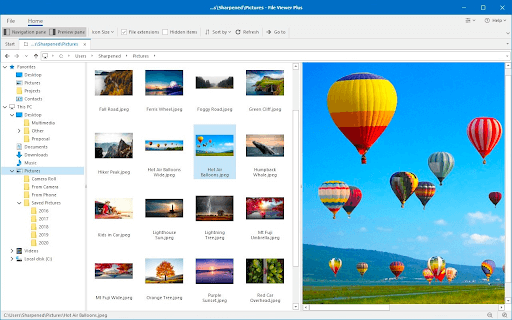
First, let us take a look at File Viewer Plus 4. It is among the most recommended software to view and convert over 300 file formats (including CR2). Moreover, it is well-known for its fast conversion speed and the option to save settings for future conversions. Furthermore, here are some of its interesting features.
Here comes the CR2 Converter. It is a free photo conversion software to change the image format from CR2 to JPG. In addition to JPG, it allows you to convert images into various other formats, such as JPEG, BMP, GIF, and TIFF. Moreover, the following are its notable features.
Developed by Media Freeware, CR2 to JPG Converter is yet another software to make CR2 images easily shareable by converting them into JPG. Moreover, the following features make it one of the best software to convert CR2 images to JPG.
Here is a lightweight and two-in-one software called Batch Picture Resizer. You can use this software to resize images and convert CR2 images to JPG. Moreover, this software allows you to mirror, flip, and rotate pictures. Additionally, here are some other beneficial features of this software.
If you are looking for an online CR2 to JPG image converter, you can choose CloudConvert. It is a reliable software with a variety of features, like support for 200+ photo formats and the following.
Also Read: Best Free PDF To JPG Converter
If you have Paint.NET installed on your computer, you can use it to convert any picture from CR2 to JPG format. All you need to do is follow the instructions shared below.
This article helped you convert CR2 images to JPG. You can follow any of the methods shared in the above guide to do it. In case of any confusion or questions regarding this article, kindly contact us through the comments section. For more helpful tech guides, stay connected with us.
Let’s have a look at some of the best methods to execute the HP Deskjet…
If you are wondering how to recover deleted messages on Instagram, you can use the…
If you wish to know how to download and install the Brother MFC-L2690DW driver on…
Can you use Excel on a Mac? Does Excel work on Mac? If you have…
NordVPN is among the most popular VPNs across the globe. While NordVPN reviews are positive…
By Raphael Moreira | Special Feature: Technology & Innovation Two Brazilian professionals are shaping the future…