Your operating system has to be running the Corsair H115i driver in order for it to be able to communicate with the cooler you are using. It gives you the ability to monitor the temperatures of the coolant and the CPU, personalize the cooling performance, and modify the color of RGB LED light from default white to a color that is more compatible with your device or to a color that changes based on the readings of temperature and additional inputs.
In the event that the driver has not been correctly installed on your computer, your Corsair cooler will not operate to its maximum potential. Because of this, we strongly advise that you always maintain the most recent version of the driver software for your Corsair H115i. In this post, we explain the simplest methods for performing Corsair H115i driver download for Windows 10, 11. Continue reading!
By keeping the Corsair H115i driver up-to-date you can easily resolve the driver-related issues with the same. Therefore, to help you find the correct driver, we have brought up several non-cumbersome methods. Have a look at them below!
Corsair keeps releasing driver updates for themselves. So, you can get the latest version of Corsair H115i driver updates from Corsair’s official website. To get it, please follow the steps outlined below:
Step 1: Navigate to the official website of Corsair.
Step 2: In the upper right-hand corner, you’ll see a search symbol. Click on that.
Step 3: Enter “h115i” into the search bar, and then choose your product from the resulting list.

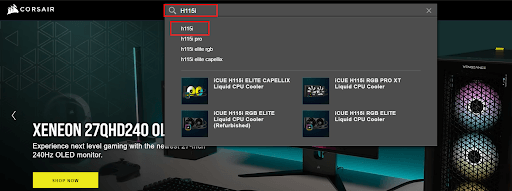
Step 4: Navigate to the DOWNLOADS menu option, then select the driver that is compatible with the flavor of Windows that you are using (for example, Windows 32-bit), and then manually download the driver.
Step 5: To install the driver, double-click the file that you downloaded, and then follow the instructions that appear on the screen.
Also Read: Corsair K55 Driver Download and Update for Windows 10, 11
Device Manager is another way to find the latest driver updates on your device. So, in order to perform the Corsair H115i driver download via Device Manager, follow the steps shared below:
Step 1: On your keyboard, press Windows + X keys.
Step 2: Then, find and select Device Manager from all available options.
Step 3: On Device Manager, look for the desired category and double-click on the same to expand.
Step 4: After that, right-click on your Corsair H115i driver and select Update Driver Software from the context menu list.
Step 5: Next, choose Search Automatically for Updated Driver Software to proceed.
Now, Device Manager will search for the latest driver updates for your system, and will automatically download the available ones including the Corsair H115i driver. Once everything is done, simply reboot your system to apply new drivers.
Also Read: How to Fix Corsair Mouse and Keyboard Not Working
You can manually update your driver, but if you don’t have the time, patience, or computer skills necessary to do so, you can use Bit Driver Updater to do it automatically. It only takes a few mouse clicks to do.
Bit Driver Updater will automatically recognize your computer’s configuration and search for the appropriate drivers to use with it. You are not required to have a precise understanding of the operating system that your computer utilizes, plus, there is no chance of downloading and installing the incorrect driver, and you are also not required to worry about making a mistake when installing.
Bit Driver Updater offers WHQL-tested and signed drivers. Now, follow the steps below to automatically download and install Corsair H115i driver updates through Bit Driver Updater:
Step 1: Download Bit Driver Updater from the button below.
Step 2: Run the downloaded file and follow the setup wizard to finish the installation process.
Step 3: After installation, launch Bit Driver Updater and then select the Scan option on the left menu. After that, Bit Driver Updater will do a scan of your computer to look for any problematic drivers.
Step 4: To automatically download the latest and most accurate version of the Corsair H115i driver, click the Update button that is located next to the driver’s name. After that, you can manually install the driver (you can do this with the FREE version). You can also choose to click Update All to have the correct version of all drivers automatically downloaded and installed on your system. However, this feature is only available in the Pro version of the software, and you will be requested to upgrade to the Pro version when you click Update All.
That’s it! See how easy & quick it is to update outdated drivers via Bit Driver Updater. Once done, simply reboot your device.
Also Read: How to Fix Corsair HS35 Mic Not Working [Easily]
Last but not least, the Windows Update service is another way to get the latest driver updates installed on Windows PC. Below is how to download the Corsair H115i driver for Windows 10, 11:
Step 1: Press Windows + I keys together from your keyboard. This will take you to the Windows Settings.
Step 2: On Windows Settings, find and click on the Update & Security option.
Step 3: Next, make sure to check if Windows Update is selected on the left menu pane.
Step 4: Lastly, click on Check For Updates to proceed.
Now, sit back and wait for Windows to find, download, and install the available driver updates as well as system updates on your PC. Once done, restart your machine to apply new changes.
Also Read: How to Fix Kotion Each G2000 Mic Not Working (Easily)
By updating the drivers from time to time, you can easily fix all driver-related errors on Windows PC. So, if you are facing a Corsair H115i driver issue on Windows 10, 11, then you can resolve the problem just by keeping the respective drivers up-to-date. To help you get the most accurate driver updates, we have provided 4 different methods. You can use either of the following methods to download and install the most suitable Corsair H115i driver updates on Windows 10, 11.
We hope you found the article helpful. Please drop your further queries or suggestions in the comments section below. Additionally, you can subscribe to our Newsletter and follow us on Social Media – Facebook, Instagram, Twitter, or Pinterest so you never miss any tech updates.
Let’s have a look at some of the best methods to execute the HP Deskjet…
If you are wondering how to recover deleted messages on Instagram, you can use the…
If you wish to know how to download and install the Brother MFC-L2690DW driver on…
Can you use Excel on a Mac? Does Excel work on Mac? If you have…
NordVPN is among the most popular VPNs across the globe. While NordVPN reviews are positive…
By Raphael Moreira | Special Feature: Technology & Innovation Two Brazilian professionals are shaping the future…