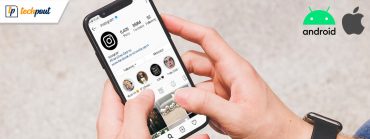How to Delete a Snapchat Account Permanently
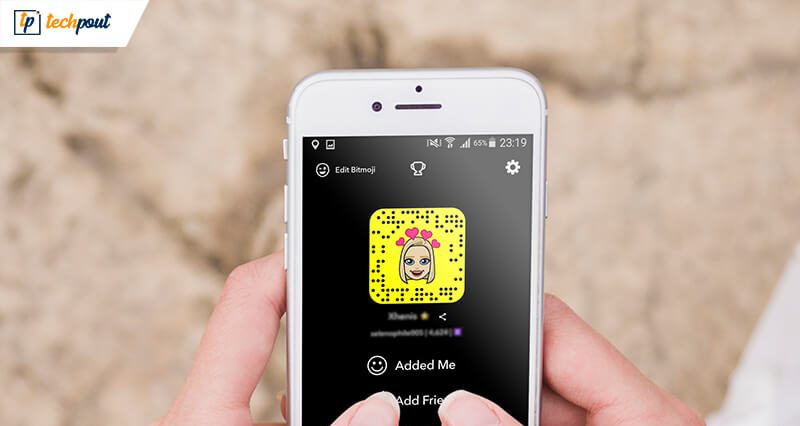
Snapchat is one of the most loved social media and photo-sharing platforms. However, many users are thinking of deleting their snapchat accounts; some are annoyed by the numerous jokes shared on it, while some are not happy with the recent news about it.
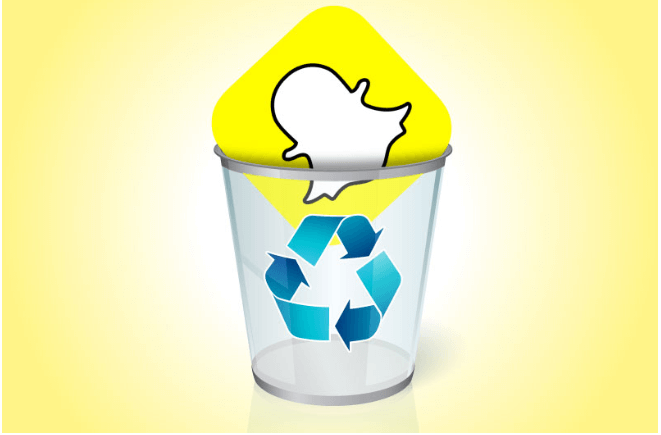
If we add security concerns to the list, you would want to delete your snapchat account even more. No doubt, this photo-sharing platform comes with many fun features such as real-life snapchat stories, and stunning filters, but its various security loopholes are some of the main reasons for avoiding the platform.
As per the recent news: Snapchat’s platform is found to be riskier than it was thought to be. To your surprise, it contains a hidden app SnapLion, which is specifically designed to access users’ confidential data. Such data contains various user information like photos, location details, personal information, and many more.
Multiple incidents have come in the limelight where Snapchat has accessed users’ data for personal benefits. If you are taken aback by the above developments and want to delete your snapchat account? Here, how you can do it. Learn how to delete your snapchat account, follow the simple steps to do so.
How To Delete Snapchat Account From Your Computer?
- To start with, launch your Snapchat’s account page from https://accounts.snapchat.com.
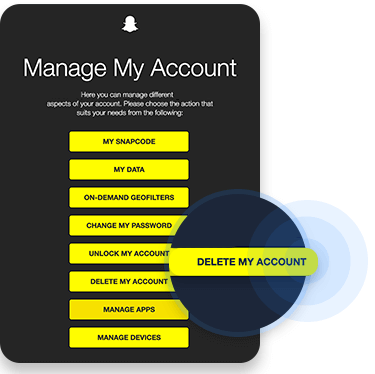
- Login into your account and check for the “Delete my Account” option.
- Now enter your Username and Password, in the “Delete Account” window,
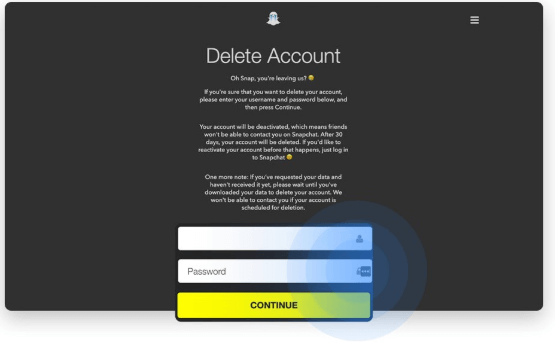
- Click on the “Continue” button; this will deactivate your account for 30 days.
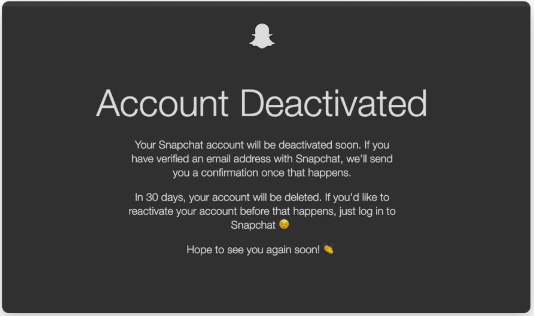
- Post 30 days, your snapchat account will be automatically deleted.
Important point: Once deactivated, you can easily activate your account within 30 days, log in to your account with the initial login details and your account will be recovered.
It might take some time to get reactivated, so be a little patient about it.
Must Read: Best Apps To Blur Photo Background on Android & iOS
How To Delete Snapchat Account From Smartphones ( iOS and Android)
- Launch the app on your smartphone.
- Login to your account.
- From the top left corner, tap on your avatar.
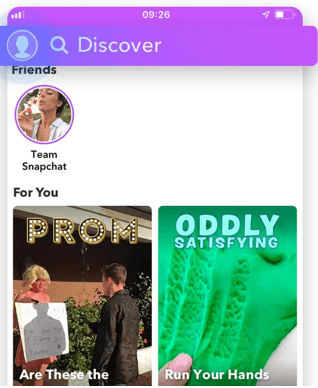
- Next, click on the “Gear” Icon place on the top right corner of your screen.
- Open “Help Center” and then tap on the “Support” button.
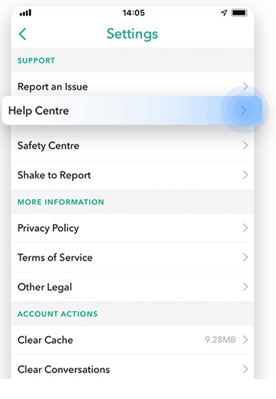
- In the next step, choose “My Account and Security”> Account information> Delete my Snapchat account.
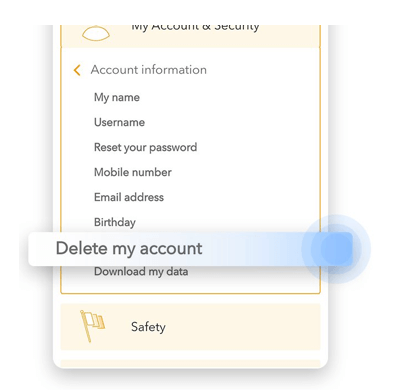
- In the end, click on the “Accounts Portal” link and follow the steps mentioned above.
How To Delete Your Snapchat Account Permanently?
The 30 days deactivate mode is followed by the permanent deletion of your Snapchat account. All you need to do it avoid login into your account within this period.
Once you have completed this 30 day deactivation period, Snapchat will proceed to delete your account. However, your account is not completely deleted; some user’s details are retained for security, business, and legal requirements.
See Also: Instant Messaging Apps for Android & iOS
Privacy policy of Snapchat
Majorly three types of user information fall under the privacy policies followed by Snapchat.
- The information which the users disclose and share while using snapchat.
- The details obtained by snapchat while you are using the application, it includes your location details, logs, and device details.
- Users’ information picked by third-party agencies like advertising companies, advertisers, etc.
All the collected details can be used by Snapchat whenever required. It can share these details with its sister companies, business partners, and also use it to promote various ad-marketing campaigns. Moreover, snapchat does not use end-to-end encryption mechanism, which adds on to your security concerns.
If you wish to enhance your internet privacy, you should always use a VPN connection. A good VPN connection prevents Google from collecting your information and also blocks all unwanted eyes that are trying to access your confidential data.
That’s all folks! Refer to our extensive guide on how to delete snapchat account to detoxify your social media and web privacy.