How to Delete or Deactivate Your Instagram Account
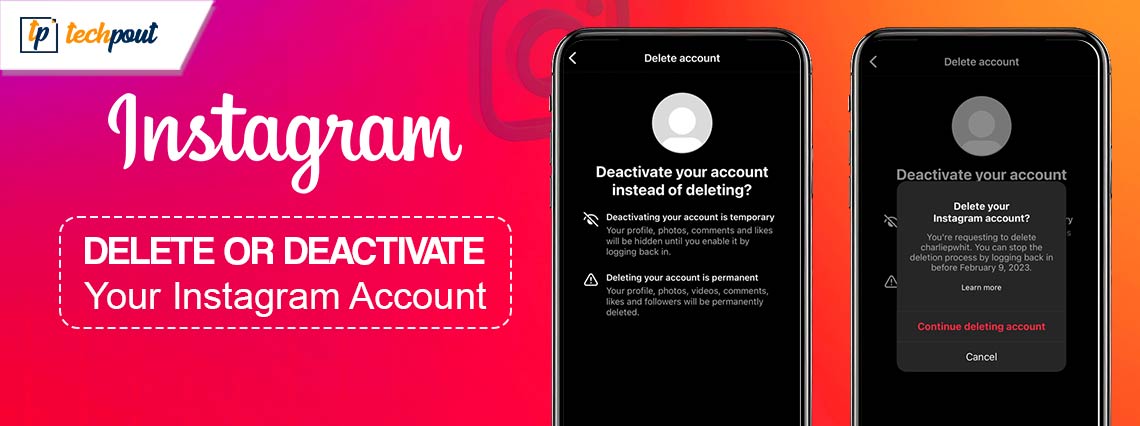
This article explains how to effortlessly delete or disable your account on Instagram.
We can form another country if we bring all Instagram users worldwide to one location. It may sound surprising, but it is the popularity of this social networking application. Though popular and engaging, you may want to delete your Instagram account to cut off the distraction or go on a much-needed social media detox to reconnect with the real world.
Since Instagram has no instantly locatable button on the application that deletes or deactivates your account, deleting/deactivating the profile seems perplexing. However, now that you have found this article, you can perform this task easily. Here, we elaborate on the complete process of taking a temporary or permanent break from Instagram. Let us get started with it right away to save you valuable time.
A Simple Guide to Deactivate or Delete an Instagram Account
Before moving ahead, let us first clear the difference between Instagram account deletion and deactivation.
If you deactivate your Instagram account, Instagram only hides your profile, comments, photos, and likes until you reactivate the account from the Instagram application or a computer. Moreover, you deactivate your account only once a week.
However, if you delete your account, Instagram permanently removes your account, videos, photos, likes, followers, and comments. Also, please note that an Instagram account gets deleted 30 days after a request for account deletion. You can reactivate your account within these 30 days by logging into your account. Moreover, Instagram takes 90 days to complete account deletion from when the process starts and can keep your content in backup storage.
Now that you are familiar with account deletion and deactivation, let us get started with how to delete an Instagram account.
Deleting the account
You can delete your account by following the directions in the sections below depending on whether you use a computer or an Android/iOS application.
On computer
- The first step is to log in to your Instagram account.
- After logging in, click on the three horizontal bars (More) in the lower left of the Instagram screen.
- Next, you can choose Settings and then select Accounts Centre from the available options.
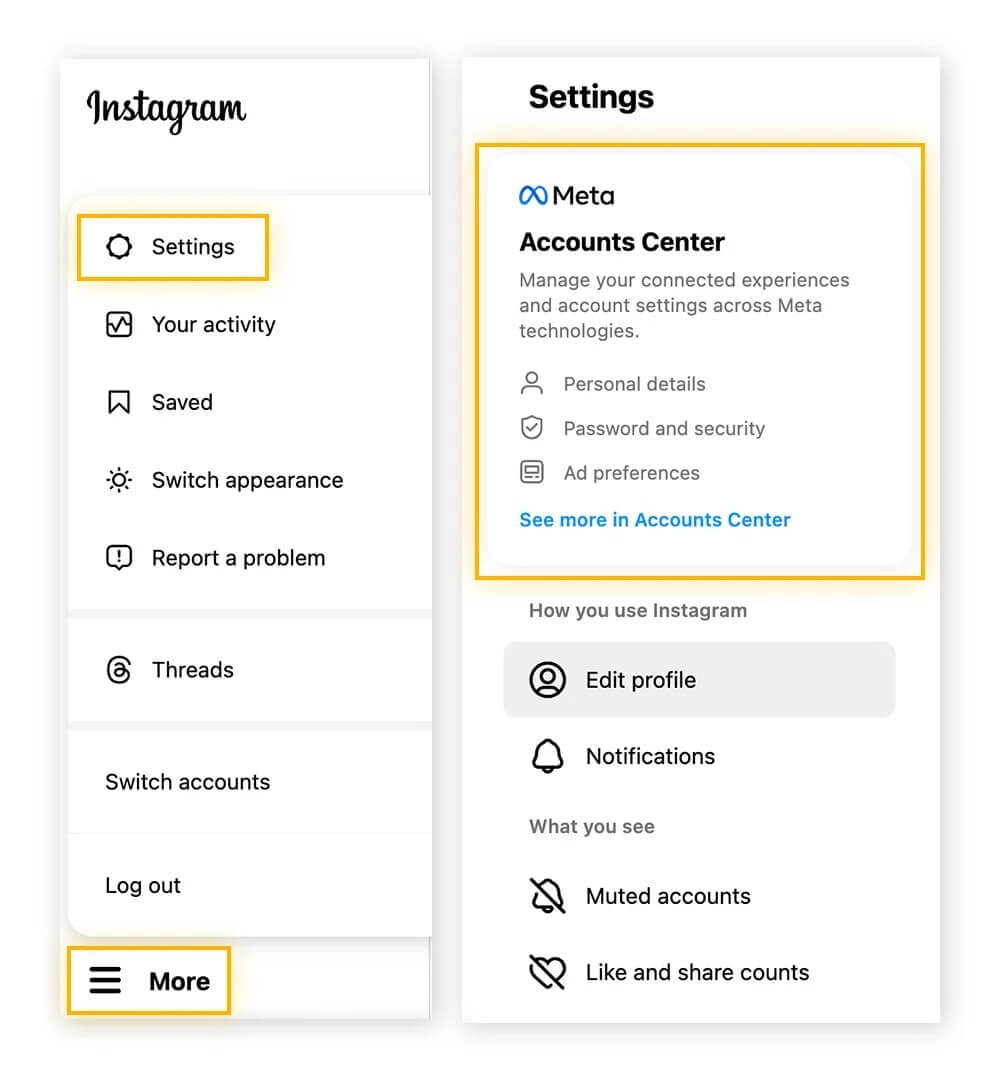
- In this step, select Personal details from the options in the Accounts Centre.
- You can now select Account Ownership and Control from the personal details.
- Next, choose Deactivation or Deletion from the Account Ownership and Control options.
- Now, click the account you want to remove permanently.
- Lastly, choose Delete account and click Continue to complete the account deletion process.
On Android
- First, open the Instagram application.
- Next, tap your profile icon in the lower right to navigate to your profile.
- Now, tap three horizontal bars in the upper right of the Instagram profile.
- Next, select Settings from the available options.
- You can now go to the Accounts Centre and choose Personal details from the on-screen options.
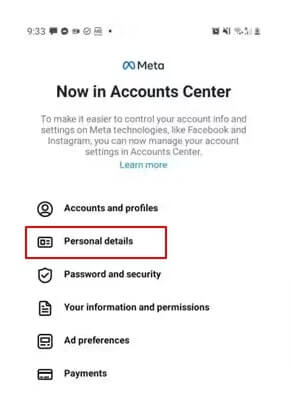
- Tap the option to view Account ownership and control details.
- You can now tap the Deactivation or Deletion option.
- Next, tap the Instagram account you wish to delete.
- Tap the Delete account button.
- Lastly, tap Continue to delete the account.
On iPhone
- First, launch the Instagram application on your phone.
- Secondly, navigate to your profile from the lower right of the Instagram screen.
- Now, choose the three horizontal bars from the upper right of the Instagram application screen and tap Settings.
- Next, tap Account and choose to Delete account from the bottom.
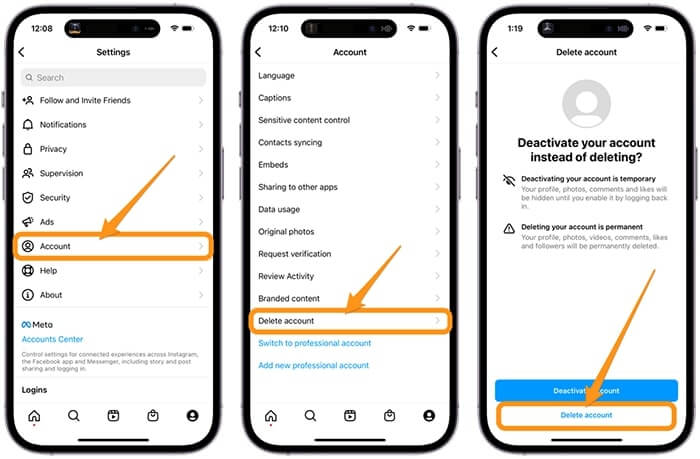
- You can now tap Delete Account and Continue deleting account.
- Now, you will be asked Why do you want to delete (your account name). Choose a reason for account deletion to proceed to the next screen.
- Input your Instagram account password and tap Delete.
- Lastly, tap OK to complete the deletion.
Also know: How To Delete/Deactivate Your Telegram Account Permanently
Deactivating the account
If you want to take a short break from Instagram (for example, to prepare for an exam), you can deactivate your account instead of deleting it. Here are the steps to perform this action using a computer, iOS application, or Android Instagram application.
On computer
- First, log into the Instagram account you wish to deactivate.
- Secondly, choose More (three horizontal lines) from the bottom left of the Instagram window.
- Next, choose Settings from the menu on your screen.
- You can now navigate to the Accounts Centre and choose to view your Personal Details.
- Now, select Account Ownership and Control from the on-screen options.
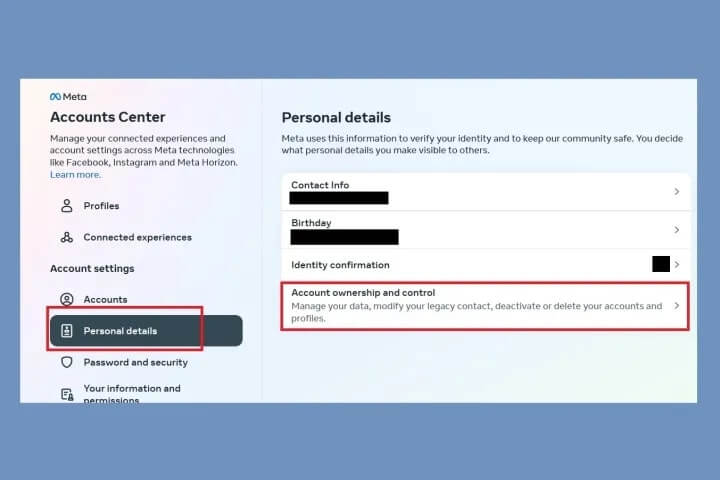
- Next, choose Deactivation or Deletion from the available options.
- Choose the account you would like to deactivate.
- Click on the Deactivate Account option.
- Next, click on the Continue button and enter your account password.
- Click Continue and select a reason for account deactivation.
- Lastly, click Continue and choose Deactivate account to complete the account deactivation.
On iPhone
- First, open your Instagram account.
- Secondly, go to your profile and tap the three horizontal bars.
- Next, navigate to the Accounts Centre and tap on the Personal details option.
- You can now tap the Account Ownership and Control option.
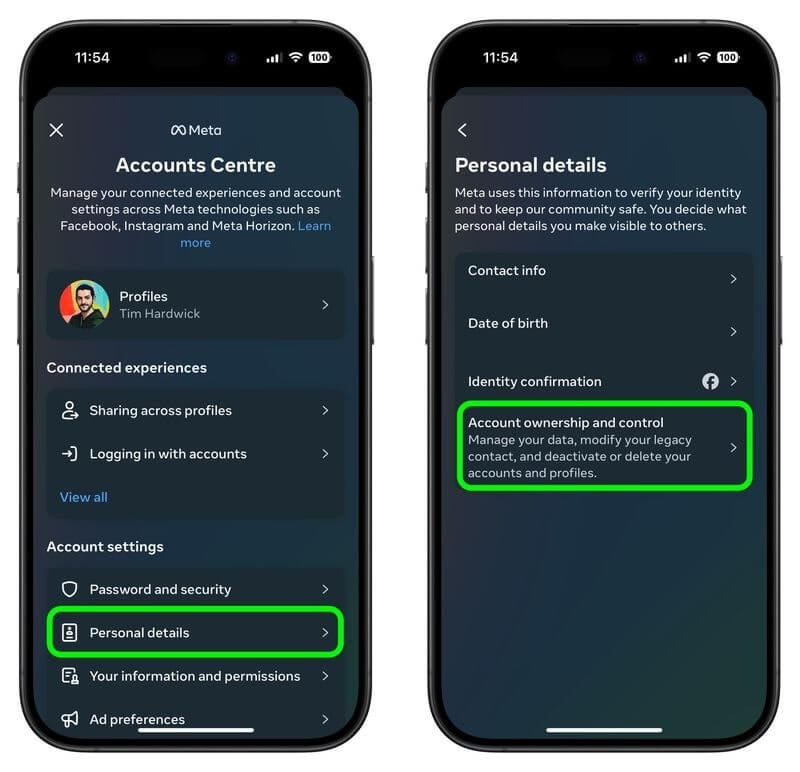
- Tap Deactivation or Deletion.
- Now, select the account you want to deactivate.
- Tap the Deactivate account option and choose Continue.
- Enter your Instagram password and tap on Continue.
- Next, choose a reason for deactivating the account and tap Continue.
- Lastly, tap Deactivate account to deactivate the account.
On Android
- First, open the Instagram Android application.
- Next, navigate to your profile by tapping on the icon in the lower right of the Instagram application screen.
- Now, tap the three horizontal bars in the upper right of the screen.
- You can now go to the Accounts Centre and choose Personal details.
- Select the Account Ownership and Control option and then choose Deactivation or Deletion.
- Now, tap the account you wish to deactivate.
- Choose the Deactivate account option.
- Now, input your account password and select Continue.
- Choose why you want to deactivate your account and tap Continue.
- Lastly, you can complete the process by tapping Deactivate account.
Summing Up
So, that was everything about how to deactivate or delete an Instagram account so you have an Instagram-free time. We hope you found this guide helpful. However, we are always open to suggestions and questions (if you have any). You can drop your questions/tips to improve this article in the comments section.


