Dell OptiPlex 7040 Drivers Download and Update for Windows 10, 11

This article guides you through the best possible ways to get the drivers for your Dell OptiPlex 7040 device.
Dell OptiPlex 7040 drivers help solve problems like slow DNS lookup, weak WiFi signal, excessive CPU usage, slow network, and duplicate IP addresses. The driver converts your instructions to binary codes (0s and 1s) and communicates them to your computer for their perfect execution, eliminating all these problems.
However, if you need clarification on downloading and installing the latest drivers for OptiPlex 7040, you can read this article with the utmost attention. Here, we share the most straightforward methods to get the required drivers. Let us get started with them right away.
Methods to Download, Install, and Update Dell OptiPlex 7040 Drivers
You can follow the below ways to get the updated drivers downloaded and installed for your Dell OptiPlex 7040 device.
Method 1: Download the driver from Dell’s official website
Dell’s official website contains all the drivers you may need for each of its products. You can download and install the latest Dell OptiPlex 7040 drivers from the official website if you are familiar with your operating system. If you do not have operating system (OS) details, you can follow the path Settings>System>About on your computer to note your OS before following the below instructions to install the drivers.
- Firstly, navigate to the official website of Dell.
- Secondly, select Support from the available menu.
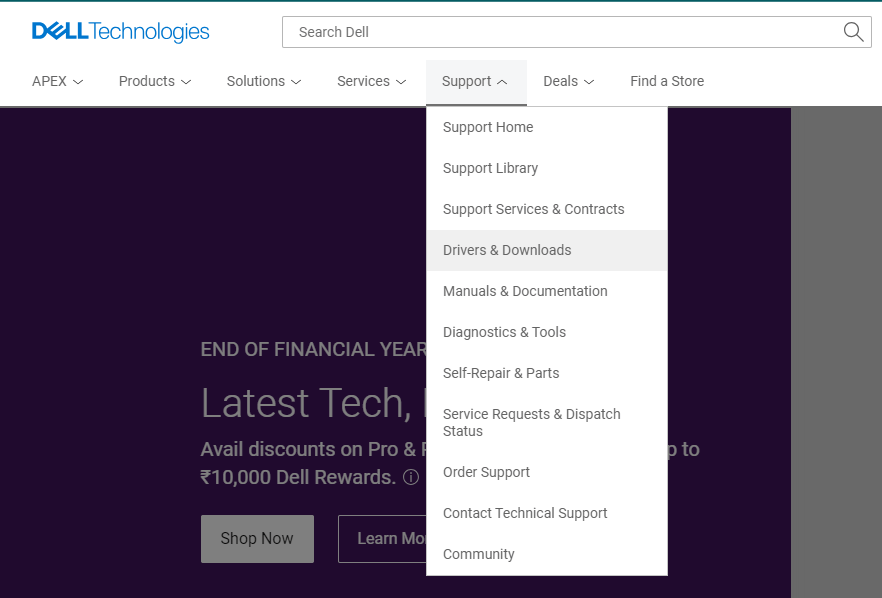
- You can now choose Drivers & Downloads from the on-screen menu.
- Search for your device model, i.e., Dell OptiPlex 7040.
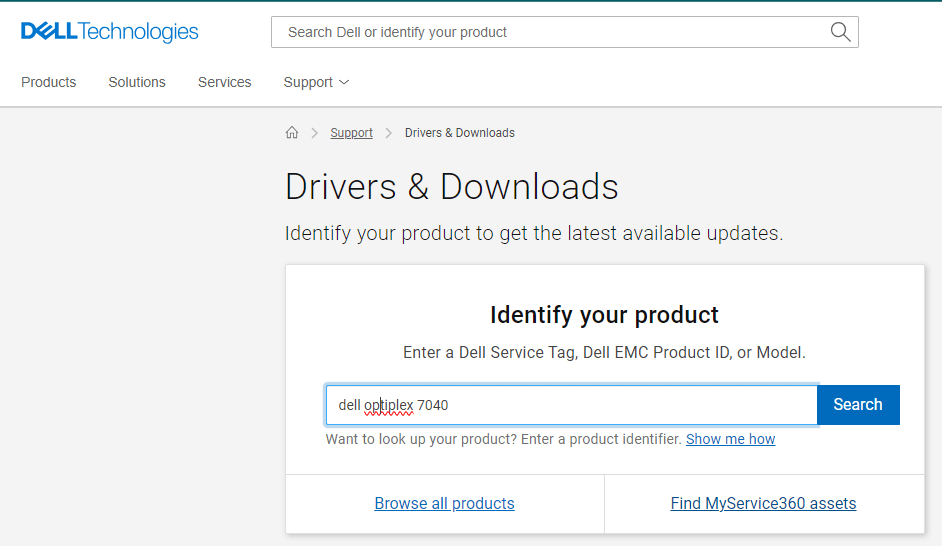
- Click on the arrow to expand the Drivers & Downloads section.
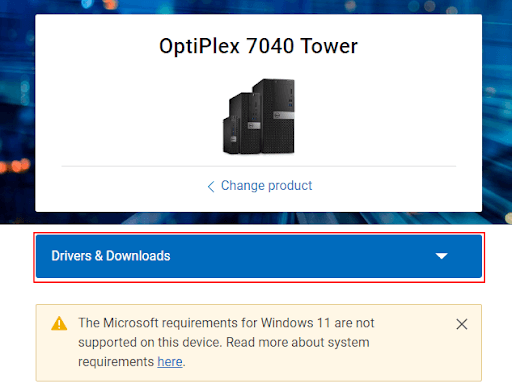
- Expand the option to access the complete list of drivers and downloads for OptiPlex 7040 Tower.
- Choose your Operating system.
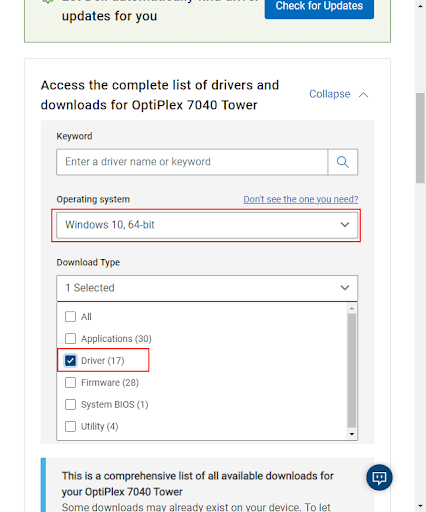
- Select Driver from the Download Type menu.
- Scroll down to the list of available drivers and click on the Download icon to get the required driver package downloaded.
- Double-click on the downloaded file and follow the directions to install the driver.
- Lastly, you can complete the process by restarting your computer.
Also Read: Dell Optiplex 7010 Drivers Download and Update for Windows 10
Method 2: Update Windows to get the latest OptiPlex 7040 drivers
Updating Windows is another way you can follow to get the latest drivers for your OptiPlex 7040 device. Though this method may sometimes not work in fetching updated drivers (if the driver update is extremely recent), below is how to try it.
- Firstly, right-click on the Start icon on your taskbar and choose Settings from the on-screen options.
- Secondly, choose Update & Security from the settings menu on your screen.

- Select Check for updates from the options available to you.

- Download and install the updates suggested for your operating system.
- Lastly, restart your PC to complete the Windows update process.
Also Read: Dell Latitude 5420 Drivers Download and Update for Windows
Method 3: Use Win Riser to download and install the Dell OptiPlex 7040 driver update automatically (Recommended)
As you may have noticed, manual driver update is a cumbersome process. Moreover, the installation of the wrong drivers can lead to many serious problems, such as system crashes. Hence, we recommend hassle-free, automatic, and safe driver updates through Win Riser, i.e., one of the top driver update and optimization programs.
Win Riser is well-known because of its highly helpful features, such as backup and restoration of current drivers, identification and removal of malware, deletion of invalid registry entries, junk cleaning, and a lot more. You can get this incredible software from the link given below.
After downloading Win Riser from the above link, you can follow these steps to get the needed drivers and solve various PC problems.
- To begin with, install the software (installation of the software takes only a couple of seconds).
- Secondly, give Win Riser a few seconds to scan your computer.
- Review the scan results available on your screen.
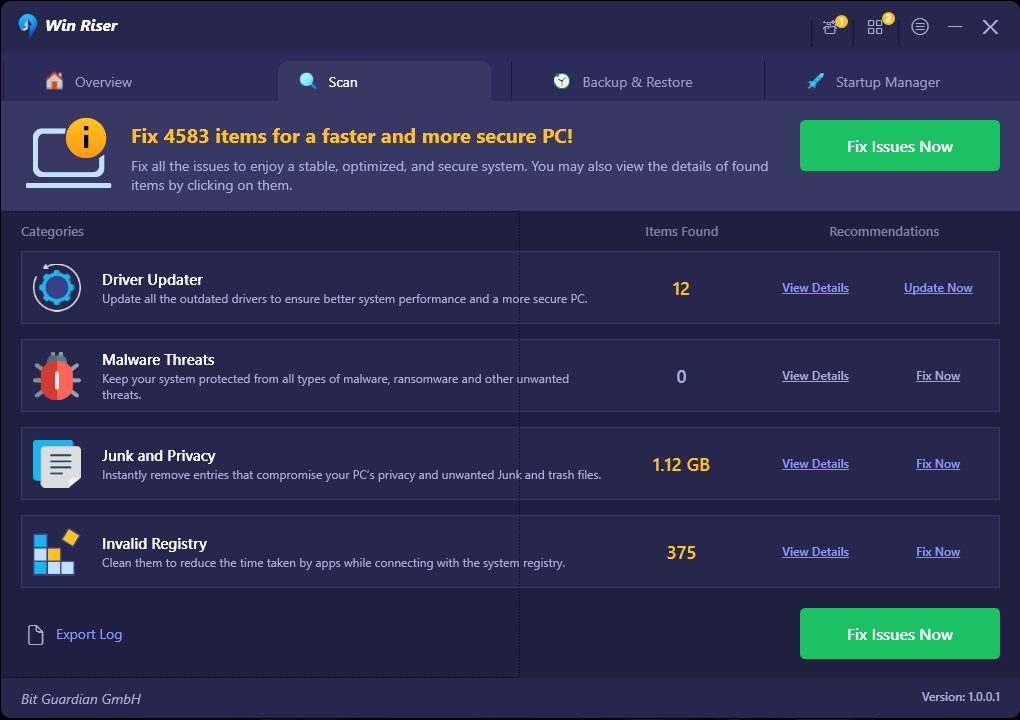
- Click on the button to Fix Issues Now to install updated drivers and solve all device problems automatically.

Also Read: Dell Drivers Free Download and Update for Windows 10, 11
Dell OptiPlex 7040 Drivers Downloaded and Updated Successfully
So that was everything you wanted to know about downloading, installing, and updating the drivers for your OptiPlex 7040 device. Hopefully, you found this guide helpful. However, please contact us without any hesitation if you have any doubts, queries, or recommendations about this article. We will be delighted to get in touch with you. Also, be sure to subscribe to our mailing list, bookmark this blog, and follow us on social networks to stay connected with us.



