Direct3D Device Driver Download and Update for Windows 10,11
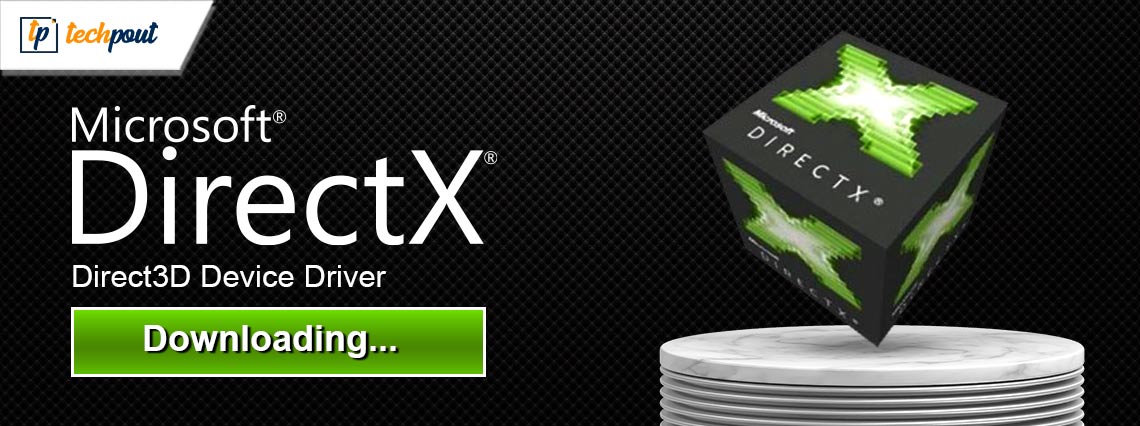
This article introduces you to the most suitable methods to get the appropriate driver for your Direct3D device.
Part of DirectX, Direct3D is a graphics API for Windows computers. It helps your video card perform various 3D functions, such as clipping, transformations, etc. Moreover, having the latest Direct3D on your device is crucial to get top-notch gaming performance. Furthermore, the correct and compatible Direct3D device driver aids Direct3D to perform as expected.
However, if you need clarification about downloading and installing the updated driver for Direct3D, you can read this article. Here, we are going to explain the best possible methods to do it. Let us get started with them without wasting your valuable time.
How to Download, Install, and Update Direct3D Driver
You can follow the below ways to get the updated Direct3D device driver for Windows 10/11 downloaded and installed.
Method 1: Update Windows
Since Direct3D is a part of DirectX, updating the operating system downloads and updates the Direct3D driver (updating Windows updates DirectX). Hence, you can follow these steps to update Windows.
- Firstly, use the Windows+I keyboard shortcut to view the Settings panel.
- Secondly, select Update & Security from the panel on your screen.

- You can now select the Check for updates option.

- Download and install the latest updates available for your device.
- Lastly, reboot your computer after completing the above process.
Also Read: How To Update Graphics Drivers In Windows 10 {Simple Guide}
Method 2: Update your version of DirectX
As you know, Direct3D is a part of DirectX, updating the DirectX version updates the Direct3D device driver. Hence, you can update your DirectX version by following the below steps.
- To begin with, use the Win+R shortcut to launch the Run tool.
- Secondly, input the dxdiag command in the on-screen box and press Enter.
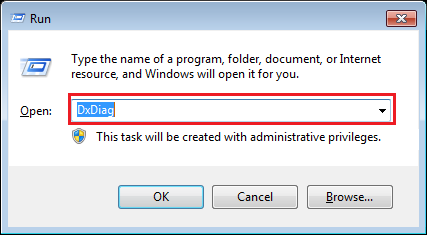
- Check the current DirectX version and compare it to the latest version available online.
- Now you can download and install the latest version of DirectX.
- After downloading and installing DirectX, enable Direct3D acceleration if it is not already enabled.
- Lastly, give your computer a quick restart to complete the process.
Also Read: [Fixed] DirectX Encountered an Unrecoverable Error
Method 3: Download and install the Direct3D device driver update automatically (Recommended)
Many users rightly feel downloading and installing driver updates is a complicated process. If you are also one of those users, we have got you covered. You can use one of the renowned driver update tools, such as Win Riser, to update drivers automatically with a few simple clicks.
Win Riser is a popular tool to update drivers and optimize PC performance. It comes with many useful features, such as driver backup and restoration, malware detection, junk removal, and much more. You can download and install this incredible software from the following link.
After installing the software, allow it to scan your PC for a couple of seconds, review the results, and select Fix Issues Now to solve all problems with one click.
Win Riser also lets you update drivers individually if you do not plan to update all drivers. However, updating all outdated drivers is a better option to ensure supreme PC performance.
Also Read: How to Fix Battlefield 2042 DirectX Errors {SOLVED}
Direct3D Device Driver Downloaded and Updated
This article guided you through the methods to download, install, and update the driver for your Direct3D device on Windows 10/11. You can perform the task by following any method explained above. However, it is best to update drivers automatically through Win Riser. If you have any questions or suggestions about this piece of writing, you can leave a comment in the comments section.



