Do not panic if you are blocked and cannot access Discord. You can solve this problem effortlessly using the solutions shared in this article.
Friends add to the gaming fun. Hence, Discord allows you to interact with your friends while playing games to make them more enjoyable. Has your joy turned into despair, as Discord offered an apology with the error message, “Sorry you have been blocked?”
If yes, we understand how unapologetically frustrating this experience may be. However, since you have arrived at this article, you can breathe a sigh of relief.
This article guides you through the best possible solutions to the “Sorry, you have been blocked. You are unable to access the Discord” error. However, before discussing the fixes, it is always better to understand what may have caused this inconvenience.
You can solve a problem much better if you understand its possible causes. Hence, the next section shares the same.
Below are the factors that may be responsible for the Discord error you are experiencing.
Above are the possible reasons you got blocked on Discord without violating any rules or performing any suspicious activity. Now, let us look at the top fixes to this issue.
Here are the solutions you can apply to fix the “Sorry, you have blocked. You are unable to access the Discord” error.
Before trying any relatively complex fixes, restarting the application is an easy solution you can try to fix the blocked error message on Discord. Here are the steps you can follow to do it.

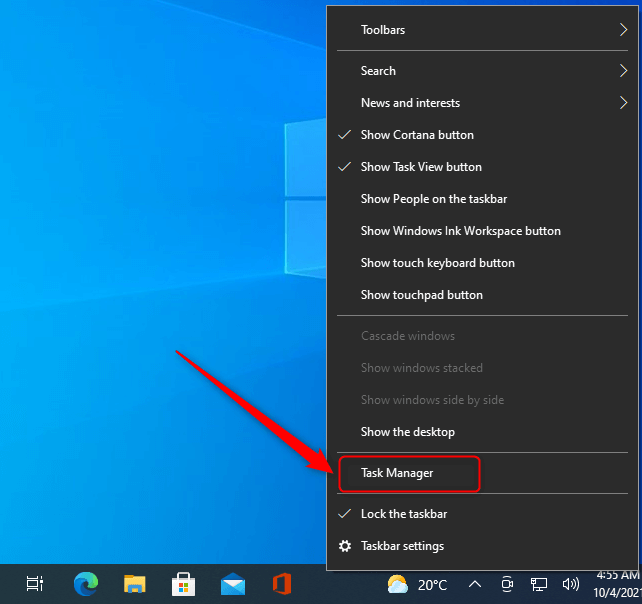
Also Read: Best Discord Music Bot
Another simple thing you can do is log in to Discord using the mobile application. Doing so may help Discord recognize and unblock your activities if you are experiencing Discord’s “Sorry you have been blocked” error message. You can get the Discord application from this link.
Some Chrome extensions interfere with Discord’s functionality, resulting in annoying issues like the Discord “You have been blocked” message. Hence, here are the steps you can take to remove the unwanted Chrome extensions to fix the problem.
Also Read: How to Fix Discord Installation has Failed [Solved]
Your antivirus software may mistake Discord to be harmful to your computer and interfere with its operation. Hence, you can disable your antivirus software temporarily to solve the problem. You can find the instructions to disable the antivirus software on its official website.
Restarting your router can fix the internet connection problems and change your IP address to help you resolve the “Sorry you have been blocked. You are unable to access Discord” error. Hence, you can follow the below steps to restart your router to solve the problem.
Also Read: How to Fix Discord Mic Not Working in Windows 10, 11
Uninstalling and reinstalling Discord fixes the buggy updates and other problems that may have led to the “Sorry you have been blocked” error. Hence, here are the steps you can take to uninstall and reinstall Discord to solve the problem.
Accumulated cache and cookies can trigger the Discord “Sorry you have been blocked. You are unable to access Discord” issue. Hence, cleaning the browser cookies and cache can help solve this problem. You can follow the below process to do it.
Note: Here we are taking Google Chrome as an example. The steps to clear cookies and cache are more or less the same across almost all browsers.
Also Read: How to Fix Discord Crashing Issue on Windows PC
If none of the above solutions happen to solve your problem, you can contact the Discord support team as a last resort. Here are the steps to do it.
This article introduced you to various fixes to the “Sorry you have been blocked. You are unable to access Discord” issue. You can start troubleshooting the error message with the first fix and continue moving forward until your problem is solved.
Also Read: How to Fix the ‘A JavaScript Error Occurred in the Main Process’ Error in Discord {SOLVED}
If you need more assistance in solving this issue or have any suggestions about this article, please let us know through the comments section. We will see you soon with another useful tech guide. Until then, we hope you will stay connected with us.
Let’s have a look at some of the best methods to execute the HP Deskjet…
If you are wondering how to recover deleted messages on Instagram, you can use the…
If you wish to know how to download and install the Brother MFC-L2690DW driver on…
Can you use Excel on a Mac? Does Excel work on Mac? If you have…
NordVPN is among the most popular VPNs across the globe. While NordVPN reviews are positive…
By Raphael Moreira | Special Feature: Technology & Innovation Two Brazilian professionals are shaping the future…