Download AMD High Definition Audio Device Drivers For Windows 10/8/7
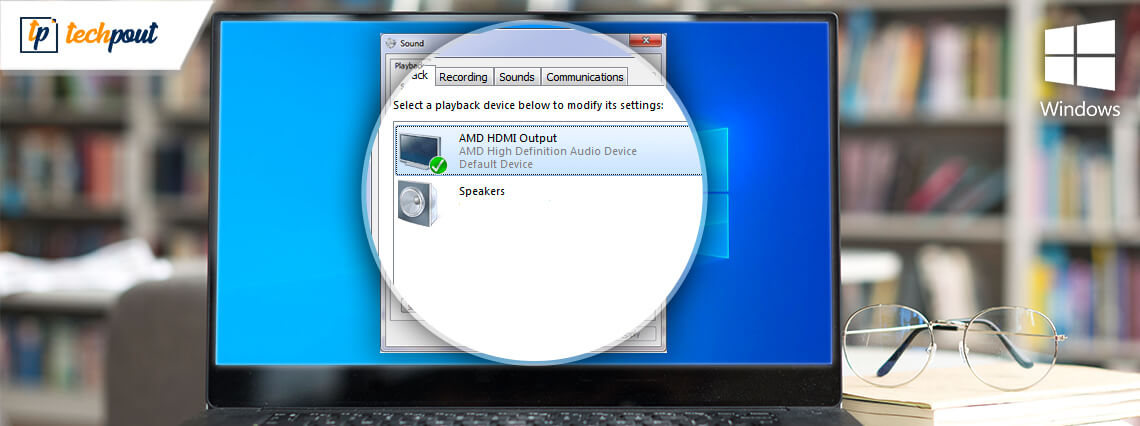
Read on to know how to perform AMD high definition audio device driver download for Windows 10,8,7.
The AMD HD audio device is used for transmitting sound over the display port connections and HDMI. Graphics Cards such as AMD Radeon HD, Radeon R9, Radeon R7, and Radeon R5 series have in-built support of AMD HD audio. But, sometimes, there are some glitches with the AMD HD audio device drivers that hinders the working. However, you can fix all the issues by updating the drivers with the methods given below.
The Simplest Way to Download & Install AMD High Definition Audio Device Drivers on Windows PC
Anyone who wants to download the latest drivers for AMD High Definition Audio Device without too much effort should try using an automatic driver update utility like Bit Driver Updater. The software is packed with a plethora of features, such as one-click driver update, schedule scans, fast download speeds, and backup & restore to help you keep your Windows drivers updated at all times.
Methods To Download AMD High Definition Audio Device Drivers For Windows 10/8/7
Most of the glitches can be fixed just by updating the AMD high definition audio device driver. So, here are the numerous convenient methods to update the drivers. Out of all, you can choose the one that fits the bill.
Method 1: Use AMD Catalyst™ Software Suite
Visit the official website of AMD and download the AMD Catalyst™ software suite and the suite is packaged with the drivers for AMD High Definition Audio Device.
Method 2: Use Device Manager
Apart from downloading the AMD Catalyst™ software suite, you can also use the Windows in-built tool i.e., Device Manager to update the drivers for AMD HD audio devices. Follow the steps below to execute this method:
Step 1: Summon the Run Dialog Box quickly by pressing the Win logo key and R key from the Keyboard.
Step 2: Thereafter, write devmgmt.msc in the box and then click on the ok option.

Step 3: This will launch the Device Manager Window, now look for your AMD HD Audio Device and click right to select the Update Driver Software.
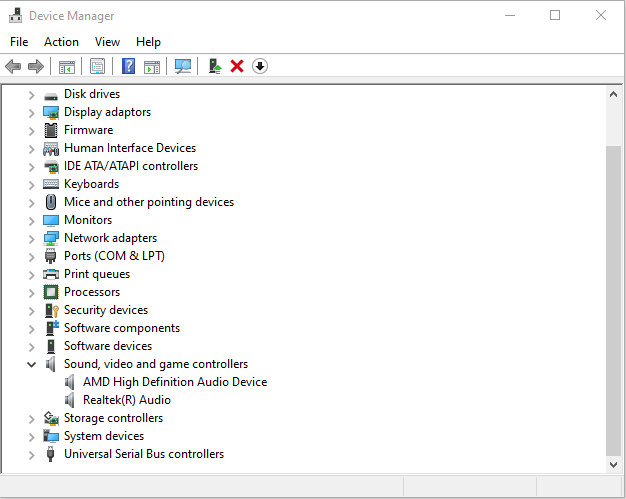
Step 4: To proceed further, now choose Search Automatically for Updated Driver software.
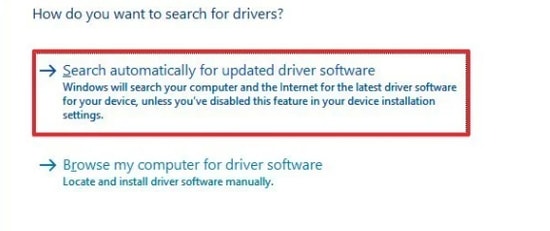
Now, Windows will search for the correct drivers. Later on, follow the onscreen instructions to complete the process. After the completion of the process, restart your system to save the changes.
Read Also: Download AMD Ryzen 3 2200G Drivers For Windows 10
Method 3: Use Bit Driver Updater (Recommended)
Alternatively, you can also try Bit Driver Updater to update AMD high definition audio driver quickly and easily. Using a driver updater tool to update drivers is a very wise decision as it saves your time, schedules scans, and lets you update all the drivers in one click.
Bit Driver Updater is a totally automatic tool that keeps your drivers up-to-date always. Apart from this, the software is highly capable of enhancing the performance level of your system. Plus, it doesn’t require any manual support. Following are some core features of Bit Driver Updater:
- Boosts performance by up to 50%.
- Simple and impressive user interface.
- Single click update functionality.
- Saves a lot of time.
- Provides 24/7 customer support.
- Equips verified drivers.
- Backup and restore facility.
- Offers complete money-back guarantee.
Read More: List of Best Driver Update Software For Windows
How Does The Bit Driver Updater Works?
Updating drivers with Bit Driver Updater is pretty efficient than updating drivers via Device Manager. In a short span of time, the software updates all the drivers. We’ve shared the steps below!
Step 1: Download Bit Driver Updater from the tab given below.
Step 2: Then, launch the software by running its setup file.
Step 3: After this, it will start scanning for broken or outdated drivers that need to be updated.
Step 4: Once the scanning is finished, then it will present you with the list of faulty drivers. Check the list!

Step 5: Next, click on the Update Now button available next to the drivers.
Note: Bit Driver Updater also allows you to update all the drivers at a time and saves a lot of time. For this, you have to click on the Update All button instead of and this button is available at the bottom of the right side.

Within 5 steps and you are done! We suggest you use Bit Driver Updater to fearlessly and effortlessly update the drivers. The software comes in two renditions i.e., free and paid. You can choose the version respectively. But, it is a wise decision if you choose the pro version. Because, with the pro version, you’ll get to enjoy unlimited access to all of its advanced features.
As you have seen above that Bit Driver Updater offers a full money-back guarantee. So, you can claim a complete refund just in case if you are not satisfied with the product. However, this won’t happen ever, but still, if you want to claim for a full refund then do keep in mind that you can be eligible for doing so within just 60-days of the purchase period. So, rely on this all-in-one solution to fix all the driver-related issues.
Read More: How To Fix Discord Screen Share Audio Not Working
Method 4: Configure Audio Device Settings
After updating the AMD high definition audio device driver, and still, you are observing that your AMD audio device isn’t working correctly. Then, because of the wrong configuration of your audio device settings it happens. Plus, sometimes this also causes AMD audio devices not plugged in error. So, to resolve this issue, you need to set the AMD HD audio device as the default audio device. Here is how you can do so.
Step 1: Click right on the Volume symbol on the taskbar and then choose Playback Devices.
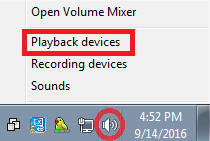
Step 2: After this, the next window pop-ups, then switch to the Playback tab.
Step 3: Next, click on your AMD High Definition Audio Device, then choose the Set Default option for it.
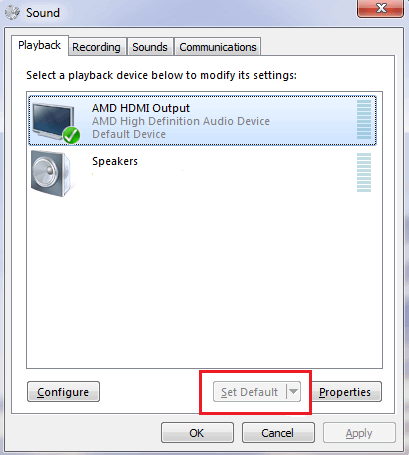
Thus, now your AMD audio device is set as the default audio device. After enabling the AMD sound device accurately still your AMD High Definition Audio Device not plugged in then refer to this write-up for workable solutions.
Read More: How To Update AMD Drivers On Windows 10
Frequently Asked Questions (FAQs) Related to AMD HD Audio Driver for Windows PC
Here are some most common questions about the AMD high-definition audio driver download for Windows 10, 8, 7. Have a look at them below:
Q1. What is an AMD High Definition Device?
It is a sound/ audio mechanism for transferring sound over HDMI and DisplayPort audio connections that are built into a variety of AMD modules, including the Radeon R5, AMD Radeon HD, Radeon R-9, and Radeon R7, series of graphics cards.
Q2. How Do I Turn on AMD Audio?
Follow the instructions below to turn on Windows’ AMD high-definition audio hardware.
- Go to the Device Manager program.
- Expand “Sound, video, and game controllers” in the Device Manager.
- To enable the AMD High Definition Audio Device, right-click on it and choose “Enable” from the pop-up menu.
Q3. Why has my laptop’s sound suddenly stopped working?
Listed below are the primary causes of issues like AMD high-definition audio device not plugged in or PC sound not working:
- AMD HD audio drivers that are outdated or broken.
- Errors with Windows Update.
- AMD driver is not successfully installed.
- The system is contaminated with malware or virus infection.
Q4. What is the best solution to solve the AMD high-definition audio device, not the plugged-in error?
Update your broken or out-of-date AMD audio drivers to the most recent versions of those drivers in order to effectively fix the AMD high definition not plugged-in issue on Windows laptops and desktop computers.
Q5. Can the AMD high-definition audio hardware be disabled?
Yes, using the Windows Device Manager utility you can quickly disable/deactivate the AMD HD audio device. Follow the steps below:
- In the Device Manager, enlarge the “Sound, video, and game controllers” category.
- To disable your High Definition Audio Device, right-click and choose “Disable” from the menu.
Q6. Why is the AMD High Definition Audio Device not functioning?
Your AMD HD audio device stops functioning as it should when your PCI driver or AMD audio driver disappears, stops operating, or becomes outdated. A notification stating that the AMD High Definition Audio Device is not connected to your computer may also appear. Additionally, determining if the essential drivers are updated is the quickest and most efficient technique to get the AMD HD audio device to function once again. If not, you need to update them right away.
Q7. How Do I Reinstall AMD high-definition Audio Devices on Windows 10?
To remove & reinstall the AMD high-definition audio device on Windows laptops and desktop computers, follow the instructions below:
- Launch Device Manager and expand the “Sound, video, and game controllers” category in Device Manager.
- Locate your HD audio device, right-click, and then choose “Uninstall device” from the menu.
- Select the checkbox next to the option to “Delete the driver software for this device” on the next screen, and then click “OK.”
- Next, choose the Action menu’s Scan for Hardware Changes option.
- Windows will now locate and reinstall the broken, missing, or out-of-date drivers.
Q8. How Can I Download & Install AMD Audio Drivers on Windows 10?
The AMD audio drivers for Windows 10 may be found, downloaded, and installed automatically using the Windows Update function. Below is how:
- First, swiftly click the Windows + I keyboard keys together to open the Windows Settings
- Next, locate Update & Security and click it.
- Make sure Windows Update is chosen on the left.
- Finally, choose Check For Updates.
The most recent driver updates will now be downloaded and installed by Windows automatically along with other system updates. In addition, you may obtain the necessary drivers by going to the manufacturer’s official website.
Download AMD High Definition Audio Device Drivers For Windows 10/8/7 – [DONE]
To sum up, this post highlighted the methods to update the AMD high definition audio device drivers. Mostly, the AMD HD audio device won’t work correctly when the drivers are out of date. Therefore, most of the issues occur because of outdated drivers. If you encounter the issue while using it, then refer to our post.
And, try the above methods to update the drivers. Plus, if you have any better suggestions then do share them with us in the comment section below. At last, if you are satisfied with our write-up then do subscribe to our Newsletter for more helpful pieces of information.



