Download, Install and Update Beats Audio Driver for Windows 10, 8, 7
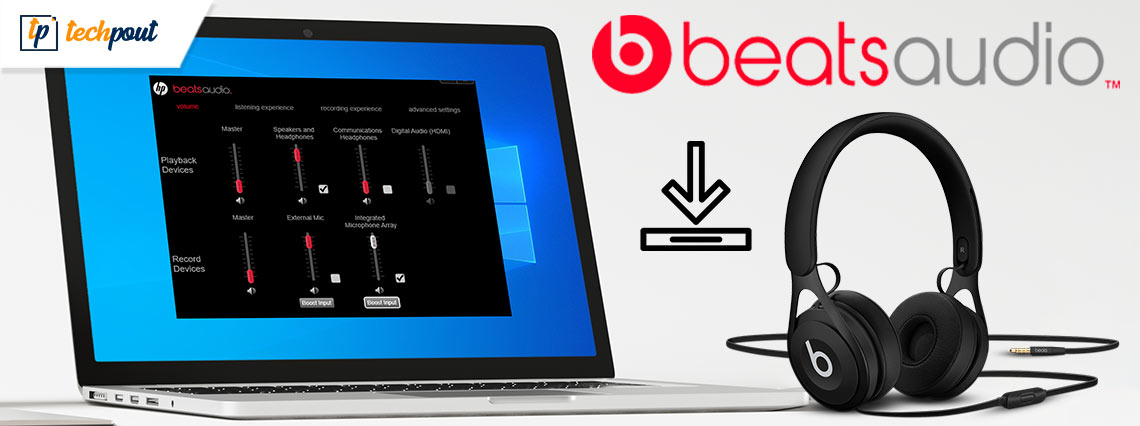
A comprehensive guide on how to download and install Beats Audio driver on Windows 10, 8, 7 PC. Read further for complete information.
Beats Audio is an amplified audio controller that ensures sharp and clear sound. Many Windows PC users prefer to use it on their laptops to get a strengthened and high-quality sound experience.
But, to make the audio controller function properly, you need to make sure that you have the correct HP Beats Audio driver installed on your respective PC or laptop. As it helps both the audio controller and your machine to work accurately.
This article focuses on the best approaches to find and get the suitable Beats audio driver for Windows 7, 8, 10 PC. Without further ado, let’s get started.
Get Latest HP Beats Audio Driver Automatically Using The Win Riser Driver Updater Software (Strongly-Recommended)
The task of updating or downloading the latest version of HP beats audio drivers for Windows 10, 8, 7 computer systems can be easily and efficiently performed with the help of Win Riser. The software performs the scan for the whole computer device and finds out all the faulty and corrupted device drivers on the PC. And with just one click users can update all of them instantly. Press the download button below to get the Win Riser Driver Updater software.
A List of Methods to Download, Install and Update Beats Audio Driver for Windows 10, 8, 7
There are 4 ways to perform Beat audio driver download and update on Windows PC. Let’s read them below:
Method 1: Manually Download and Install Beats Audio Driver using HP’s Official Website
First and foremost, what would be better rather than using an official source to get the latest version of HP Beats audio drivers for Windows PC. So, the user can visit the official website of HP and then install the most compatible drivers manually. Since it is a manual way, hence, it requires complete technical knowledge and a lot of time. Follow the steps below to execute this method:
Step 1: Firstly, click here to visit the official website of HP.
Step 2: Next, head to the Support option to select Software & Drivers.
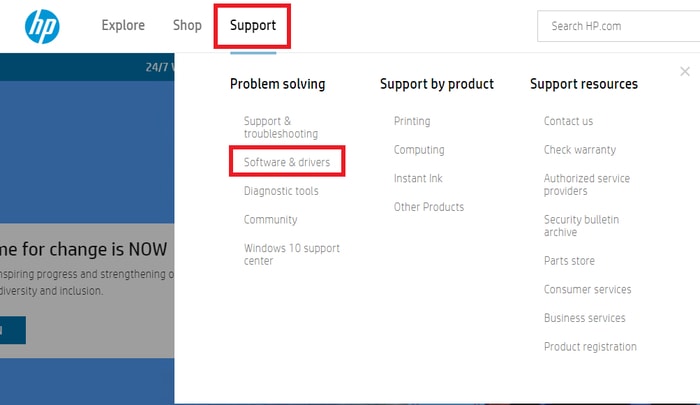
Step 3: After that, find your HP model either by entering your HP device/ serial number or by making a click on the Let HP Detect your Product option.
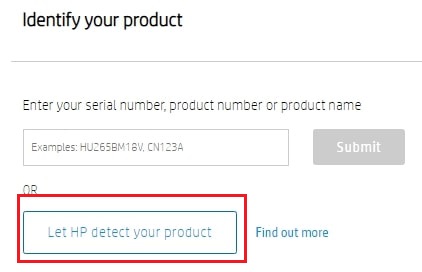
Step 4: Choose your currently running Windows operating system.
Step 5: Find and click on the driver file that’s Driver-Audio.
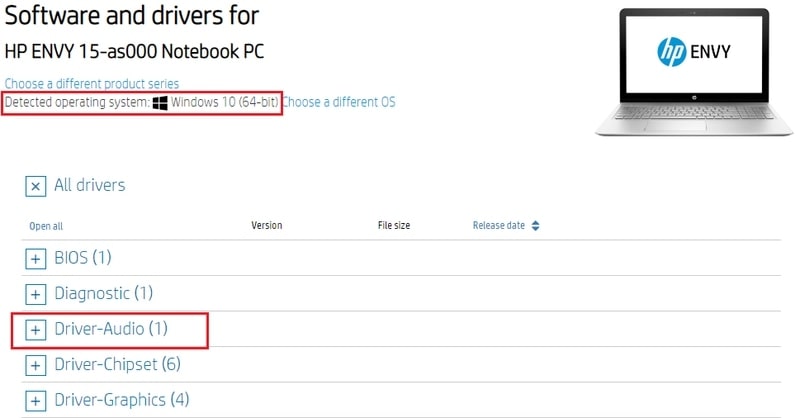
Step 6: Lastly, click on the Download button to begin the downloading process.
Step 7: Run the setup file and follow the instructions provided on the screen.
Once completed, check to see whether HP Beat Audio driver issues have been fixed or not.
Also Read: The Audio Service is Not Running On Windows 10 [Solved]
Method 2: Use Bit Driver Updater to Automatically Get Latest HP Beats Audio Driver (Strongly-Recommended)
Don’t have the required technical skills or sufficient time to get the latest updates installed manually? If yes, do not worry, do the same task automatically with the help of the universal driver updating tool, Bit Driver Updater.
It is one of the best yet easiest ways to replace all faulty drivers with their newest versions. The software automatically finds your correct version of Windows OS and then installs the compatible drivers accordingly. Below are the steps on how to use Bit Driver Updater to update Beats Audio drivers for Windows 10, 8, 7.
Step 1: Download the Bit Driver Updater for Free from the button below.
Step 2: Double click the executable file and complete the installation process by following the on-screen instructions.
Step 3: After that, launch Bit Driver Updater on your computer and let the driver update utility scans your PC for outdated or broken device drivers.
Step 4: Once the scanning is completed the utility provides you with a detailed list of outdated Windows drivers. From the list, locate Sound, Video, and Game Controllers, then, make a click on the Update Now button to download Beats audio driver.
Step 5: If in case, you wish to update other outdated drivers along with the audio driver, then click on the Update All button instead.

Thus, Bit Driver Updater finds and resolves all common driver issues within a single click of the mouse. To unlock the complete potential of Bit Driver Updater, we recommend you to use its premium version. In this way, you can also get a 60-days complete money-back guarantee and round-the-clock technical assistance.
Also Read: How to Fix IDT High Definition Audio CODEC Driver Problem on Windows PC
Method 3: Update HP Beats Audio Driver in Device Manager
For performing the very same task, you can also seek help from Windows in-built utility called Device Manager. The Windows default program can run a scan for the updated driver that you wish. Below is how to update Audio driver on Windows PC through Device Manager.
Step 1: To open the Device Manager program, you need to first summon the Run Dialog box by pressing the Windows logo + R keyboard buttons at the same time.
Step 2: Next, type devmgmt.msc in the Run dialog box and click on the Ok option.

Step 3: On the Device Manager, locate and double click the Sound, Video, and Game Controllers to expand its category.
Step 4: After that, make a right-click on your HP Beats audio driver and select Update Driver Software from the context menu list.

Step 5: From another prompt, choose the option saying Search Automatically for Updated Driver Software to update drivers on Windows.

That is it! Now, Device Manager looks for the correct version of drivers and later on, installs them too automatically.
Also Read: How to Fix Generic Audio Driver Detected in Windows 10
Method 4: Get Latest Beats Audio Driver through Windows Updates
The users can also use the Windows Updates to get the most suitable audio driver on Windows PC. Follow the instructions shared below:
Step 1: Launch Windows Settings by altogether hitting the Windows logo + I keys from your keyboard.
Step 2: Next, look for Update & Security and make a click on it.

Step 3: Thereafter, choose Windows Update from the left menu pane and then click Check For Updates on the right side of the screen.

Now, wait until Windows operating system finds and installs the most recent version of the Beats audio driver. Not only this but updating the Windows OS version helps make the machine run faster than usual. Also, brings new features, advancements, and powerful security patches.
Also Read: Fix Connections to Bluetooth Audio Devices and Wireless Displays in Windows 10
HP Beats Audio Driver Download and Update on Windows 10, 8, 7: DONE
HP Beats Audio controller is well-known for enhanced sound performance. And, to keep its functionality stable, you have to keep its respective drivers up-to-date. For the same, we have above explained a few easy yet working methods.
We hope the aforementioned information helps you throughout the process. If you face any difficulties while executing the steps of the listed methods then do let us know in the comments below. Also, drop us a comment if you have any additional advice or suggestions.
Lastly, do subscribe to our Newsletter for more information related to the tech realm. Along with this, follow us on Facebook, Twitter, Instagram, and Pinterest.



