[Download] HP Envy 5540 Drivers For Windows 10/8/7
![[Download] HP Envy 5540 Drivers For Windows 10/8/7 [Download] HP Envy 5540 Drivers For Windows 10/8/7](https://wpcontent.techpout.com/techpout/wp-content/uploads/2021/01/07181223/Download-HP-Envy-5540-Drivers-For-Windows-10_8_7.jpg)
Here is the complete guide that explains how to download HP Envy 5540 drivers for Windows 10/8/7. Hence, follow this typewritten note to get a deep understanding of it!
Whenever you thought to buy a printer, initially, the only brand that strikes in your head is – HP. Isn’t it? HP is a well-known label in the technology realm. But, nowadays, many users complained that their HP Envy 5540 printer is not responding in an accurate manner as it used to. Are you one of them? Then, we can help!
Why HP Envy 5540 Printer is Not Responding?
Well, there are numerous reasons because of which your HP Envy 5540 printer lags in responding properly. Below are the core reasons!
- Due to the old, broken & corrupt printer drivers.
- Low ink and toner issues.
- Wrong configuration in Windows.
- Software updates.
- Corrupt connections.
So, these are the basic causes that snatch the effectiveness of your HP Envy printers. But, you do not need to worry about it, as, through this write-up, we’ve brought-up the easiest ways to update HP Envy 5540 driver. Because majorly, your all-in-one HP printer gets fade due to old or corrupt drivers.
Hence, updating its drivers is the best way to bring back its working efficiency. Let’s move to our next section that explains every bit in detail!
Read Also: Download and Install HP OfficeJet Pro 9015 Printer Driver
Best Way To Download HP Envy 5540 Driver On Windows 10/8/7
Have a look at the below-mentioned solutions to update & install the HP Envy 5540 printer drivers on Windows 10/8/7.
Method 1: Download & Install HP Envy 5540 Driver Using Official Website of HP
If you have a piece of quite distinct knowledge about the technology, then you can use this method to perform the driver download operation. What would be a better approach than using the official source to update the HP envy printer drivers. So, you can use the official website of HP to update the drivers. Here is what you need to do!
Step 1:- Go to the official HP website.
Step 2:- Then, head to the Software and Drivers tab, then select Printers.
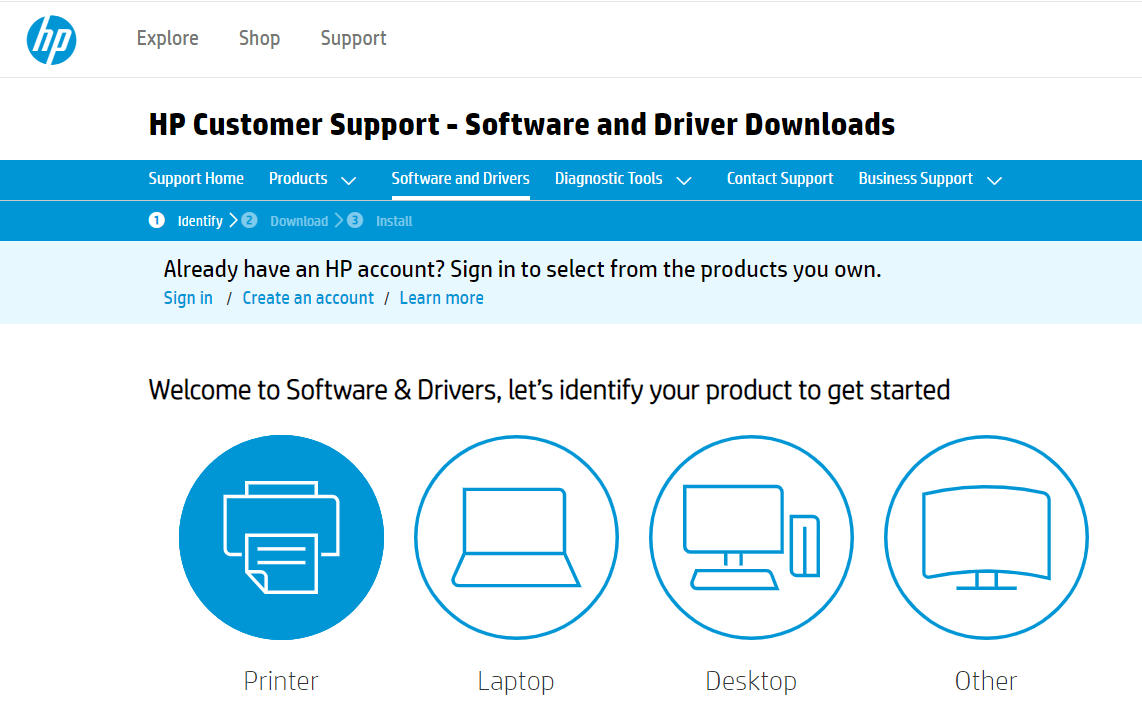
Step 3:- After this, enter the product name and then click on the Submit button.
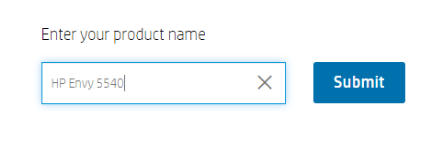
Step 4:- This will take you further, now click on the Download tab to install the new drivers.
Thus, you can be able to download and install the drivers for HP 5540 printer via visiting the official support page of HP.
Read More: Download & Update HP Printer Drivers for Windows 10
Method 2: Download & Update HP Envy 5540 Driver Using Device Manager
Device Manager, windows in-built utility tool that lets you update the drivers for any device. Want to know-how, the follow the below series of steps!
Step 1:- Hit the Win logo and R key at a time from the keyboard. This will launch the Run dialog box.
Step 2:- Now, type “devmgmt.msc” and then hit the enter key from the keyboard or click on the OK button.

Step 3:- This action will trigger the Device Manager Window, now locate the Printing queue or Print Queue category and expand it.
Step 4:- Now, right-click on the HP Envy 5540 printer and select the Update driver option from the menu list.
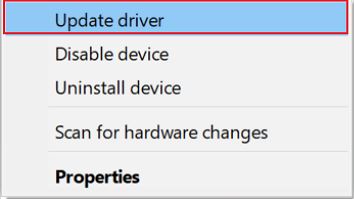
Step 5:- After this, select the Search Automatically for Updated Driver Software and click on it.
To proceed further, you need to follow the onscreen instructions. But, sometimes, in some rare cases, Device Manager isn’t able to update drivers. Is there an option for this? Definitely, a big YES! Want to know about that alternative, then read the next method.
Read More: How to Fix HP Scanner Not Working Problem in Windows 10
Method 3: Update & Install HP Envy 5540 Driver Via Bit Driver Updater (Highly-Recommended)
For those who are new to this, definitely in this dilemma that updating drivers is so tricky. But, do you know that using a driver updater tool you can make this tricky task a bit easier. Yeah! Dear reader, the driver updater tool is a useful functionality that helps you in updating drivers quite easily and quickly.
Now, you think that there are several driver updater tools available but which is the best one? Don’t worry, here is the Bit Driver Updater tool, an expert’s choice that automatically and frequently updates all the outdated or broken drivers. Here is how it works!
Step 1:- Download and introduce the Bit Driver Updater.
Step 2:- Then, it starts the Automatic scanning process as its own. Until it gets finishes you need to wait.
Tip: In some exceptional cases, it doesn’t start scanning as its own, if you are going through this, then you are recommended to start it manually by clicking on the Scan button.

Step 3:- After this, validate the list of drivers.
Step 4:- Lastly, click on the Update Now option to perform the driver download action. This option presented next to the driver. And, just in the event, you think of updating all the drivers in one single shot then you have to click on the Update All option instead of Update Now.
So, this is how Bit Driver Updater works. And, completes the driver update process within a 4 series of steps. Don’t you think such kind of tool is a treat? 100% yes, then, don’t waste your time in long manual processings. Hit the below download tab to download and install Bit Driver Updater right now!
Method 4: Update HP Envy 5540 Driver Via Windows Update
Windows update ads bug fixes, improvements, and driver updates. Therefore, if the manual and automatic methods seem complicated use the Windows Update feature to download updates. Apply the steps below to download HP Envy 5540 driver on Windows 10, or older version devices.
Step 1: In the Start menu search for Settings App and open the relevant option.
Step 2: In the Settings window expand the Update & Security icon.
Step 3: In the next window screen choose the Windows Update tab from the left pane
Step 4: Click on the Check for Updates option. Now sit back until the system identifies updates and downloads them on the PC or laptop.
Step 5: Restart your system to apply updates.
The Windows Update will automatically install the HP Envy 5540 driver update(if any) on your system.
Also Read: HP ENVY 4500 Printer Driver Download and Update on Windows PC
Download HP Envy 5540 Drivers For Windows 10/8/7 [Done]
Thus, you can be able to download HP Envy 5540 drivers for Windows 10/8/7. All the methods are highly-capable. But, using Bit Driver Updater to update drivers is the best approach. Hence, we recommend you to try Bit Driver Updater in order to update HP Envy 5540 drivers.
Share your feedback with us in the comment box below and do not forget to subscribe to our newsletter to stay refreshed. That’s all, as for now, we will back soon. Till then, stay tuned with us!



