[Download] LG Monitor Drivers On Windows 10/8.1/7
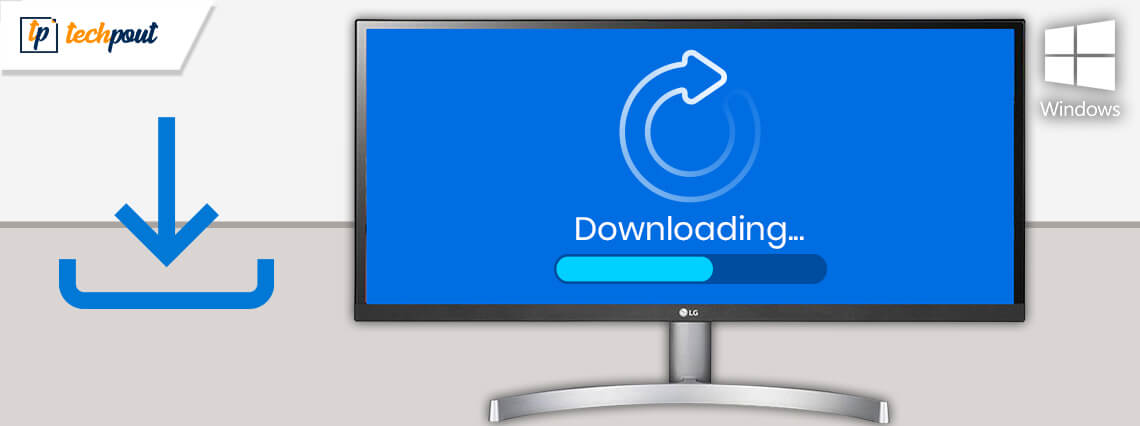
Do you use LG monitors? Are you facing any issues with it? If yes, then here we got your back. Primarily, issues occur due to outdated or broken drivers. Likewise, LG monitor drivers are culprits because of which several issues occur and hinder the accurate working of the monitor. For the sake of fixing the same issue, you need to make sure that drivers of your LG monitor must be associated with the newest versions always.
Basically, monitor drivers are the pieces of programs that use by the system to display videos, programs, graphical content, and many more like this. In simple words, it establishes the connection between the monitor and the Windows operating system. Well, let’s come back to the core point, we’ve listed down the most effective yet easiest ways to download LG monitor drivers on Windows 8. So, without any further delay let’s get started!
Best Ways to Download, Install & Update LG Monitor Drivers on Windows 10/8.1/7
So, here are the facile methods that you can opt for downloading & updating the LG Monitor drivers on Windows 10, 11, 8, and 7. Let’s read them!
Way 1: From Official LG Website
Those users who have quite a while along with enough technical knowledge can choose this method to update LG monitor drivers on Windows 10. This method is all about visiting the official LG support website for the very same. And, here is the steps that you need to follow!
Step 1:- Go to the official LG support page.
Step 2:- Then, locate the Support tab and click on it.
Step 3:- After this, find the Software and Drivers option and click on it.
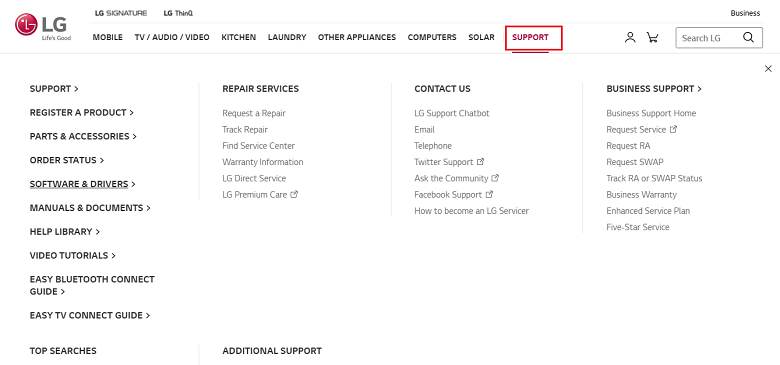
Step 4:- Now next is you have to search for the correct variant of the LG monitor driver. And, you can do it either by clicking on the Find my Model option which is presented on the website, or the search by model option.
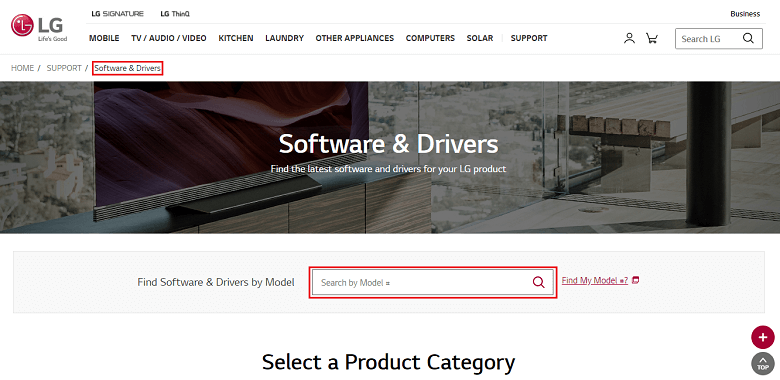
Step 5:- Now, after locating the right driver package download its zip file.
Step 6:- Thereafter, Unzip the file and run it as .exe file.
Step 7:- Then, follow the on-screen instructions to move ahead.
Lastly, restart your PC and commence using the LG monitor.
Also Read: How to Update Graphics Drivers in Windows 10? (Simple Guide)
Way 2: Using Device Manager
When windows 10, 11 is giving up the feasibility for updating drivers then why not use it. Device Manager is that utility which lets you update drivers. What you need to have is only a good amount of tech skills. And, if you have it then get started with the help of the below-shared steps!
Step 1:- Simultaneously press the Windows and I key from your Keyboard.
Step 2:- Thereafter, type devmgmt.msc in the search box and hit the enter key or click on the Ok option.

Step 3:- After this, the Device Manager window will pop-up, then locate Monitors and expand it.
Step 4:- Then, right-click on the LG monitor drivers and select the Update driver option.
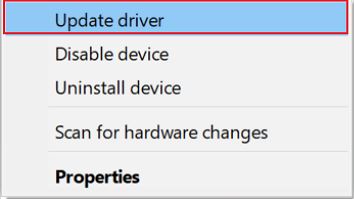
Step 5:- Lastly, click on Search Automatically for Updated driver software.

Also Read: How to Update Video Card Drivers in Windows 10?
Way 3: Use the Windows Update Utility
The next method that allows you to download and install any type of LG monitor drivers is to use the Windows Update tool. The developers of Windows allow the users to get OS updates as well as some driver updates with the Windows Update tool. You can follow the below steps to know more:
- Press the Win+X keys and open Settings.
- Click on the Update & Security tab.
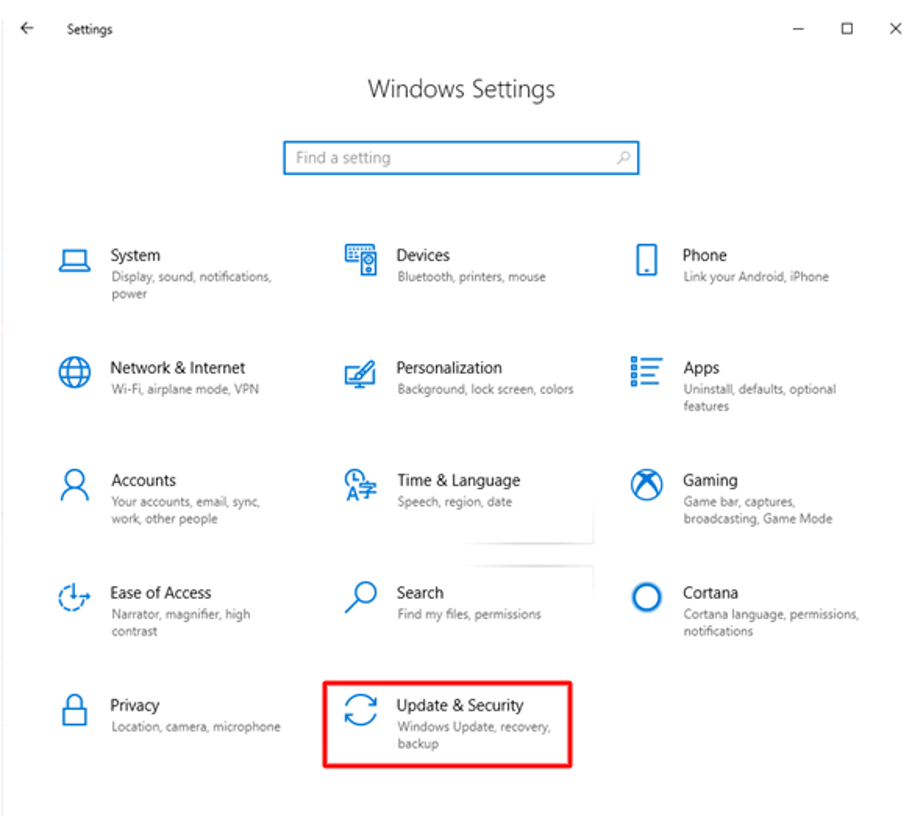
- Wait for a couple of seconds while the Windows Update utility loads. Click on the Check for updates button to proceed.

- The system will scan the outdated OS and provide its latest updates. Download and install all the updates that appear.

Your system may restart a couple of times during the process. Don’t interrupt the process in any way. However, if you think this method is very complicated, try the next one.
Way 4: Through Driver Updater Tool (Strongly Recommended)
Now, here comes one of the most facile methods to update LG Monitor drivers on Windows 10 and which is through the driver updater tool. However, there are numerous tools available so it can be a cumbersome task to opt for the ideal one. Hence, we want to suggest you use the Bit Driver Updater to update the drivers. Bit Driver Updater is quite well driver updater tool that automatically updates the drivers without the need for any manual help from the users. Moreover, the working of the Bit Driver Updater is extremely easy. Here is all that you need to do!
Step 1:- Download and install the Bit Driver Updater from the given below download tab.
Step 2:- Once you’ve installed the Bit Driver Updater you need to wait for some moments until the Automatic Scan gets over.
Step 3:- Now, it presents the list you need to examine carefully.
Step 4:- After this, you may find the Update Now option next to the driver, click on it to perform the driver download.
And, if you want to update all the drivers in one go then click on the Update All option which is presented at the end of the list instead.
So, this is how to Download and Install LG Monitor Drivers for Windows 10 effortlessly through Bit Driver Updater.

Download LG Monitor Drivers on Windows 10/8.1/7 (Done)
So, that is how you can easily fix the LG monitor issues by updating its drivers frequently. This post explains the ways to download & update LG monitor drivers on Windows 10. By bringing this post, we’ve done our work, now it’s your turn to choose the right method for the very same. Do share your precious words on this with us in the comment box below. We’ll be glad to listen to it. This is a time to say bye-bye to you all, don’t go anywhere we will right back shortly with yet another informative article. If you liked our post then do not forget to subscribe to our Newsletter for more such updates!



