How to Download and Update Canon MG3520 Driver

The Canon MG3520 driver download for Windows 10 and 11 might be a hassle, but you’ll find a variety of solutions in this post.
The Canon MG3520 is a multifunction device that can scan, copy, print, and even fax important papers whenever you need to. The compact design of this piece of machinery is ideal for users with low-volume printing needs, whether at home or in the office. However, the device’s driver must be installed before the hardware can communicate properly with Windows.
A driver is a collection of files that work together to define and optimize a device’s functioning. This means that when using the driver, you won’t run into any glitches, errors, or other issues while trying to make use of the device. The Canon MG3520 printer’s driver works for the same purpose.
Methods to Download and Install Most Recent Canon MG3520 Driver
In the following sections, we’ll take a look at some of the most trustworthy and user-friendly methods for obtaining the most recent version of the Canon MG3520 driver for Windows 10 and 11. You may find the links to these sections below. After reading this article in its entirety, you may choose one of the methods (or more, if required) for updating the printer driver. The uncomplicated and hands-free method, however, is provided at the end of the article for your own convenience.
Method 1: Windows Update for Canon MG3520 Driver Update
Another manual method that on occasion works to provide Canon MG3520 driver update options is to use the Windows Update program. The developers of Windows included the option to update drivers in Windows 11 and 10 in tandem with operating system changes, which may seem contradictory at first. Please continue reading below for more details:
- Click the Windows button, type the Check for Updates, and then press Enter to see whether there are any newer versions of Windows.

- A tool to do upgrades will become available. Select the Check for Updates option from the menu after it’s finished loading.

- By clicking the Download and Install button, all updates that are available for your OS will be downloaded and installed on your computer.

- After you restart your computer many times, the driver will be properly installed.
You may attempt the following manual approach if you find the methods given above to be too time-consuming to successfully download or update the Canon MG3520 printer driver on Windows 10/11.
Also Read: Install and Update Latest Canon Printer Drivers For Windows
Method 2: Device Manager to Update the Driver
To manually finish the Canon MG3520 driver update, the Device Manager is a fantastic choice. It’s a Windows-built program that lets you perform things like delete drivers, reinstall them, or update your system’s current set of installed ones, among other things. Here are the steps you need to do to understand how to update using this tool:
- Select “Device Manager” from the menu that appears after hitting Win and X simultaneously.

- When the utility pops up, look for Canon MG3520 across various Print settings.
- When you right-click the device, you’ll get an option to “Update Driver.”

- There are two options available to you after the update process has begun. Select the checkbox labeled Automatically search for driver updates to proceed.

- Following the steps that appear to update the driver is what you need to do.
If you’re unable to update and download drivers using this method, you should try another.
Also Read: Canon G2010 Printer Driver Download, Install & Update for Windows
Method 3: Canon’s Site to Download Driver
Canon MG3520 driver downloads for Windows 10 and Windows 11 may still be done manually via the manufacturer’s website. The official support page has the most recent versions of all drivers. To learn more, read the steps outlined below:
- For further details, please visit the Canon USA website.
- Select Software and Drivers from the submenu that appears after clicking the Support tab.
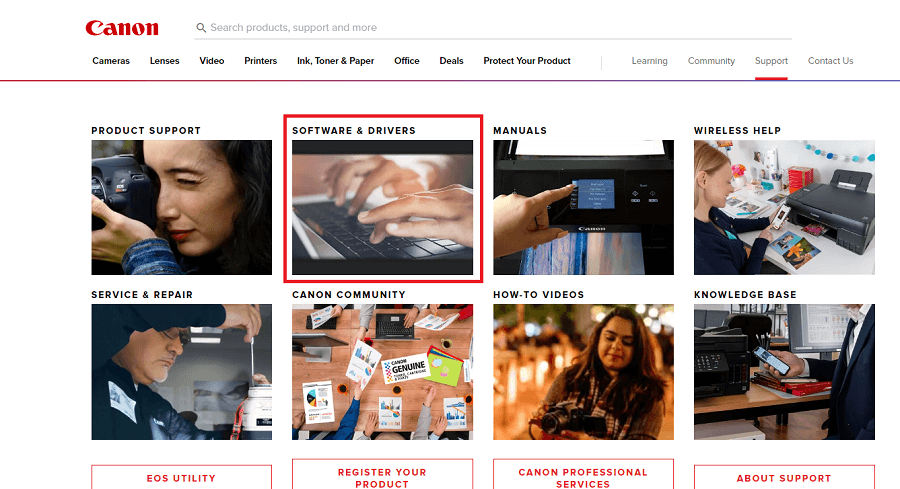
- Enter “MG3520” into the website’s search field, and then choose the appropriate product.
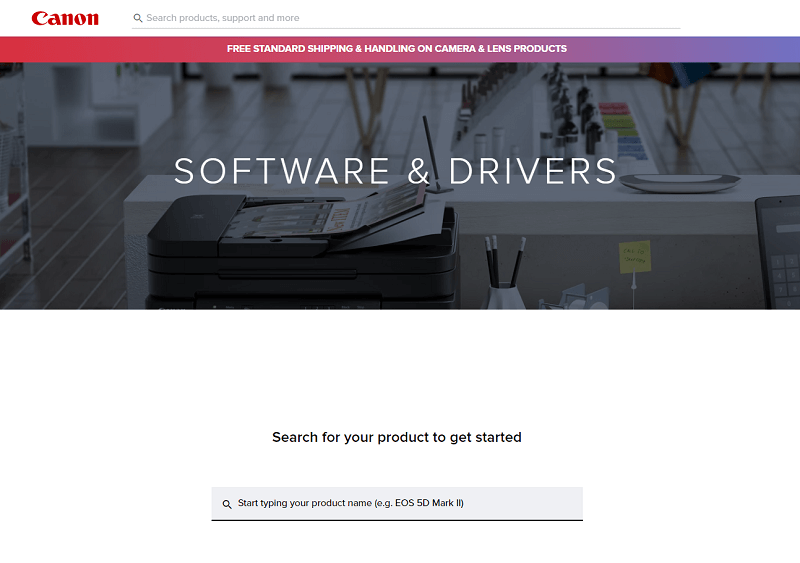
- Click the Software & Drivers option.
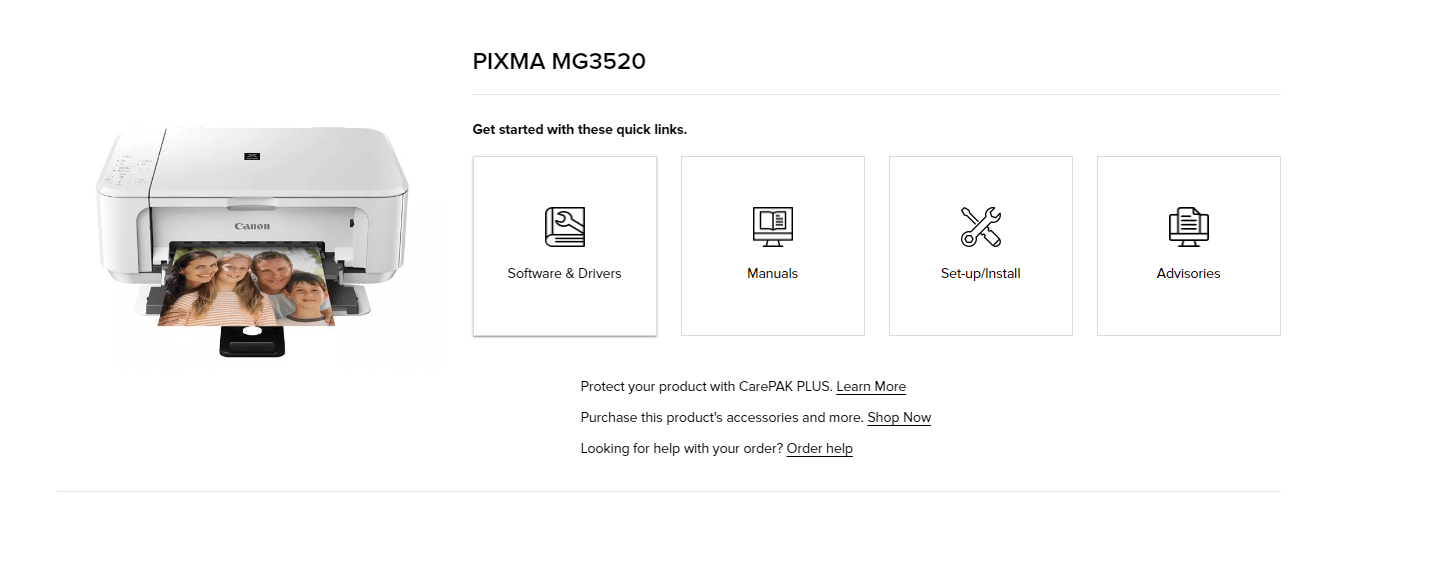
- Select the OS currently installed on the device in question.
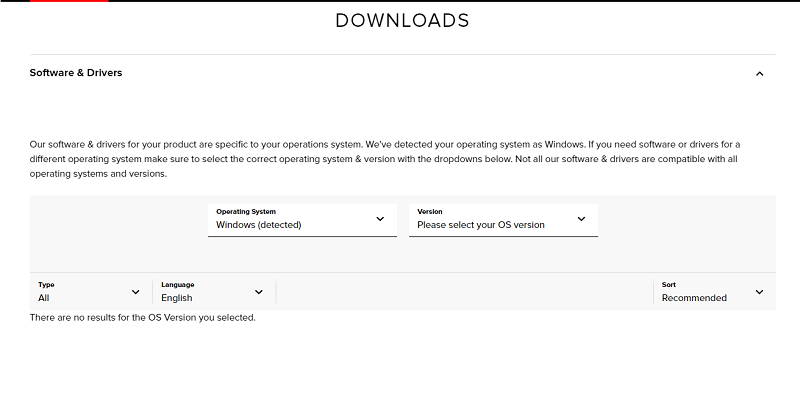
- If you wish to download a driver, you can find it in a list and then click the Download button next to it.
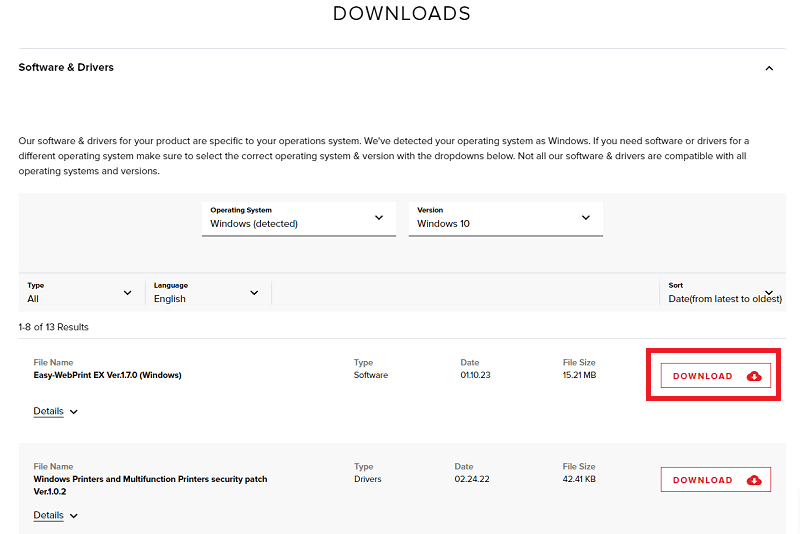
- The driver installation process requires opening the file once the download is complete.
Due to the hands-on nature of the method, the Canon MG3520 printer driver download might fail. If you’re looking for a change of pace, consider this alternative.
Also Read: Canon G2000 Printer Driver Download and Update on Windows PC
Method 4: Use the Bit Driver Updater for Automatic and Easy Updates
The final and most complete method of getting the Canon MG3520 driver up to date on Windows 10/11 is to use the Bit Driver Updater. With this miraculous program, you can instantly update all of your hardware drivers with a single mouse click. Everything from printers to scanners to photocopiers to picture devices to Bluetooth gadgets to mice and keyboards and network adapters is all included here with their respective drivers.
The tool is fantastic, and it provides access to a wide range of advanced features and capabilities, such as:
- Updating drivers on a regular basis
- Upgrades that can be installed with a single mouse click
- Active driver updates may be scheduled, and the upgrades themselves come with backup and restore options.
- Access to 24/7/365 assistance from multilingual, WHQL-approved drivers
- There is a freemium model as well as a premium one.
- Efficiency gains in the system
- Lightweight system infiltration mapping instrument
- Finds and fixes outdated, corrupted, missing, or damaged drivers.
That’s not even close to being complete. The tool’s wide range of features makes it easy for the user to manage all of the system’s drivers and peripherals. The problem with your device’s drivers being too old will no longer arise after you’ve downloaded and started utilizing the software. Let’s check out the program installation and setup instructions below.
In What Ways May the Bit Driver Updater be Accessed and Utilized?
- The download button for Bit Driver Updater‘s executable file is provided below.

- Before using the app, you must first install it on your computer device.
- You may initiate a thorough scan by clicking the Scan Drivers button.

- Drivers may be downloaded and installed by selecting Update Now or Update All from the menu and then clicking the appropriate button.

- It is recommended to restart the computer after updating.
Also Read: Canon PIXMA MG2522 Drivers Download & Update For Windows 10
Canon MG3520 Driver Download and Update Completed Successfully.
This is the process that must be performed to get the current printer driver updates. If you have any questions or comments on the tutorial, please leave them below. If you have any queries, we will answer them. By subscribing to the newsletter on the blog page, you will be among the first to learn about any updated instructions or articles. If you liked this article on Canon MG3520 driver update methods.


