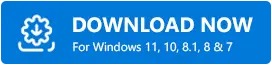Download & Update Drivers for HP ENVY 20 PC Series
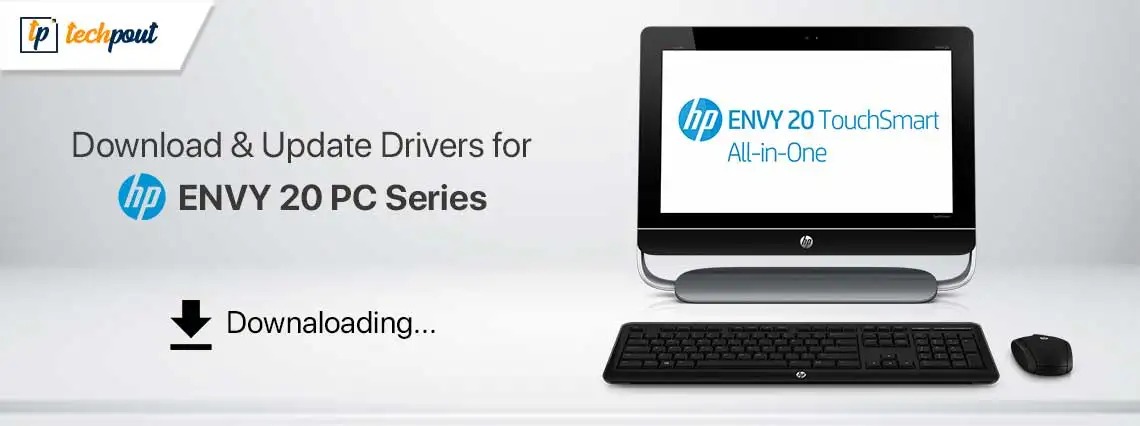
This article explains the best possible methods to get the updated drivers downloaded and installed for your Windows 10/11 PC.
HP is renowned for its robust computers, HP ENVY 20 being one of them. It is a high-end all-in-one desktop computer with Intel Core i3-3220 3.3 GHz processor, 6 GB DDR3, and many more features. However, despite the powerful specifications, the PC may exhibit performance lags if there is no HP ENVY 20 driver to support the devices connected to the computer.
A compatible and up-to-date driver helps the operating system communicate with the connected peripherals to understand and execute your commands. If there is no driver, this communication breaks, resulting in multiple issues, for example, Blue Screen of Death errors.
Hence, this article guides you through ways to download, install, and update the driver for your HP ENVY 20 PC. Let us save valuable time and get started with them right away.
Methods to Download, Install, and Update HP ENVY 20 Driver
Here are the steps you can take to download the driver for the HP ENVY 20 PC, install it, and update it.
Method 1: Download the HP ENVY 20 driver from the official website
Like all other drivers, the Windows 10/Windows 11 driver for HP ENVY 20 is available on the manufacturer’s website. You can download and install the driver from there if you are aware of the make and model of your computer. However, if you do not have the required operating system details, you can follow the directions Win+I hotkey>System>About to note the necessary information before following the below steps to get the driver.
- The first step requires you to navigate to HP’s official website.
- After the HP homepage appears on your screen, hover over the Support tab and choose Software & Drivers from the available options.
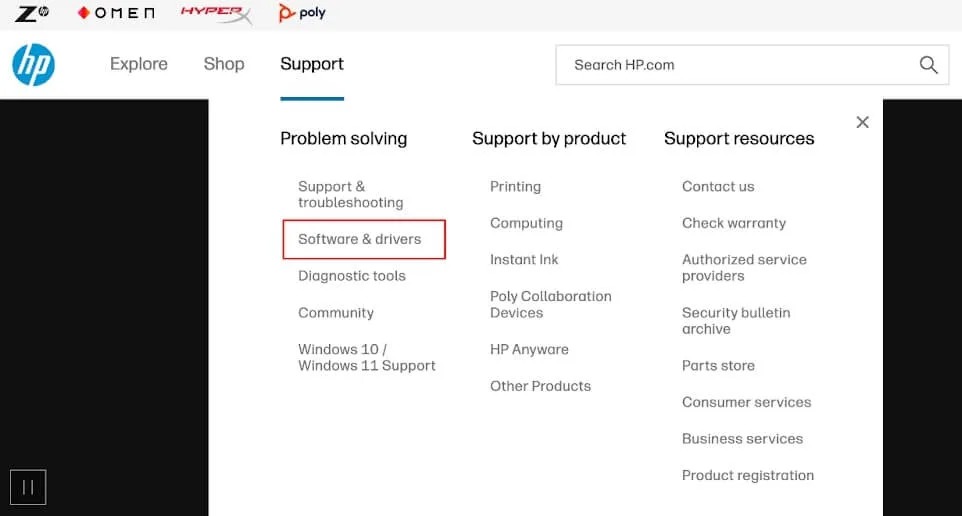
- Next, search for the HP ENVY 20 PC to access its driver download page.
- In this step, select the operating system you have if it is not detected correctly.
- You can now expand the category of the peripheral for which you wish to download and install a driver.
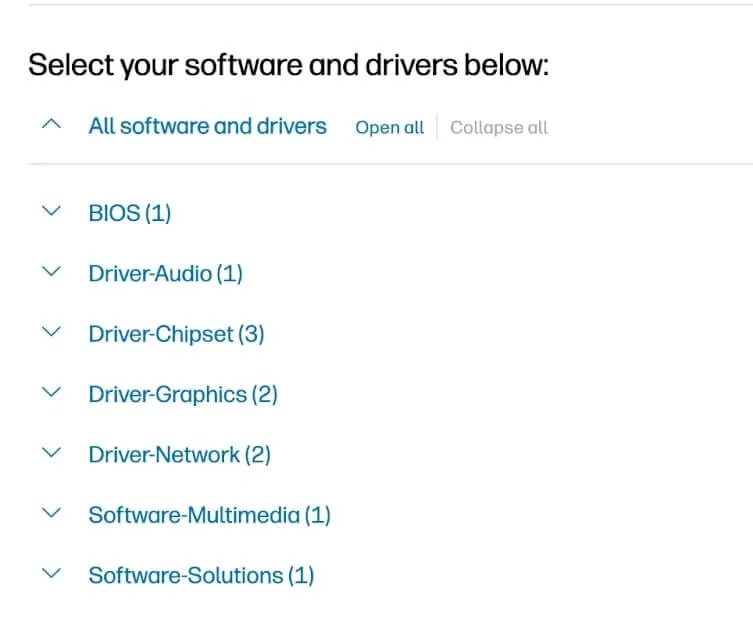
- After expanding the desired peripheral category, click on the Download button to download the driver file to your PC.
- In this step, double-click on the downloaded file and follow the instructions to complete the driver installation.
- Lastly, restart your computer to complete the driver download and installation process.
Also know: HP ZBook 14 Mouse Driver Download and Update
Method 2: Download and install the updated HP ENVY 20 driver for Windows 11/Windows 10 via Device Manager
All Windows computers have a built-in tool called Device Manager to download, install, reinstall, or update drivers for various peripherals connected to the computer. You can follow the below instructions to install the required drivers for your HP ENVY 20 PC via the Device Manager.
- The first step requires you to open the Device Manager tool. You can access this tool by searching for it on your computer.

- After opening the Device Manager tool, double-click on the category of the device for which you want to get a driver.
- In this step, you can right-click on the problematic device and choose Update Driver/Update Driver Software from the menu on your screen.

- You will now be asked how you wish to search for the driver software, choose the option to Search automatically for updated driver software.

- In this step, wait for an hour or more until Windows completes the driver search, download, and installation.
- Lastly, allow your computer to restart to complete the process and save the changes.
Method 3: Download the HP ENVY 20 driver’s latest version automatically using Win Riser
Manual driver download, installation, and update is a hassle. Moreover, if you mistakenly install incorrect or incompatible drivers, it can cause more harm than good. Hence, we recommend automatic driver download and installation through a reliable program, such as Win Riser.
Win Riser updates all problematic drivers automatically with a single click, backups and restores the current drivers whenever necessary, deletes junk, cleans invalid registry entries, eliminates malware, and performs startup item management to ensure top-notch computer performance. You can download and install this software from the link below.
After downloading and installing the software, you can simply let it scan the system for a couple of seconds, review the results, and click Fix Issues Now to get rid of all the problems instantly.
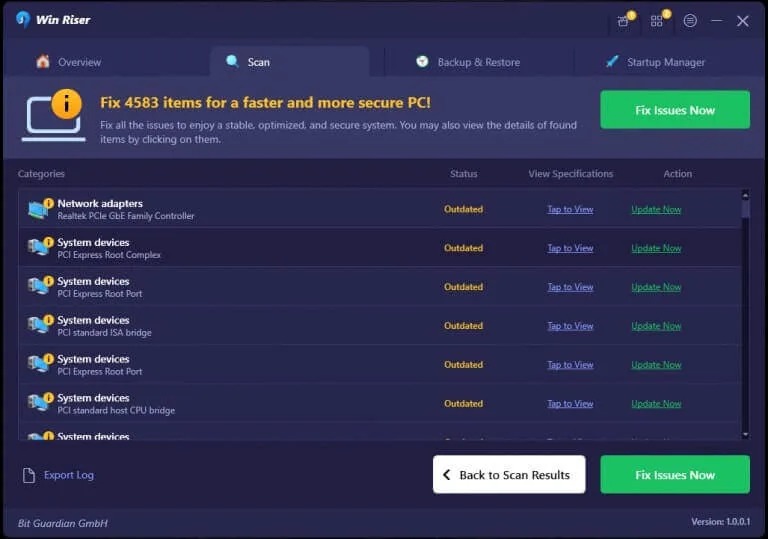
Also know: HP Laserjet m1212nf MFP Driver Download for Windows 10
Updated HP ENVY 20 Driver Downloaded and Installed
This article guided you through how to download and install the updated drivers for your HP ENVY 20 PC. You can follow any of these methods according to your technical knowledge and experience. However, in case of any questions or confusion, feel free to write to us in the comments section.