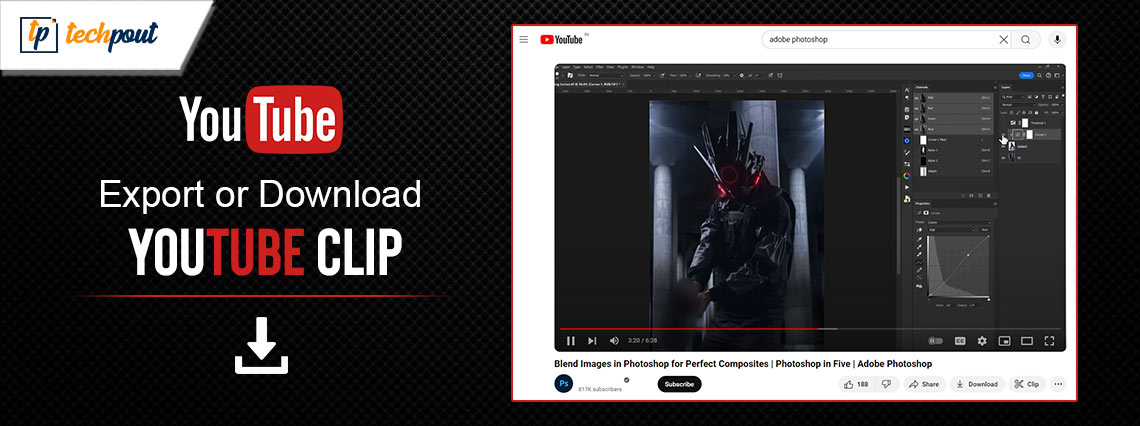
You can effortlessly download the required parts from a YouTube video using the best tools in this article.
Has a specific quote made by a YouTuber intrigued you? Or, is there that tricky portion of a lip-smacking recipe you would like to revisit when experimenting in your kitchen? Or, is there some tough concept explained by your favorite online tutor you would like to revise later? If yes, in all such situations or for reasons like including a part of any existing video in the video you plan to create (without violating laws), you may need to download YouTube clips.
In situations where the whole video is not as relevant as a particular portion of the video, downloading only that specific segment saves space and resources. However, if you, like many of our other readers, require more clarity on how to go about YouTube clip downloads, please focus all your attention on this write-up.
This article guides you through the best software to get a desired clip from a YouTube video. Let us save priceless time and dive straight into them.
Software to Download YouTube Clips
Here are programs you can download a portion or part of any YouTube video you like.
1. YT Cutter
Let us introduce you to YT Cutter, one of the best tools to extract your favorite scenes from YouTube videos. You can use this software to save cropped portions to your computer, trim and download YouTube movies, capture screenshots of YouTube videos, and export them to video, audio, or animated GIF. All you have to do is take these steps to use YT Cutter.
- First, navigate to YT Cutter on your browser.
- Next, input the desired video’s URL in the YT Cutter tool.
- You can now preview the portion of the video you wish to download.
- After previewing the video, set the start and end points through the options bar.
- Lastly, click Download and wait for the video to get downloaded.
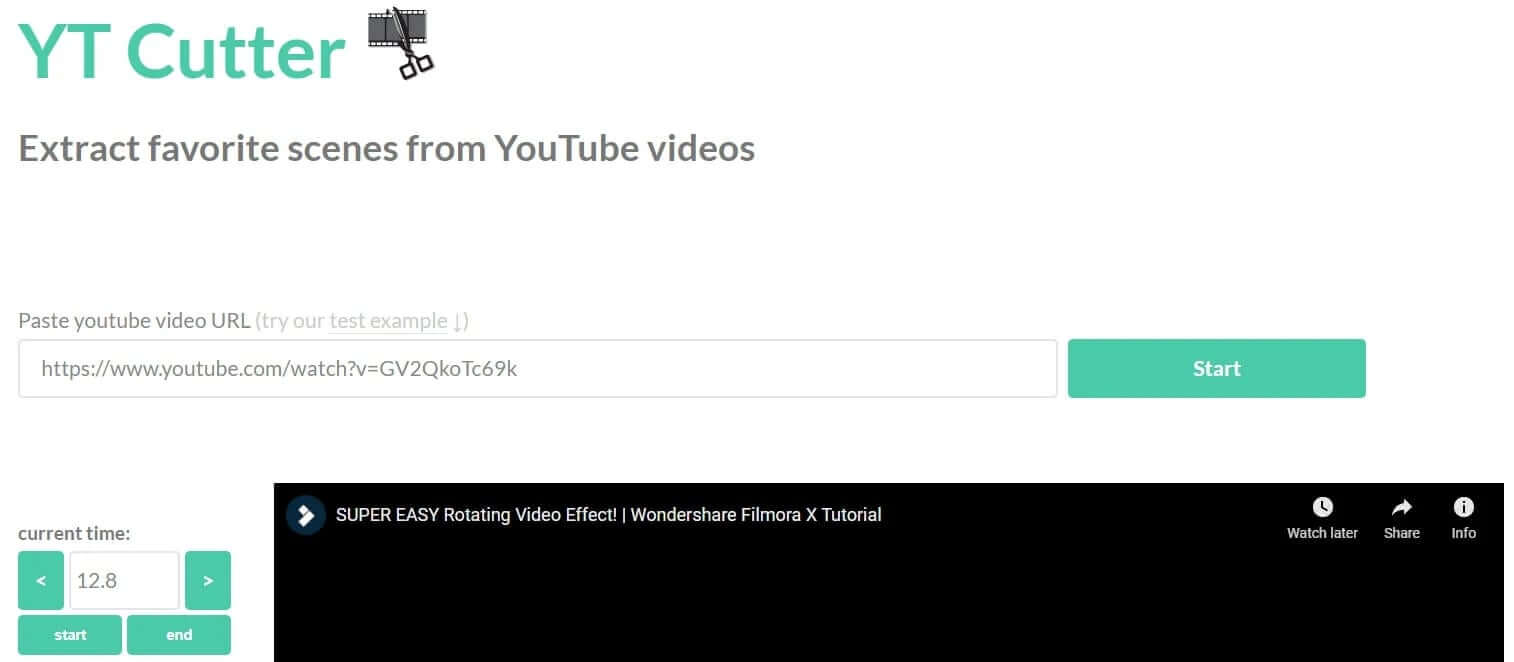
2. Clideo
Next, we have Clideo, an online video cutter that helps you trim the necessary parts of your video. It is a fast and user-friendly video-cutting software that supports all the popular formats, such as MP4, AVI, MPG, VOB, MOV, and others.
Moreover, it is a top choice for many users across the globe to download a part of YouTube video because of its premium online security and the option to convert your video from one format to another with editing. Here are the simple steps you can follow to use this software.
- The first step is navigating to Clideo.
- Secondly, click Choose File and paste the video URL into the designated space.
- Next, use the slider to cut the video part as desired.
- You can now click the Cut button, preview your video, and save the video on your computer.
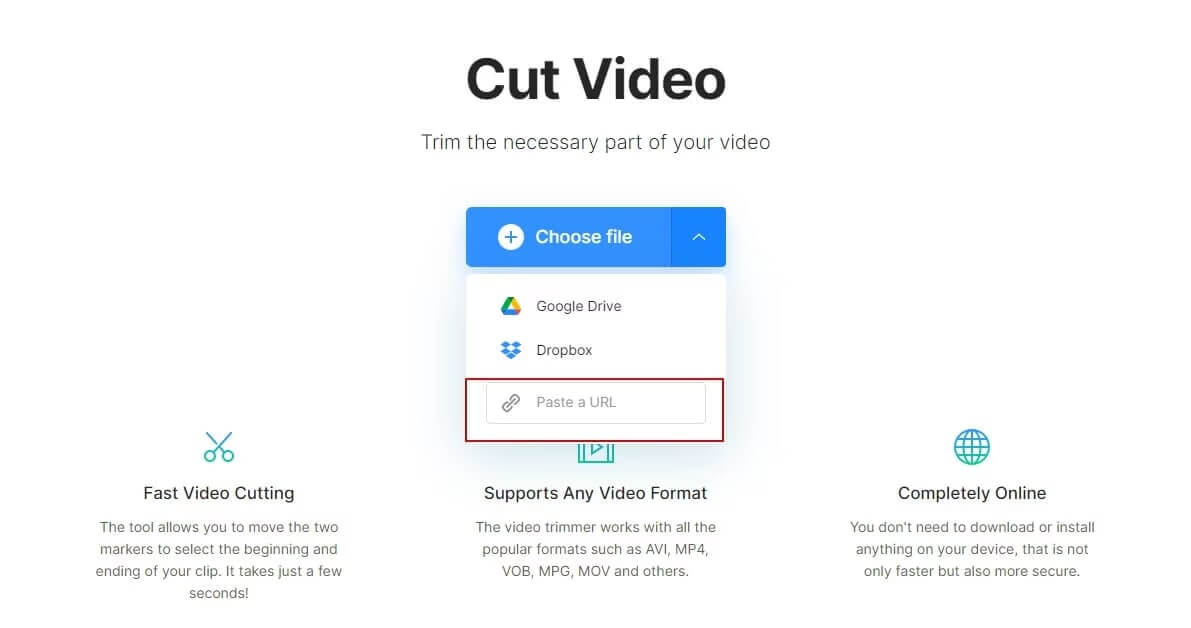
Also know: How to Fix Voice Search Not Working on YouTube
3. Hashcut
Hashcut is another software you can use to download a portion of YouTube videos. It makes YouTube highlights easy by allowing you to clip, annotate, and share directly from YouTube via a user-friendly Chrome extension. All you are required to do is follow these quick directions to cut any YouTube video.
- First, search for the YouTube video you wish to cut and paste its URL into the Hashcut tool.
- Next, choose Start Recording to add the start point and then select End Recording to add the endpoint. If you wish, you can add text and stickers to the video.
- Lastly, combine multiple video clips into a single video and click Save Hashcut.
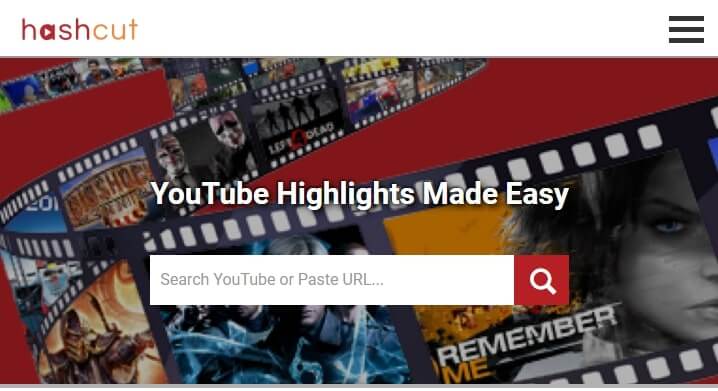
4. Veed.io
Here comes Veed.io, a software to cut, trim, and crop videos for YouTube. It even leverages the power of AI to choose the best clips for you automatically. Moreover, a simple four-step process is all you have to follow to download YouTube clips with Veed.io. Here it is.
- First, go to Veed.io YouTube cutter.
- Next, you can upload your video, record a video, or paste the video’s URL into Veed.
- After uploading the video, drag or click the video ends to trim or cut a section.
- Lastly, click Download to save the video clip to your computer.
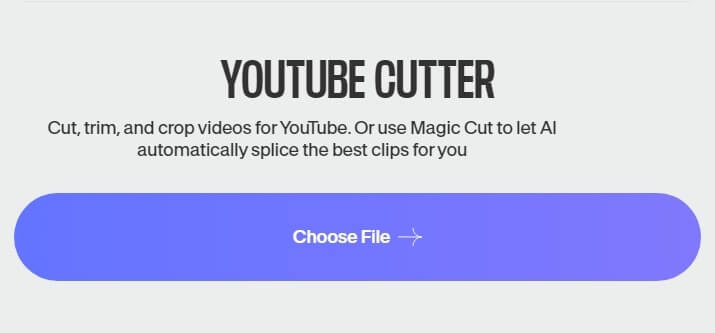
5. SurFast Video Downloader
Next, we would like to recommend SurFast Video Downloader from Nabla Mind to download part of a YouTube video. The best thing about this software is that, besides YouTube, it supports several other sites, such as Twitch, Instagram, X (Twitter), Vimeo, Dailymotion, and MySpace.
Moreover, you can use this software to convert YouTube to M4A, MP3, OGG, AAC, FLAC, and more, download videos with subtitles, and download YouTube playlists. Want to give it a try? If yes, follow the below steps.
- First, open the SurFast Video Downloader.
- Next, choose Clipping from the software menu.
- You can now paste the video link to the application.
- Choose the start and end of the YouTube video clip and click the Cut and Download button.
- Lastly, choose the desired format, resolution, and other settings, and click Download.
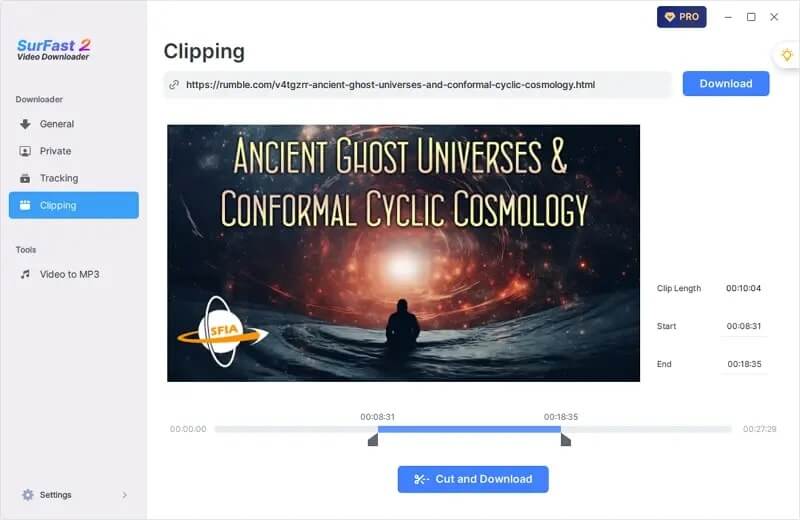
6. VideoCrops
There is no way we can talk about the best YouTube clip downloaders and not mention VideoCrops. It is an extremely user-friendly program to crop and download YouTube videos with support for MP4 format. You can follow this path if you wish to try VideoCrops.
- First, go to VideoCrops.
- Next, input your YouTube video address in the box on the VideoCrops homepage and click Play.
- You can now select the desired video interval and click Crop Selection.
- Click Download to save the cropped video clip.
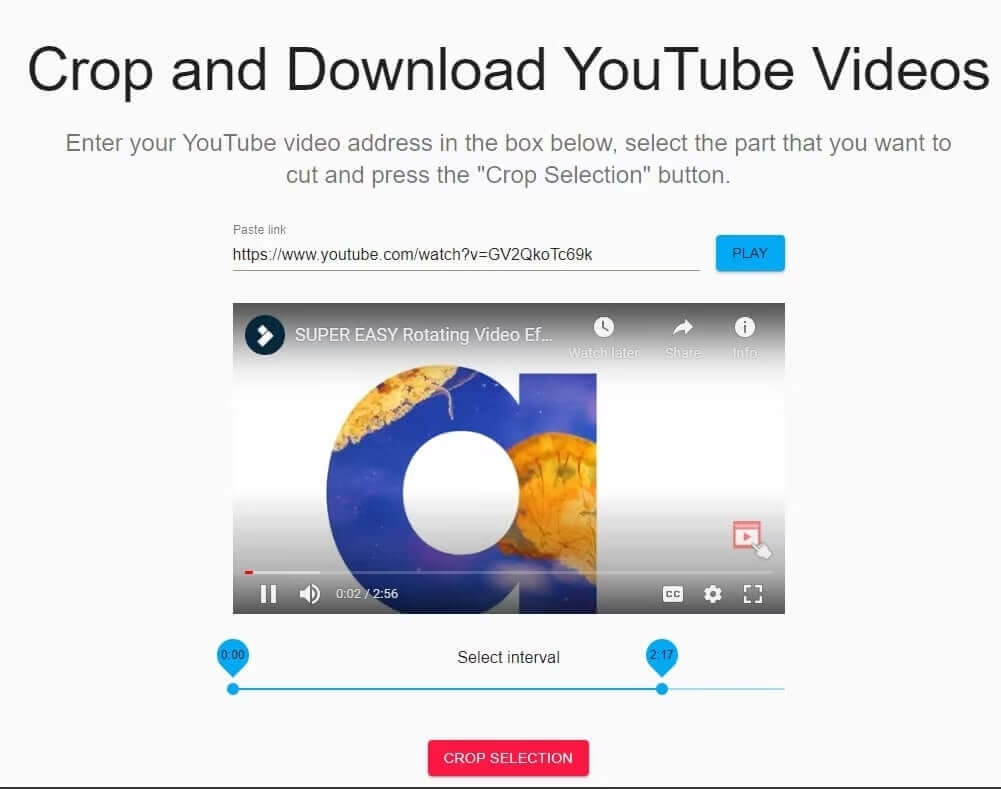
7. Kapwing
Kapwing is another software that lets you download a portion of any YouTube video. It is an all-in-one tool to create, split, cut, and trim videos in seconds. Here is how to use it.
- First, paste the YouTube video link into the Kapwing tool.
- Next, drag the slider to choose the portion of the video you want to download. You can even zoom in and out and customize the video speed.
- Lastly, click Export Video to complete the process.
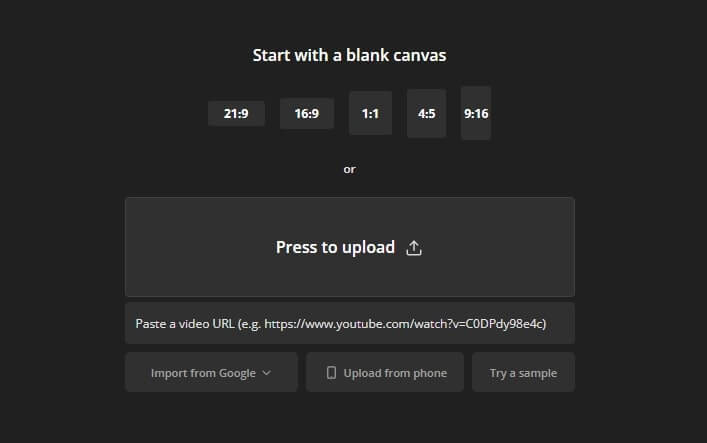
Also know: How to Download YouTube Shorts
YouTube Clip Downloaded Successfully
This article acquainted you with various programs to download a part of any YouTube video. You can use any tool from the above list, depending on your requirements. However, if you have any persisting confusion or questions, please write us a comment. We will do our best to address your concern.


