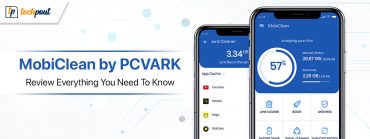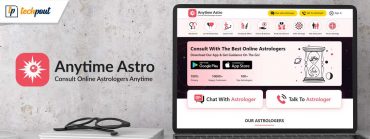DriverPack Solution: Review, Download Link & its Alternatives
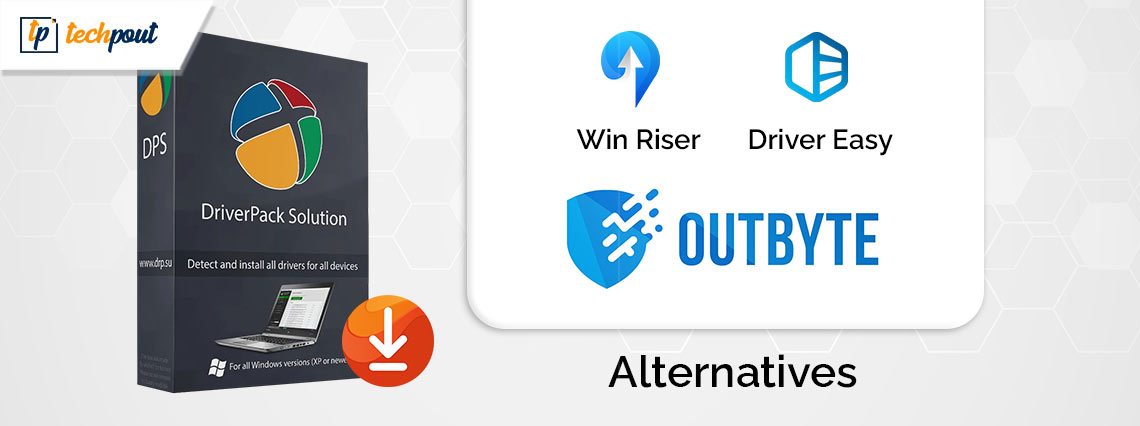
In this article, we review DriverPack Solution in complete detail and suggest alternatives if you do not like this software.
The importance of keeping the drivers up-to-date cannot be stressed more. We all understand all drivers must be well-updated to get optimal performance. However, manual driver updates are a cumbersome process. Hence, tools like DriverPack Solution come in handy to update drivers.
About DriverPack Solution, this software is a popular way to update drivers. However, not all things popular are perfect for everyone. Hence, in this article, we present a detailed and honest review of DriverPack Solution to help you decide whether or not it is the correct fit for your requirements.
Don’t be anxious if you find it does not cater to all your needs, as this write-up even has the best alternatives to this program curated after deep research. Let us save you priceless time and get started right away, beginning with a general overview of this software.
What Is DriverPack Solution: An Overview
DriverPack Solution is a software that locates, downloads, and installs the needed drivers on your computer with a few mouse clicks. Below are some key specifications of this software for you to have a look at.
Specifications of DriverPack Solution
- OS Supported: Windows XP, 7, 8, 8.1, 10 and 11
- Required Processor: Pentium 4 and above
- Memory Requirements: 512 MB RAM or more
- Needed Storage: 15 GB free space (if you use an offline version)
After looking at the DriverPack Solution specifications, let us walk you through the most attractive features of this software.
Top Features of DriverPack Solution
Below are some highlighting features that make DriverPack Solution worth your time and attention.
Portability
DriverPack Solution is portable software, meaning you can use it to download, install, and update drivers from any corner of the world in the way people use a flash drive.
Restore point creation
Restore points are essential, as they help in the restoration of your computer to the working state in the event of any problems after updating the drivers. Hence, this software automatically creates restore points before performing driver updates.
Multiple language support
DriverPack Solution boasts multilingual support to help everyone use this software with ease. It supports more than 10 languages.
Temporary file removal
One of the most likable features of this software is its temporary file deletion. It deletes temporary files after you have used the required data.
Driver set download
DriverPack Solution downloads drivers as complete sets for different computer peripherals. For instance, downloading video card drivers gives you the drivers for various video card manufacturers, such as AMD, and NVIDIA, among others in the archive.
Online version
Though not exactly what we generally call a feature, DriverPack Solution boasts an online version, allowing you to download and install drivers without installing any software on your computer. The only prerequisite is that your PC must have an active internet connection.
That was all for the features of this software. Let us now proceed to the next section of our DriverPack Solution review, i.e., whether or not it is easy to use. Below is how to use this software (both online and offline) so you get an idea of how user-friendly (or unfriendly if you feel so) the software is.
How to Use DriverPack Solution
In the subsequent sections, we are going to elaborate on how to use the online and offline versions of the software.
Using Online DriverPack Solution
You can follow these steps to use the online version of this program.
- The first step is to navigate to the DriverPack Solution Online website.
- Next, click the Download DriverPack Online button.
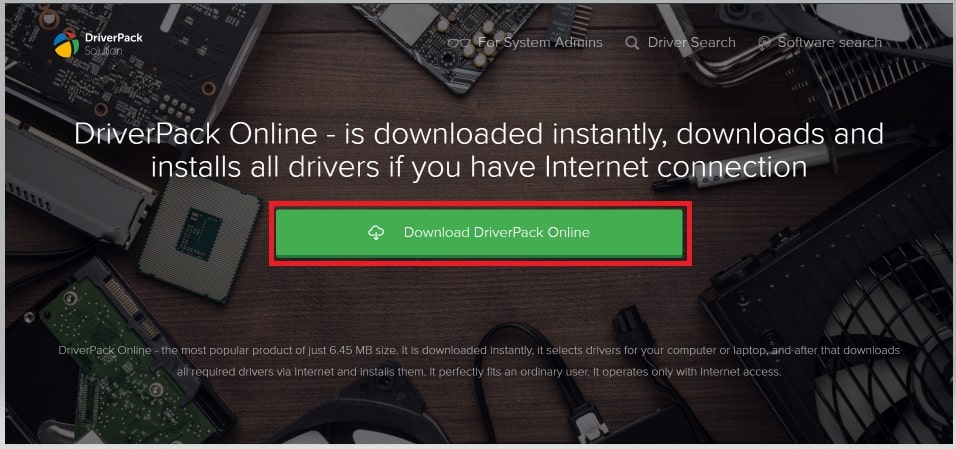
- After downloading the program’s online version, wait until the software gets automatically installed, and scans and sets up your computer.
Note: The software, by default, runs in the Regular mode. However, you can switch to the Expert mode if you want more control over the download and installation of the latest drivers.
- Next, you can select the driver you want to install and perform the installation. Please note that this step is only required if you use the software in the Expert mode.
Using DriverPack Solution Offline
You can follow these directions if you wish to use the offline version of DriverPack Solution to download, install, and update the drivers without an active internet connection.
- First, go to the DriverPack Solution download link.
- The DriverPack Solution website homepage will appear on your screen, click the Install all required drivers button.
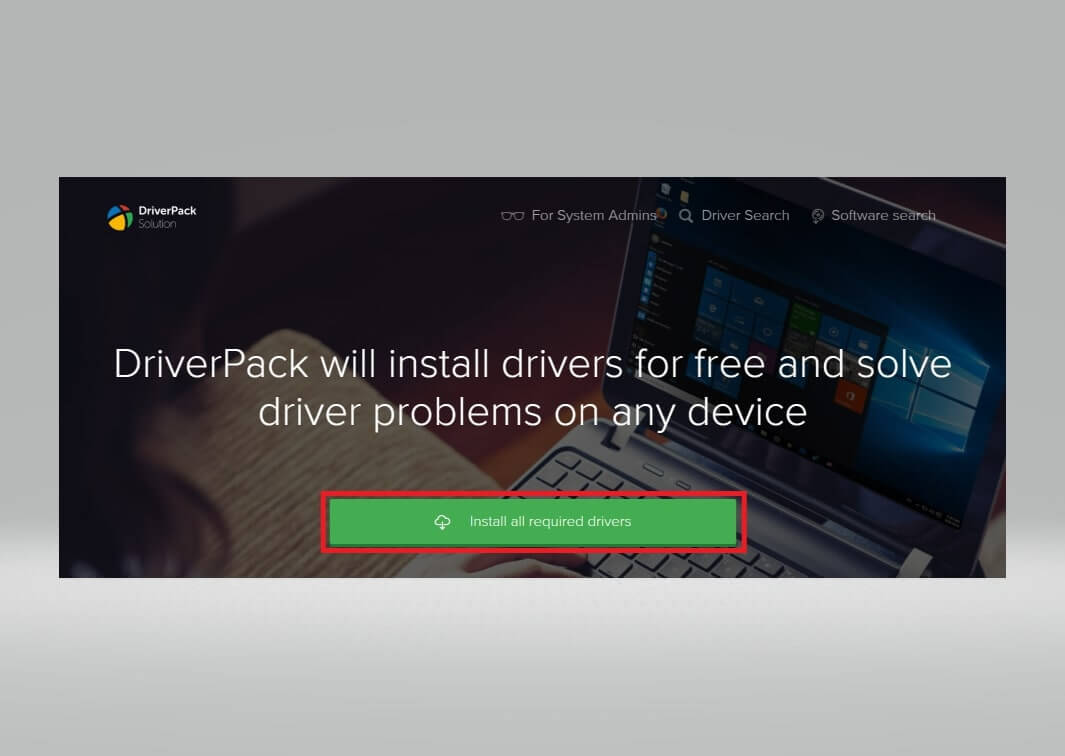
- Next, click the software setup after it gets downloaded.
- You can now follow the on-screen directions to perform the software installation.
- The software runs in the Regular Mode by default. If you wish, you can choose the Expert Mode to control the drivers on your computer.
- If you select the Expert Mode, choose the drivers you wish to download, install, and update.
- After selecting the drivers, click the button to download, install, and update the selected drivers.
You may now have an idea of how easy or difficult it will be for you to use this software. As far as our opinion is concerned, the following pros and cons summarize what we like and dislike about this program.
Also know: Win Riser Review: Features, Pros and Cons, Pricing, and Much More
Pros and Cons of DriverPack Solution
Below is what we find attractive and things we did not like about this software.
Pros
- Ease of use
- Quick driver downloads
- Support for automatic installs
- Allows bulk driver downloads
- Customizable settings
- Availability of a voice assistant to help newbies use the software
Cons
- No scan scheduling
- Lacks an ignore option to hide drivers in future scans
- Offers unnecessary third-party programs
So, above is what we think about this software. We believe this software is worth a try because of its pros. However, if its cons seem too much to bear, you can choose from the best DriverPack Solution alternatives listed in the following section.
Best Alternatives to DriverPack Solution
The following are the top software similar to DriverPack Solution (perhaps even better alternatives) to download, install, and update drivers.
1. Win Riser
One of the best software we would recommend as a DriverPack Solution alternative is Win Riser. It allows you to download and update drivers with a single click, clean junk, and elevate the performance of your computer with the following features.
Key features of Win Riser
- It boasts malware detection and elimination capabilities
- Win Riser has a built-in invalid registry cleaner
- You can schedule the scans according to your convenience
- This software offers one-click driver backup creation and restoration
- You can customize the PC scan path
- There is an option to ignore the drivers or registry you do not wish to scan

Click here for more information
2. Outbyte Driver Updater
Outbyte is another software you can consider if you are looking for the best alternatives to DriverPack Solution. It fetches 100% reliable drivers from official sources, boasts many customization options, performs automatic driver backups and easy restoration, and offers the following notable features.
Key features of Outbyte Driver Updater
- It boasts automatic PC scans
- There is a user-friendly scan scheduler
- You can skip the drivers you do not want to update
- It enhances the overall PC performance
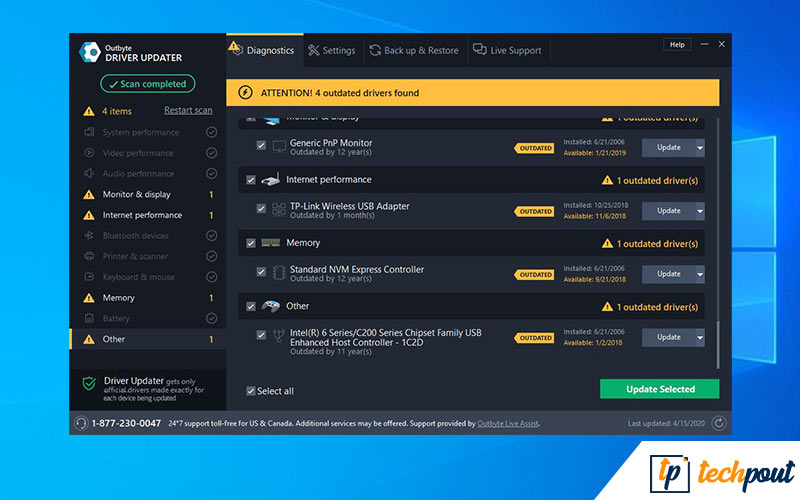
Click here for more information
3. Driver Easy
Let us introduce you to Driver Easy, another software similar to DriverPack Solution to update drivers effortlessly. You can use this software even without an internet connection to find outdated drivers on your PC. Moreover, scan scheduling, restore point creation, bulk driver updates, and the following are some other remarkable features of this program.
Key features of Driver Easy
- You can accelerate the driver download speed
- It allows you to compare the currently installed drivers with suggested updates
- Driver Easy lets you hide devices if you do not want to see updates required for them
- It boasts an option to uninstall drivers for removed peripherals
- This software lets you download Windows updates
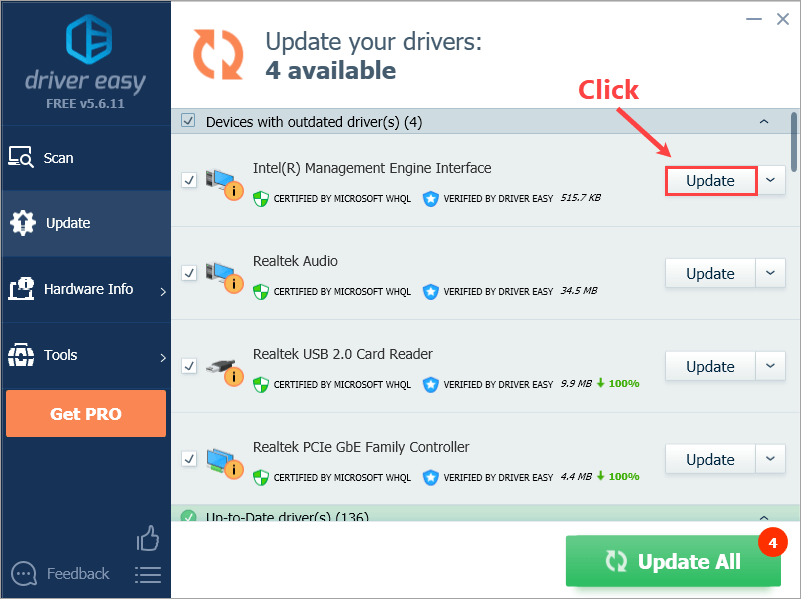
Click here for more information
Also know: Driver Booster 11 Review: Pricing, Features, Pros, Cons & Expert Ad…
Summing Up
In this article, we comprehensively reviewed the DriverPack Solution, taking into account its usage, features, pros, and cons. We also suggested a few alternatives if you feel this software does not fit your needs perfectly. Hopefully, you found this write-up helpful. However, if you have any remaining questions or doubts, kindly let us know through the comments section.